Adding a player to your simple file network – BrightSign BrightAuthor User Guide v.4.1.1 User Manual
Page 28
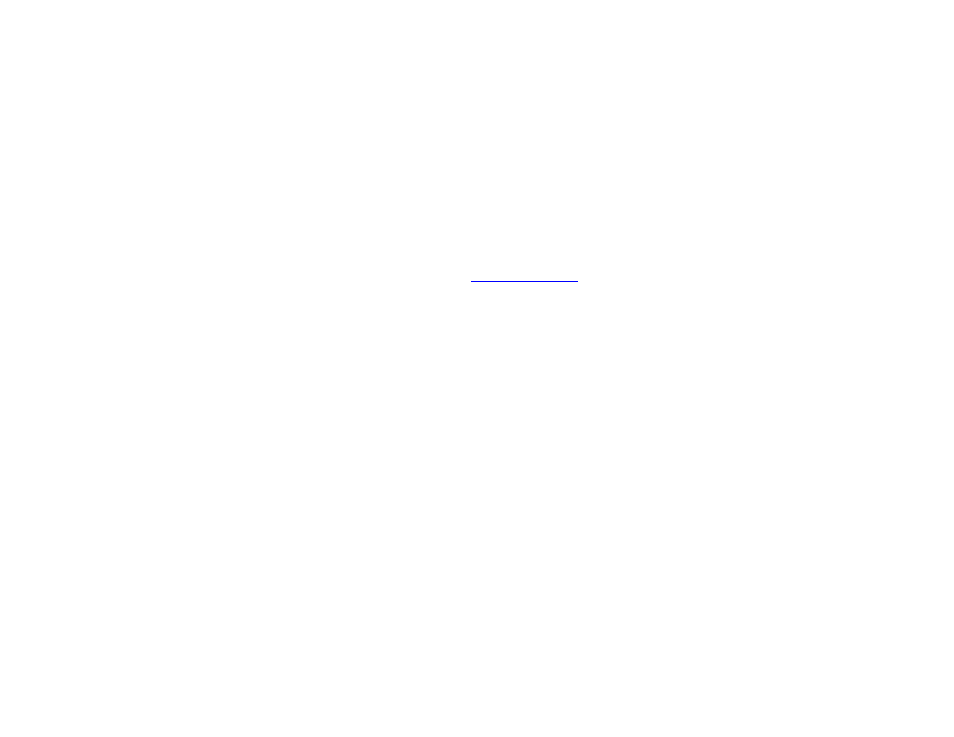
20
Chapter 2 – Setting up BrightSign Players
Adding a Player to your Simple File Network
With simple file networking, the setup file provides details about your network, the web folder associated with a unit,
where presentations are stored, and when to check for updates.
1. In the BrightAuthor menu bar, click
Tools > Setup BrightSign Unit.
2. Under
Name Specification, do the following:
a. Enter a
Name and Description for this unit.
b. Select whether you want to append the unit ID to the name or use only the name.
3. Under
Network Properties, set the following:
g.
Enable Wireless: Check this box if you plan to connect to the local network using a wireless connection. In order
to use a wireless connection, you must purchase a
for your BrightSign player. Enter an
SSID
and
Security key if the player is connecting to a secured network.
a.
Network Connection Priority: Use the up and down arrows to prioritize either the Wired or Wireless
connection. The BrightSign player will always attempt to download and upload using the first option. It will only
use the second option if the first is unavailable.
b.
Time zone: Select the time zone where the unit is located.
c.
Time server: Select the clock for this unit.
4. Click the
Advanced Network Setup button to customize advanced settings for your networked player. Specify the
following in the
Unit Configuration tab:
a.
Specify hostname: Check this box if you want to specify a custom hostname for the player on the network. By
default, the player serial number is used to generate a unique hostname.
b.
Use Proxy: Check this box if you want the player to connect using a proxy server. Type the address and port
number of the proxy in the fields below. If you need to provide a user name and password, use this format:
c.
Limit content downloads: Check this box if you want to restrict player content downloads to a certain time of
day. This is helpful if you want to limit network traffic during peak hours. Use the
Start Of Range and End Of
Range parameters to specify a time frame during which content downloads can occur.
5. Specify the following in the
Wired and Wireless tab of the Advanced Network Setup window:
