BrightSign BrightAuthor User Guide v.4.1.1 User Manual
Page 49
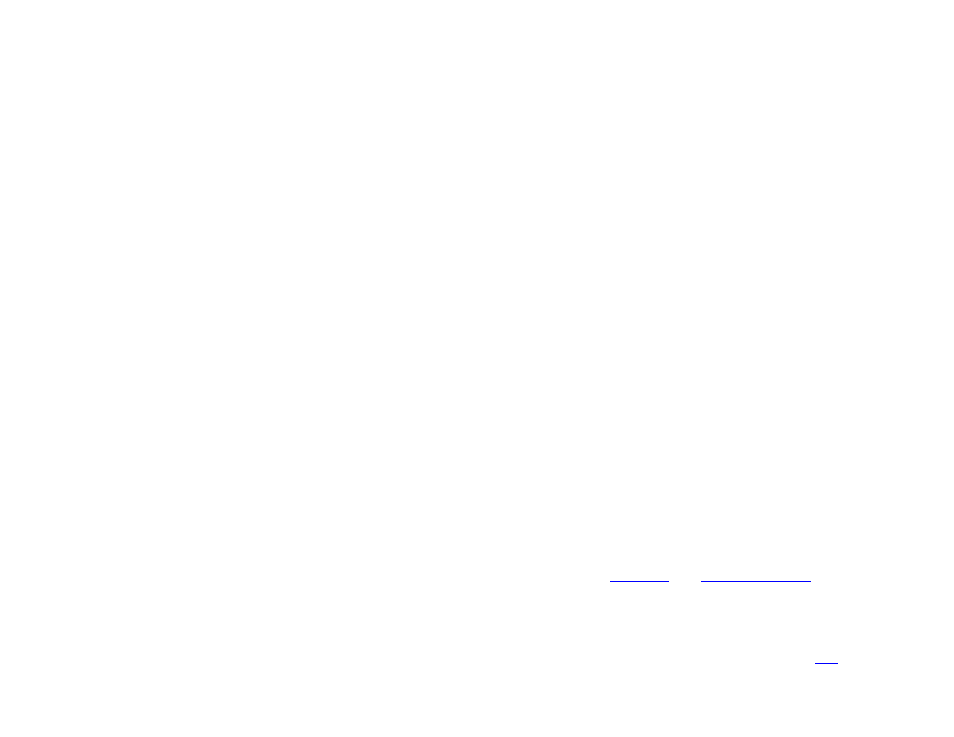
41
Chapter 3 – Creating Presentations
3. If you're creating a new Dynamic Playlist, choose either
Image or Video or Audio Only option. Audio content
cannot be mixed with image/video content (and vice versa). Dynamic Playlists containing audio can be added to
Audio Only, Enhanced Audio, Video or Image, and Video Only zones, while Dynamic Playlists containing
image/video content can be added to Images, Video or Images, or Video Only zones.
4. Add files to your Media Library by clicking the
Browse button and selecting a folder that contains the files you want
to include in your Dynamic Playlist.
5. Drag the desired media files to the playlist area.
6. Click the
Upload to Network button in the upper-right portion of the screen.
7. You will be prompted to save the playlist. Click Yes. The Save As window will open. Type a name for your playlist
and click Save. The Save Complete window will open. Click OK. The playlist will now upload onto the BrightSign
Network.
Now all presentations that contain the Dynamic Playlist will automatically receive the new content. You can change the
content of the Dynamic playlist at any point by opening the playlist (File > Open Dynamic Playlist) and dragging new
media files into the playlist area.
Follow these steps to add a Dynamic Playlist to a presentation:
1. While in the
Edit tab, navigate to File > Presentation Properties > Data Feeds.
2. Click
Add Data Feed.
3. Enter a
Feed name. This does not need to be the same name given to the Dynamic Playlist.
4. Under
Feed specification, select Dynamic Playlist and choose the playlist from the dropdown menu.
5. Use the
Update Interval dropdown menu to determine how often the player should check in with the BrightSign
Network servers to update the Dynamic Playlist.
6. Click
OK. The Dynamic Playlist can now be added to your presentation via
Media RSS Feed
states.
Live Data Feeds
Similar to an RSS feed, a Live Data Feed consists of an indexed list of Titles and Values. Each Title is associated with a
single Value. Live Data Feeds can have numerous applications in a presentation. They can be used as updatable
