ATEIS DIVA8G2 User Manual
Page 243
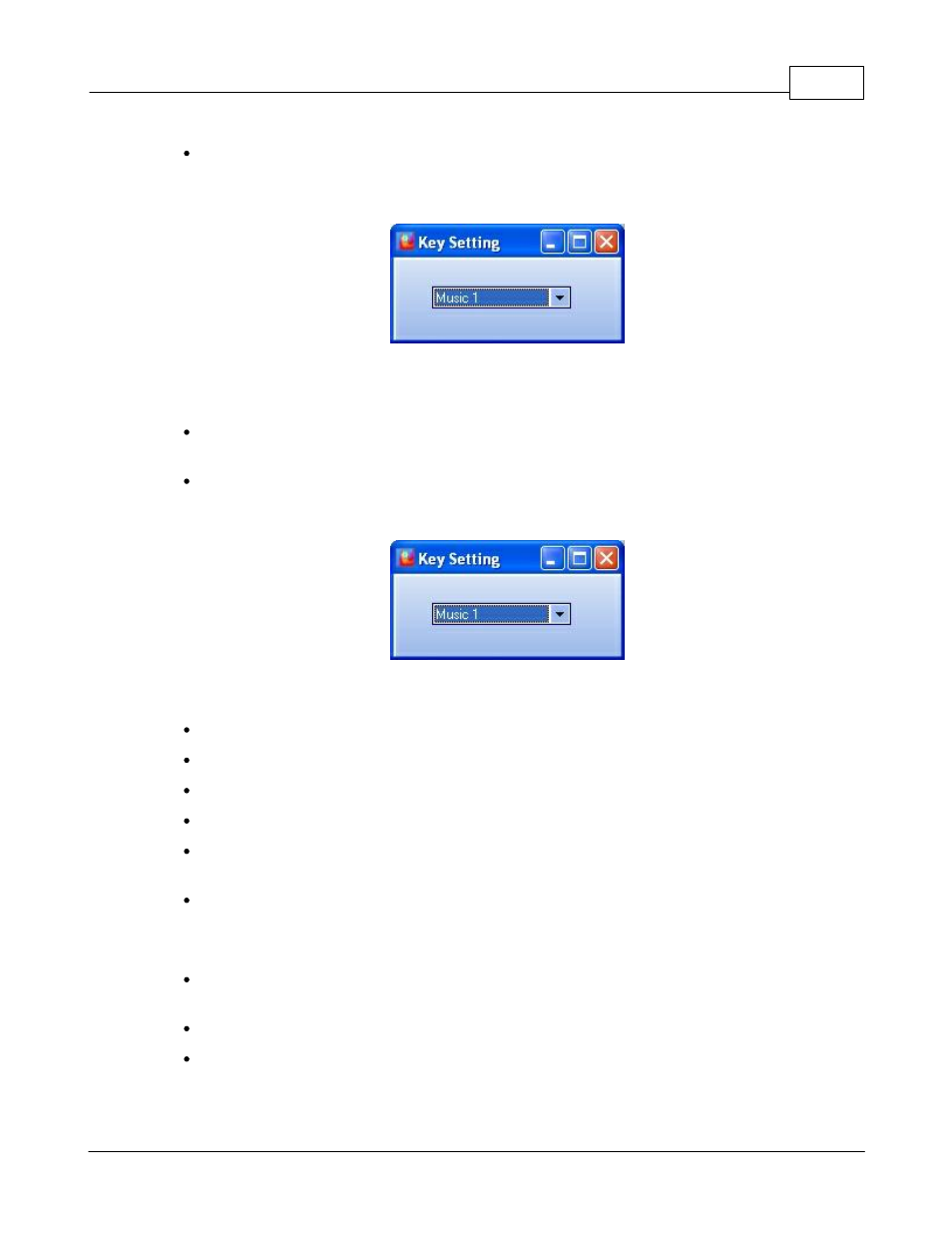
System Functionality
243
© 2012 ATEÏS
Music Source Selection
When creating a "Music Source Selection" key, you will have to choose between music source 1
and music source 2 with the "Key Setting" pop-up window.
This type of key is used as the front panel select button. You have to select the music source before
you can route it to some zones. Note: this key is not a music source toggle type, you will have to
create two music source selection keys in order to be able to route both sources.
Route: The ROUTE key acts exactly as the front panel route button. It is the way to validate a
music source and zone selection.
Music Level +/ Music Level - : From the PSS you can create keys to control the music
sources level. The Key created that way is affiliated to one source. So for Controlling both sources
level, you will have to create four keys, two for source one and two for source two.
Example 1: procedure to route music source 1 to zone 2, 4 and 6 and music source 2 to zone 3, 5 and
7
Create "Zone Selection" key type for zone 2, 3, 4, 5, 6 and 7. Named them accordingly
Create a "ROUTE" key
Create two "Music Sources Selection" keys. Named them "Music 1" and "Music 2"
Store your configuration into DIVA
To route "Music 1" in zone 2, 4 and 6, press the "Music 1" key then press the zone 2, 4 and 6
and finally press the "ROUTE" key
To route "Music 1" in zone 3, 5 and 7, press the "Music 2" key then press the zone 3, 5 and 7
and finally press the "ROUTE" key
Example 2: procedure to increase and decrease music source 1 level
Create a "Music Level +" key and a "Music Level -" key. Named them "Music1 Level+" and
"Music1 Level-"
To increase music source 1 level, simply press the "Music1 level+" key
To decrease music source 1 level, simply press the "Music1 level-" key
