ATEIS DIVA8G2 User Manual
Page 15
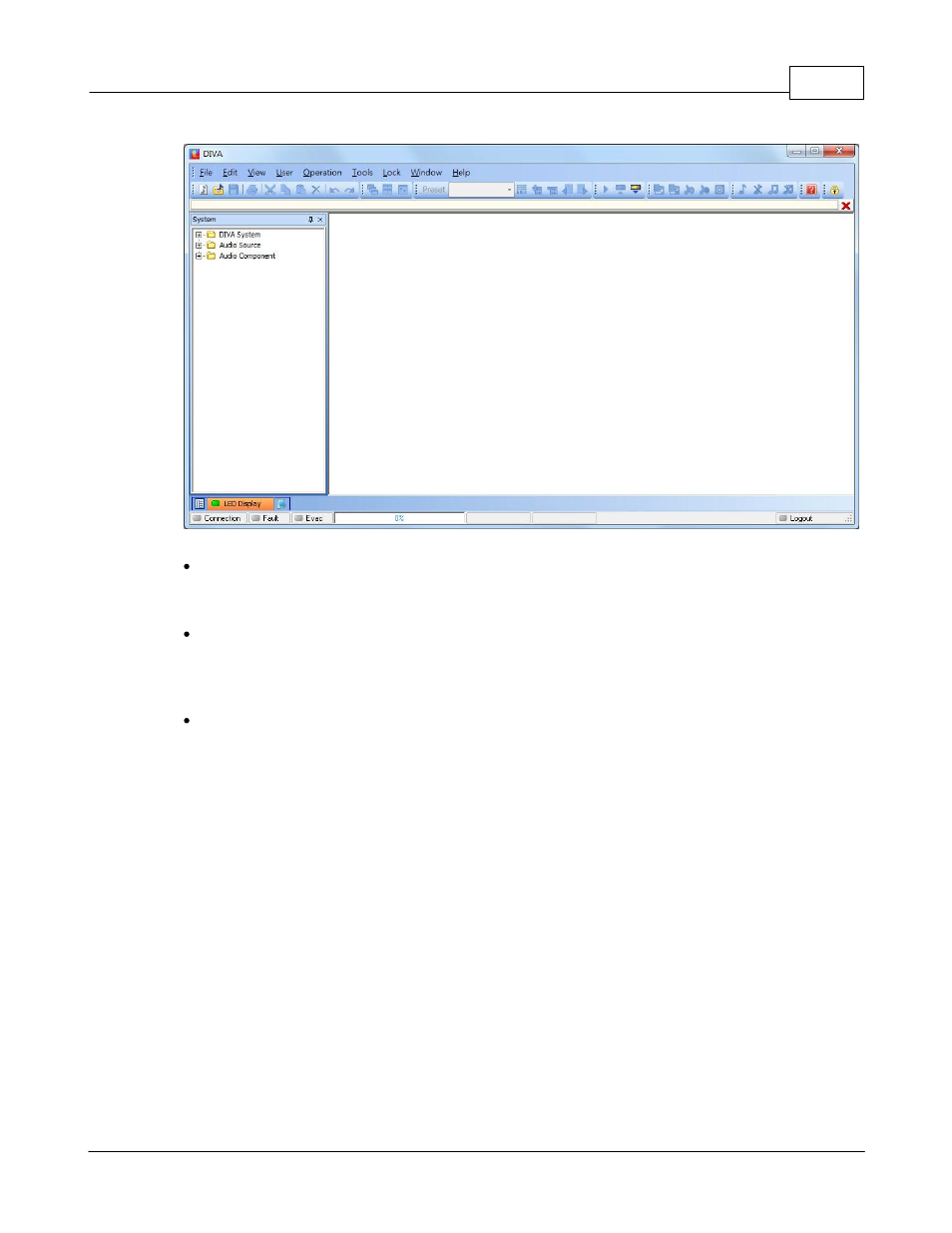
Quick Start
15
© 2012 ATEÏS
Figure 5: DIVA Softw are front page
The start page is represented on Figure 5. A first thing to do is to start a new project by clicking
on or by going trough the menu file. This will launch a new window named "System" displayed on
Figure 7.
If this is the first installation, please update the DIVA software to the latest version available on
our website. In the DIVA software click on the menu "tools-> update". In the update window
(Figure 6), verify that the path specified is the one corresponding to the last version software, if not
click open and choose the right one. Then click on the update button.
DIVA software will ask for password. For default users have been set into DIVA:
o
User1: ATEIS1 Password: ATEIS1 User level: 1
o
User2: ATEIS2 Password: ATEIS2 User level: 3
o
User3: ATEIS3 Password: ATEIS3 User level: 3
o
User4: ATEIS4 Password: ATEIS4 User level: 4
