Project – ATEIS DIVA8G2 User Manual
Page 149
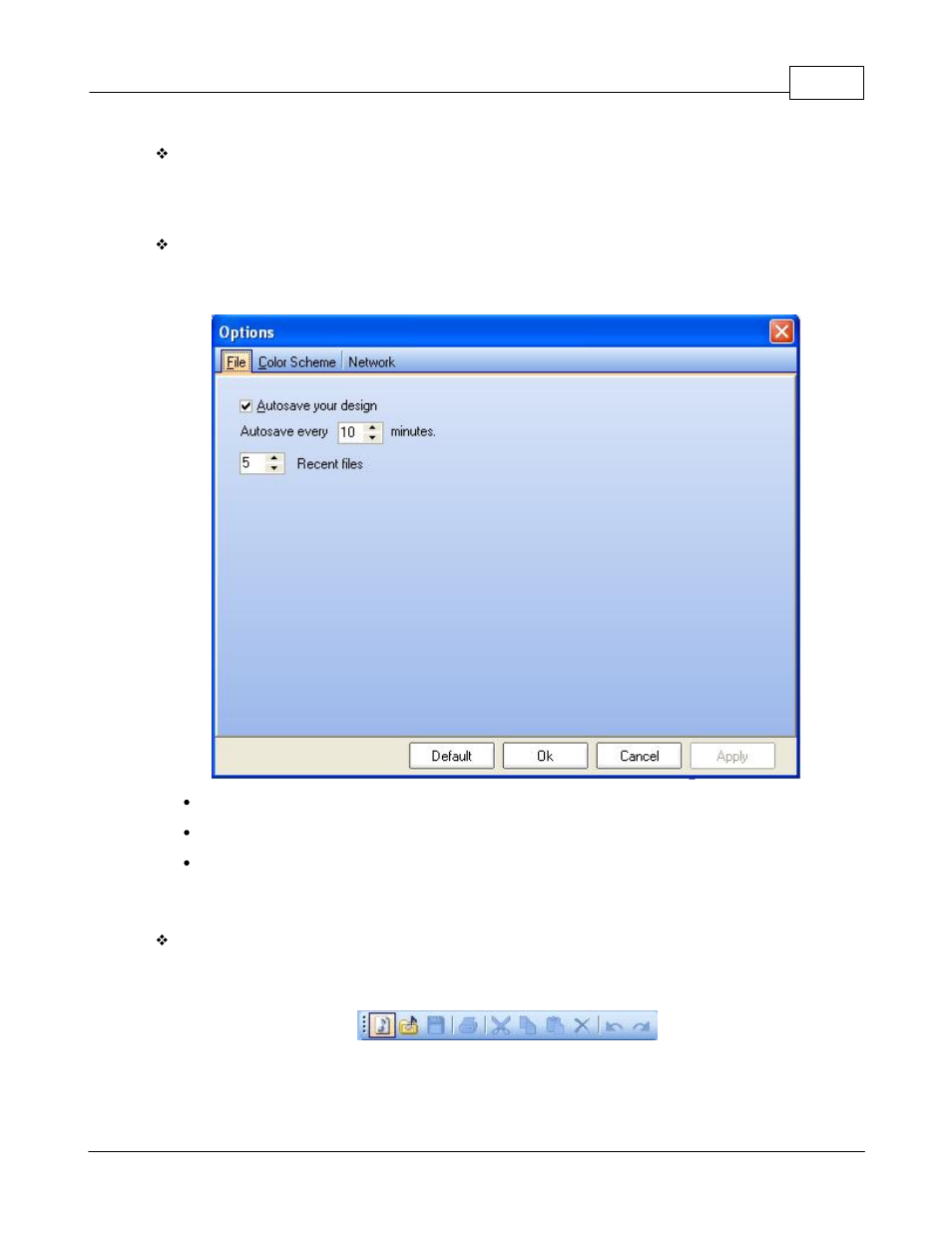
System Functionality
149
© 2012 ATEÏS
Save As:
The 'Save As' option can be used to save a configuration under a different name.
Simply go to the menu File -> Save As
Autosave:
In the Options page under File tab, you have the possibility to set an autosave procedure. You also
can set the number of recent files visible in the file menu -> recent files.
Tick the "Autosave your design" option in order to activate the autosave option.
Choose after how much time the "autosave" will automatically run.
Choose how many recent files would be visible in the menu file -> recent
5.2.2
Project
Start a New Project
In order to start a new project, go to the menu: File -> New, or click on the 'New' shortcut on the edit
toolbar (see below) or even type ctrl+n.
After launching a new project, the DIVA software start a new system window looking like the one on
the picture below.
