ATEIS DIVA8G2 User Manual
Page 167
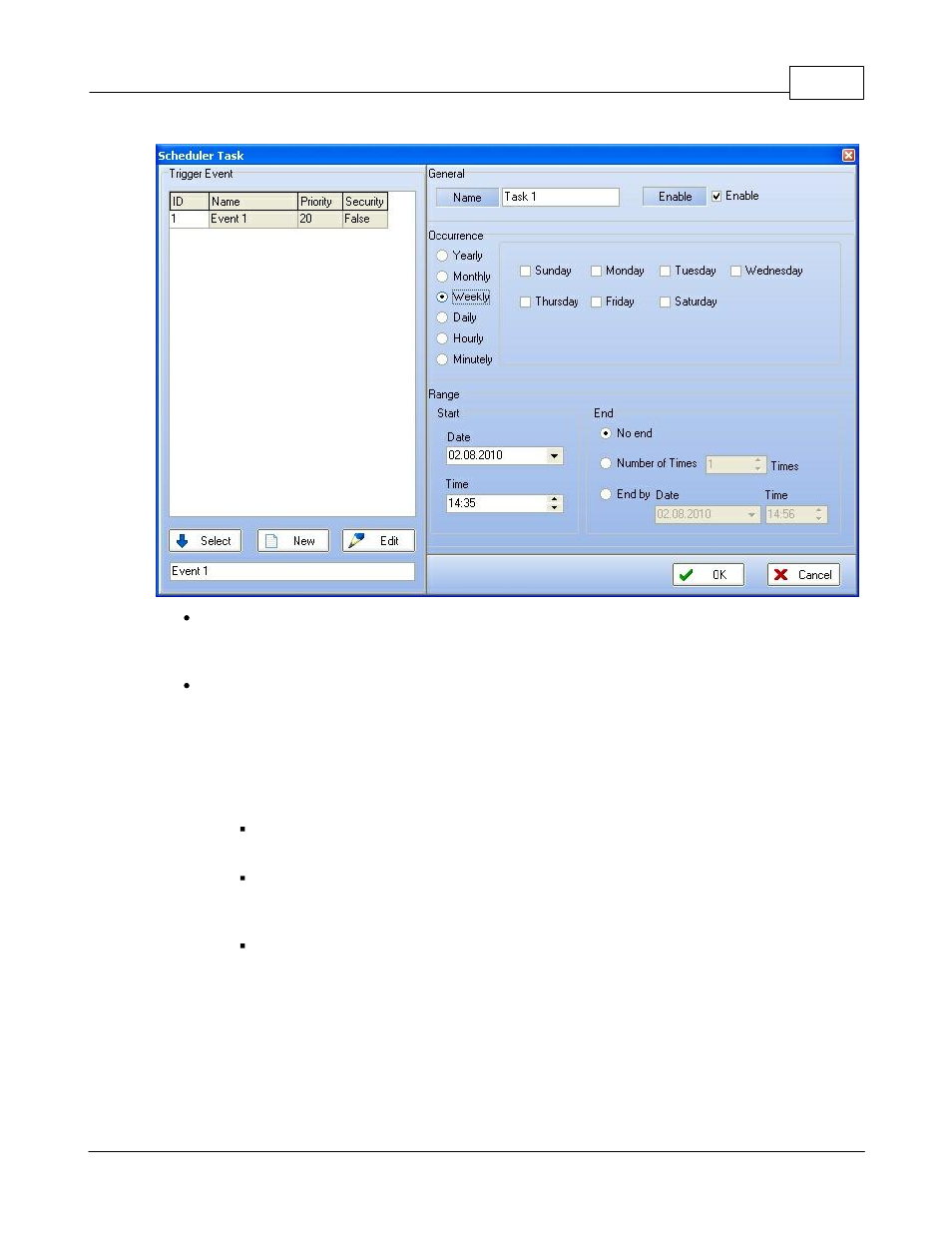
System Functionality
167
© 2012 ATEÏS
Range: here you can specify the date and time for the first occurrence of the scheduler task. You
will also specify the way the task will end: no end, end after a certain amount of repeated time or
end at a specific date and time.
To create a scheduler task, follow the next steps:
o
Choose the way the scheduler task will be repeated: every minutes, hour, day, week, month
or year. If week, choose the weekday.
o
Set a date and time for the scheduler task.
o
Set the end of the task:
No End: task will happen every hour, day, week, month or year from the date and hour
selected and will be repeated until the user delete the task.
Number of times: task will happen for a certain number of hour, day, week, month or year
from the date and hour selected. Example: if set every day, then 3 number of times, the
task will happen the first day set and the two next day at the same hour.
End by date: task will happen each hour, day, week, month or year for a certain period
(can be several hours, days, weeks, etc.). For this option, you will have to specify an end
time.
o
Make sure the enable option is ticked.
o
Press OK
o
Your task will be displayed as follow in the scheduler window.
