Diting a, Acro, Utomation – Doremi ShowVault / IMB User Manual
Page 189: Figure 246), 3 editing a macro automation cue
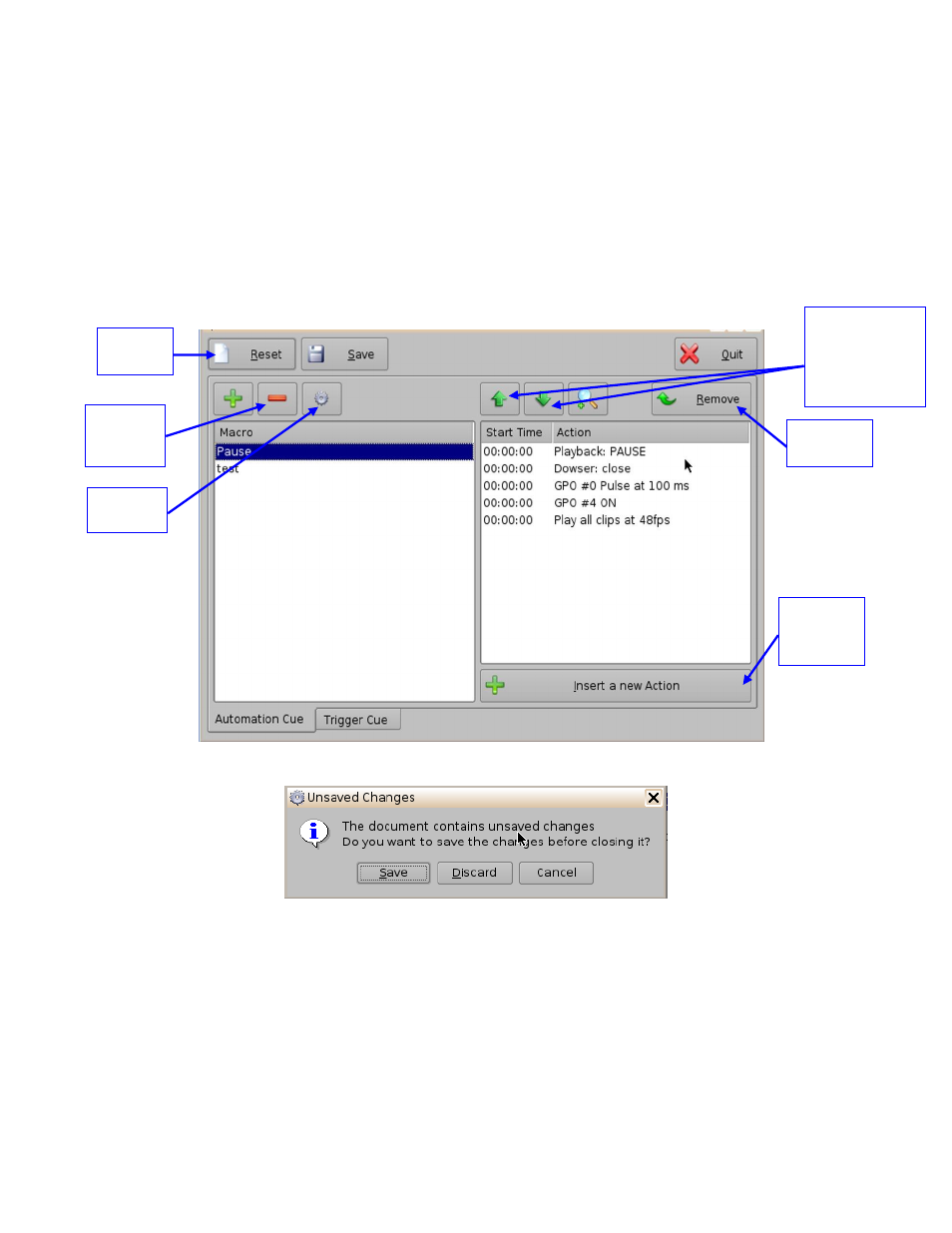
____________________________________________________________________________________
SHV.OM.001663.DRM
Page 189 of 276
Version 1.7
Doremi Labs
15.3 Editing a Macro Automation Cue
To remove (delete) a Macro Automation Cue, select it in the Macro Editor window
and click the Delete Macro button (Figure 246).
To edit the name of an existing Macro Automation Cue, click the Settings button or
double-click on the Macro itself (Figure 246).
Use the up and down arrows to re-arrange the Automation Cues.
Click the Save button when finished.
Selecting the Reset button will close a document without saving the changes. The
user will be prompted to a window asking to save the changes (Figure 247). Use this
with caution.
Figure 246: Macro Editor Window
Figure 247: Unsaved Changes Window
Use the up and
down arrows to
re-arrange the
order of the
commands
Delete
Macro
Button
Remove
Button
Reset
Button
Insert a
New Action
Button
Settings
Button
