Figure 141) – Doremi ShowVault / IMB User Manual
Page 114
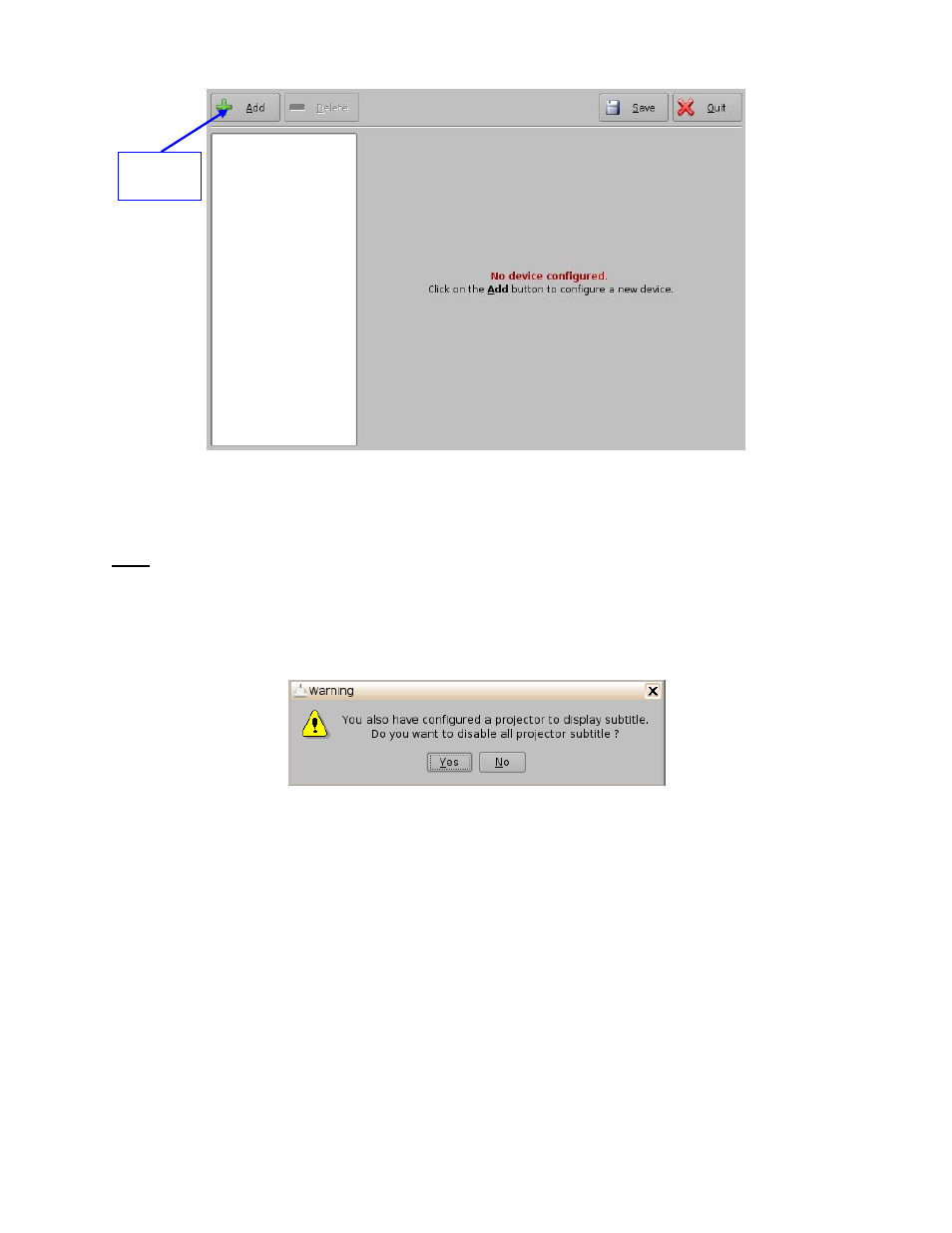
____________________________________________________________________________________
SHV.OM.001663.DRM
Page 114 of 276
Version 1.7
Doremi Labs
Figure 141: Device Manager GUI
Click the Add button (Figure 141).
The Add Device window will appear:
Note: In case the user already has a projector configured through Device Manager to display
subtitles, meaning that the Enable subtitle filed was set to Yes, adding the Subtitle Engine
device will cause a warning window to appear asking the user to disable all projector subtitle
display. The Subtitle Engine will generate the subtitle inside the picture before exporting the
resulting pictures to the projector. If the user plans to use the Subtitle Engine, click the Yes
button in the warning window to disable all projector subtitles (Figure 142).
Figure 142: Subtitle Engine Warning Window
Select the Subtitle Engine device and click the Add button.
The device will be visible on the main Device Manager GUI (Figure 143):
Add
Button
