Sensio 3d support, Closed caption support, Subtitle engine configuration – Doremi ShowVault / IMB User Manual
Page 113: 12 closed caption support, 13 subtitle engine configuration
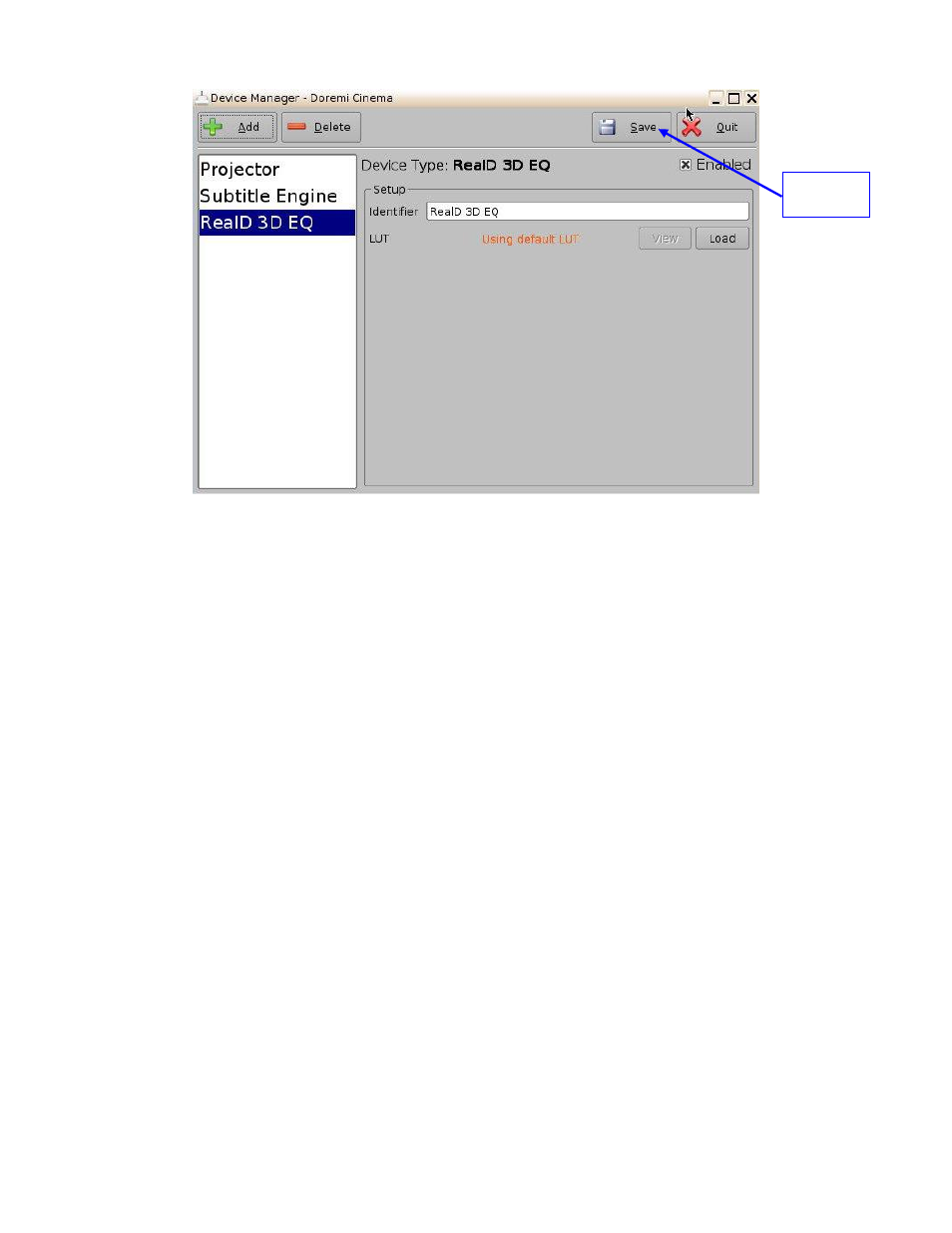
____________________________________________________________________________________
SHV.OM.001663.DRM
Page 113 of 276
Version 1.7
Doremi Labs
Figure 140: RealD 3D EQ Device Added
To complete the configuration, click the Save button (Figure 140). Enter the appropriate
password and click Ok.
7.7.11.3 Sensio 3D Support
To enable the Sensio 3D support, please contact Doremi Labs Technical Support to receive the
appropriate license (Section 1.3).
7.7.12 Closed Caption Support
To enable the Rear Window devices Closed Caption support, install the appropriate license. For
information about the Closed Caption Support, contact Doremi Labs Technical Support (Section
1.3).
7.7.13 Subtitle Engine Configuration
This section provides instructions on how to set up the Device Manager for Subtitle Engine
support. It will allow the user to generate subtitles into the picture before being exported to the
projector. Once the license has been received, follow the steps below:
Open the Device Manager GUI by going to Menu → Doremi Apps. → Device Manager.
The following window will appear (Figure 141):
Save
Button
