Removing a device or projector, Automation libraries management, Adding an ecna device – Doremi ShowVault / IMB User Manual
Page 104
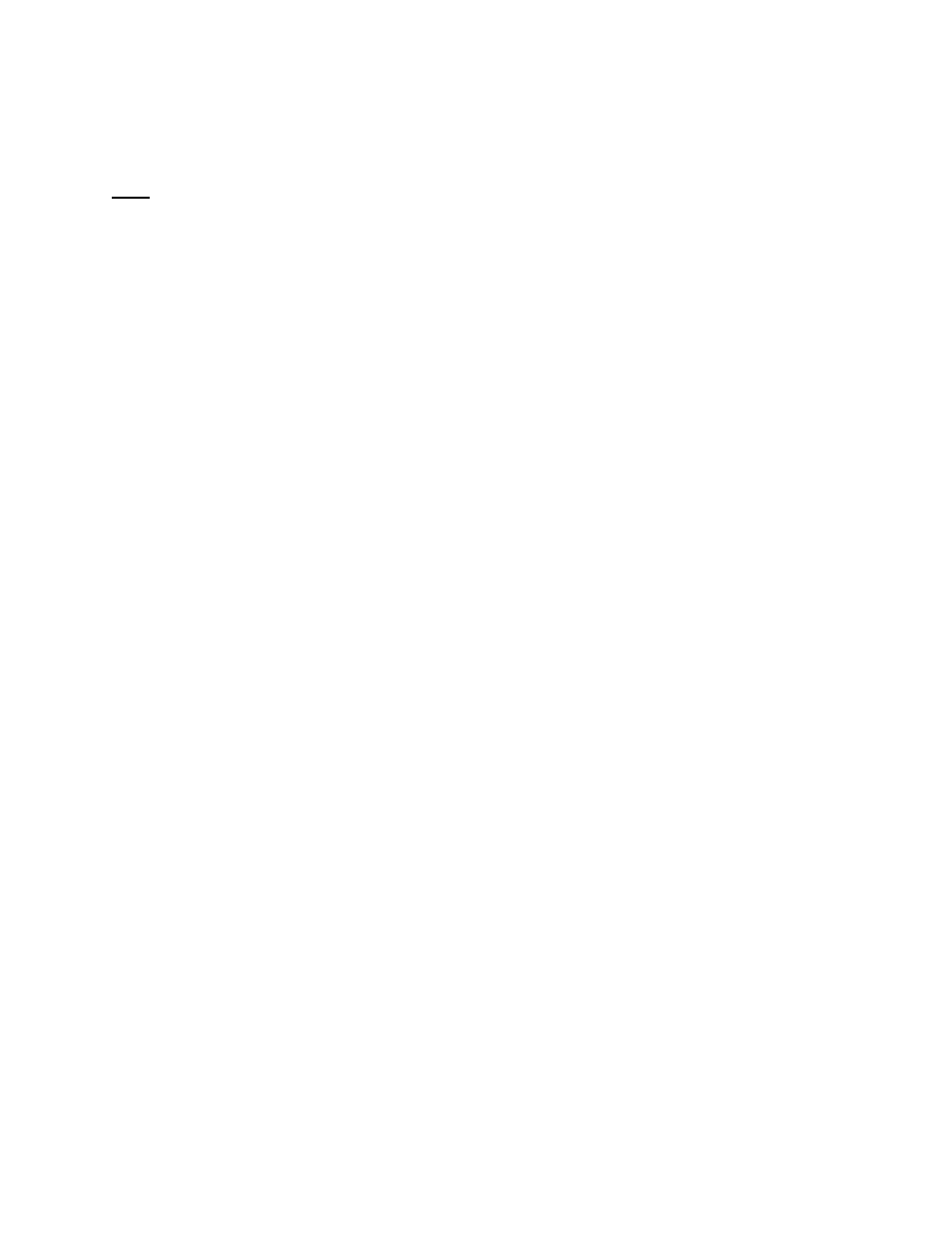
____________________________________________________________________________________
SHV.OM.001663.DRM
Page 104 of 276
Version 1.7
Doremi Labs
Enter the Head IP address, and then click the test button.
If the DLP Head Connection Test fails, the IP address is invalid.
Choose to either enable or disable the subtitles.
Note: If the user enables subtitles without the unit being connected to a projector, then the
server will not operate properly.
Check the Enabled check box at the top right corner of the GUI.
Click the Save button to record the settings. A password confirmation page will appear.
Enter the password to save and record the settings.
7.7.2 Removing a Device or Projector
To remove a device or projector, click on it in the left part of the Device Manager GUI.
Click the Delete button (Figure 129).
7.7.3 Automation Libraries Management
Support for theater automation control is also provided. The list of currently supported
devices is the following:
◦ eCNA
◦ JNior
◦ A pre-built library of supported automation commands is available for each of these
two devices. These automation commands can then be added to Macro Cues.
7.7.4 Adding an eCNA Device
To add the eCNA device, click the Add button (Figure 130).
The Add Device window will appear. Select eCNA and click the Add button.
The Device Manager GUI will be updated to reflect the addition of the eCNA device.
Input the eCNA Server IP address in the appropriate field (Figure 130):
