Known connect list, Configuring the known connect list, Using cfgedit – Cabletron Systems CSX1000 User Manual
Page 235: Known connect list 235, Configuring the known connect list 235, Using cfgedit 235, Known connect lists
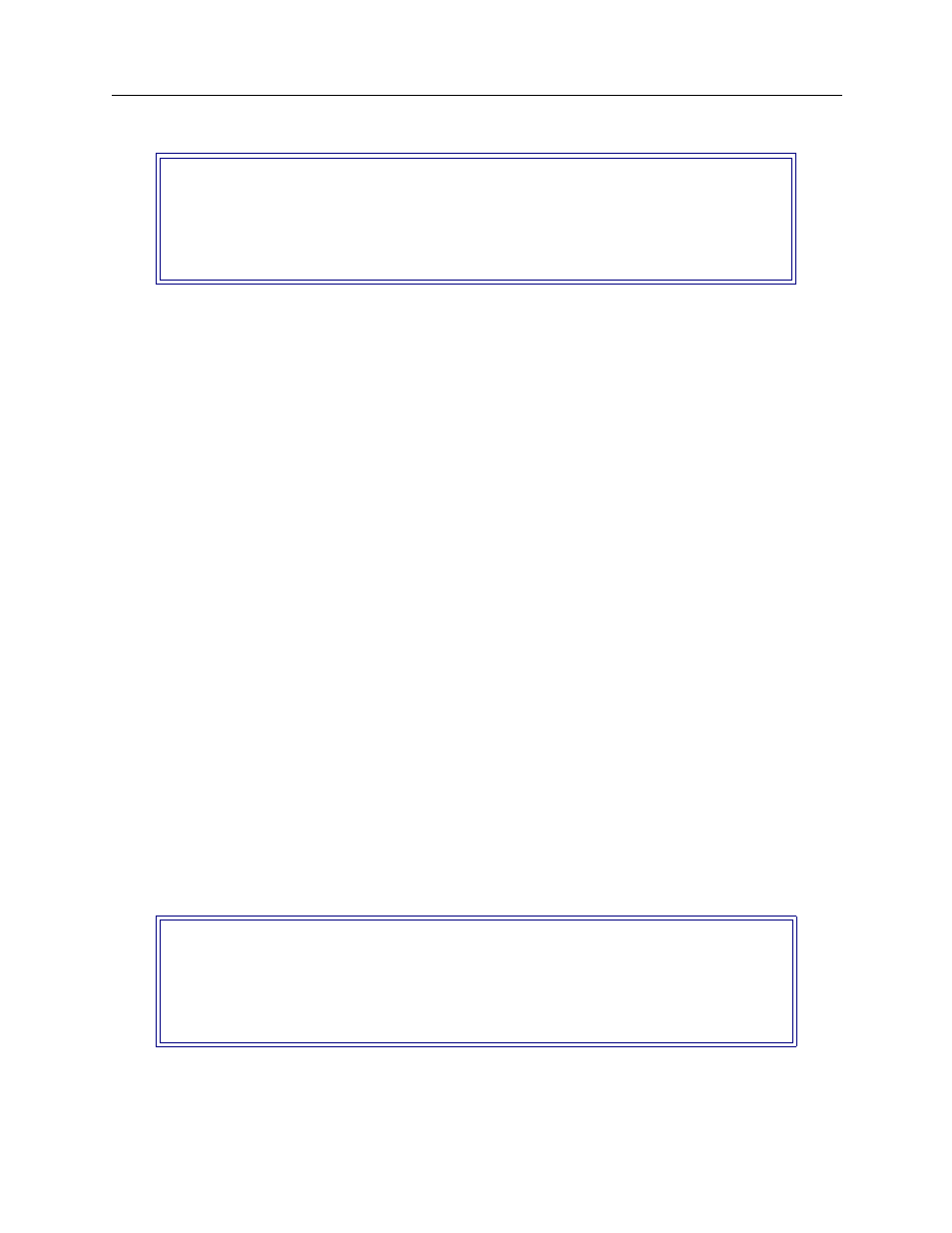
Workgroup Remote Access Switch 235
C
ONFIGURING
A
DVANCED
B
RIDGING
Known Connect List
Your filter is now configured for this example. Remember, each type of filter for each operating
mode supports a different set of “forwarding actions.” These are described in detail earlier in the
section.
K
NOWN
C
ONNECT
L
IST
The Known Connect List is a configurable list of all devices for which you want the system to
connect and forward bridged packets.
C
ONFIGURING
THE
K
NOWN
C
ONNECT
L
IST
Notes:
Before beginning,
be sure your system’s resources are properly configured. This includes
resources, lines, and datalinks, if applicable. Refer to the
Configuring Resources and Lines
chapter.
In order to successfully dial out to a device on the CyberSWITCH’s Known Connect List,
you must have the device information properly set up and the dial-out number(s)
stipulated. Refer to the
section found in the Configuring Device Level
Databases chapter.
The dial out call must be made within a configured amount of time from its last connection.
This time is configurable through the Bridge Configuration menu’s Spanning Tree
Parameters. The parameter for configuring the time is called the bridge age time. The
default bridge age time is 5 minutes. Refer to
for instructions on changing the
default value.
U
SING
CFGEDIT
1.
From the Bridging Menu press (5) to configure the Known Connect List. The following screen
will then be displayed:
2.
Press (1) to add a device to the Known Connect List.
3.
Repeat step 2 for all devices you want included on this list.
Current Destination Address Filter Configuration:
id DEST ADDRESS ACTION DISTRIBUTION LIST
--------------------------------------------------------
1 112233445566 CONNECT John
(1) Add, (2) Change, (3) Delete a Destination Address Filter or
the previous menu?
DEVICE LIST For CONNECT Filter
Device Name
----------------------
1) to Add a Device or press
1
Enter 1) to add a Device Name or
