Home menu, Boompilot, Guidance with smartcable or sdm – TeeJet Matrix 840G User Manual User Manual
Page 52: Off/manual & automatic, All booms on mode
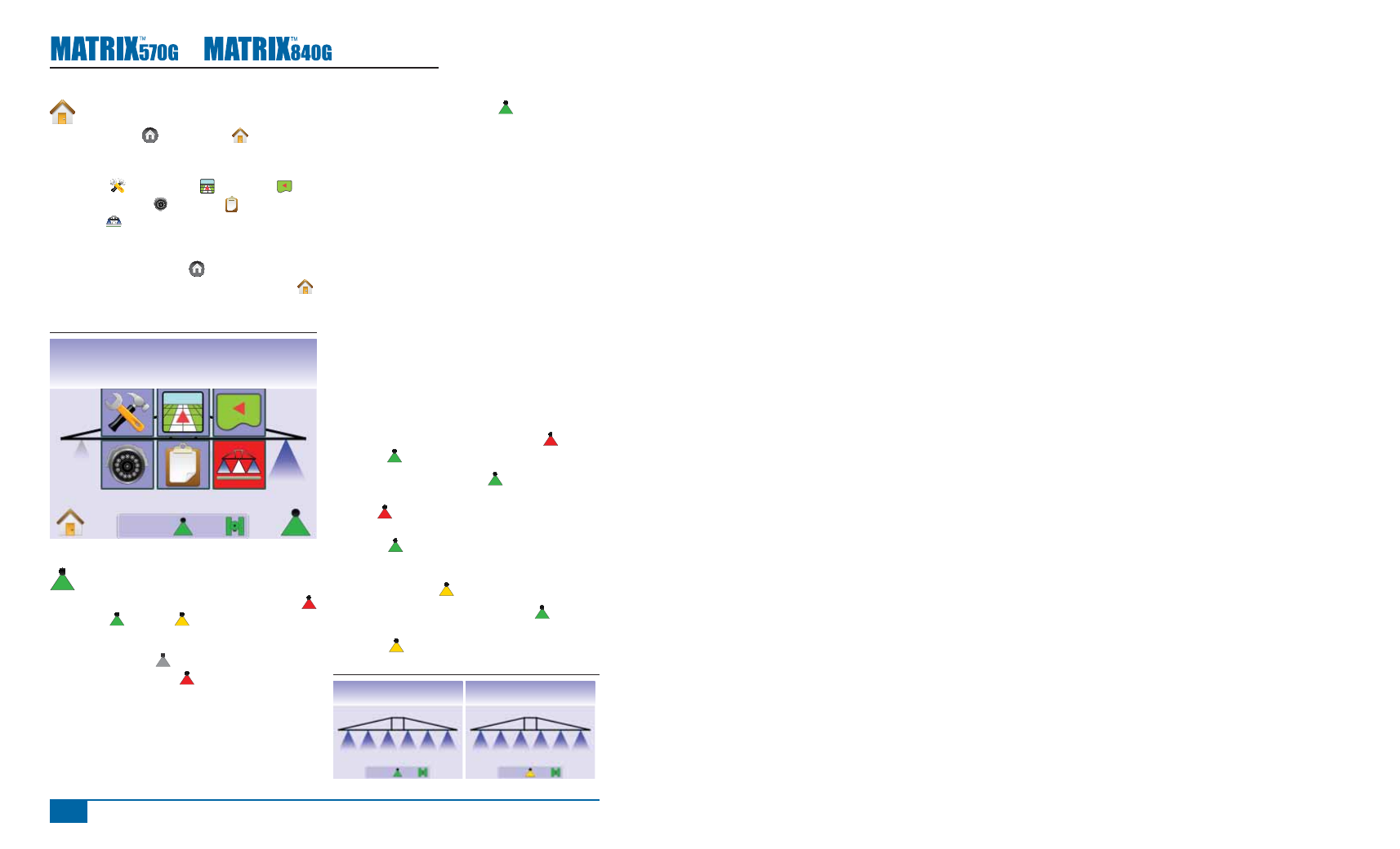
www.teejet.com
86
●
Home Menu
The Home Button or Home Icon gives you
access to the unit’s three functions: Setup, Guidance
and Monitoring. The six touch screen Menu Options
(Unit Setup , Vehicle View , Field View ,
RealView Guidance , Job View and Boom
Monitoring ) quickly access all aspects of the unit.
To view the Home Menu options:
1. Press HOME BUTTON or press the screen
to activate the icons and select HOME ICON
in bottom left corner of screen.
Figure 4-15: Home Menu
Swath
acres
0.0
0
BoomPilot
BoomPilot is used to set BoomPilot to Off/Manual
, Automatic or All On .
NOTE: GPS is unavailable when the BOOMPILOT
ICON is gray . BoomPilot status bar icon
will be Off/Manual .
NOTE: The BOOMPILOT ICON is unavailable
if a SmartCable or Section Driver Module
(SDM) is not present. To activate the boom,
a status switch must be used. Only one
Boom Section width will be illustrated and
the Status Bar will have no icon.
Guidance with SmartCable or SDM
• Turn the controller master switch to the “On”
position. The individual boom section switches
should remain in the “Off” position.
• In areas where application is not desired,
manually turn “off” the rate controller master
switch to shut off the booms. Turn the master
switch “on” to resume application.
NOTE: This does not apply unless a SmartCable or
SDM is installed on the system.
Off/Manual & Automatic
To switch BoomPilot between Off/Manual and
Automatic
1. Press BOOMPILOT ICON .
◄Off/Manual – Status Bar Icon will change to
Red
◄Automatic – Status Bar Icon will change to
Green .
All Booms On Mode
To turn all booms on
1. Press and hold BOOMPILOT ICON .
◄All On – Status Bar Icon will change to
Yellow .
Figure 4-16: Automatic to All Booms On Mode
mph
acres
10.2
5
mph
acres
10.2
5
