Juniper Systems Archer 2 User Guide User Manual
Page 97
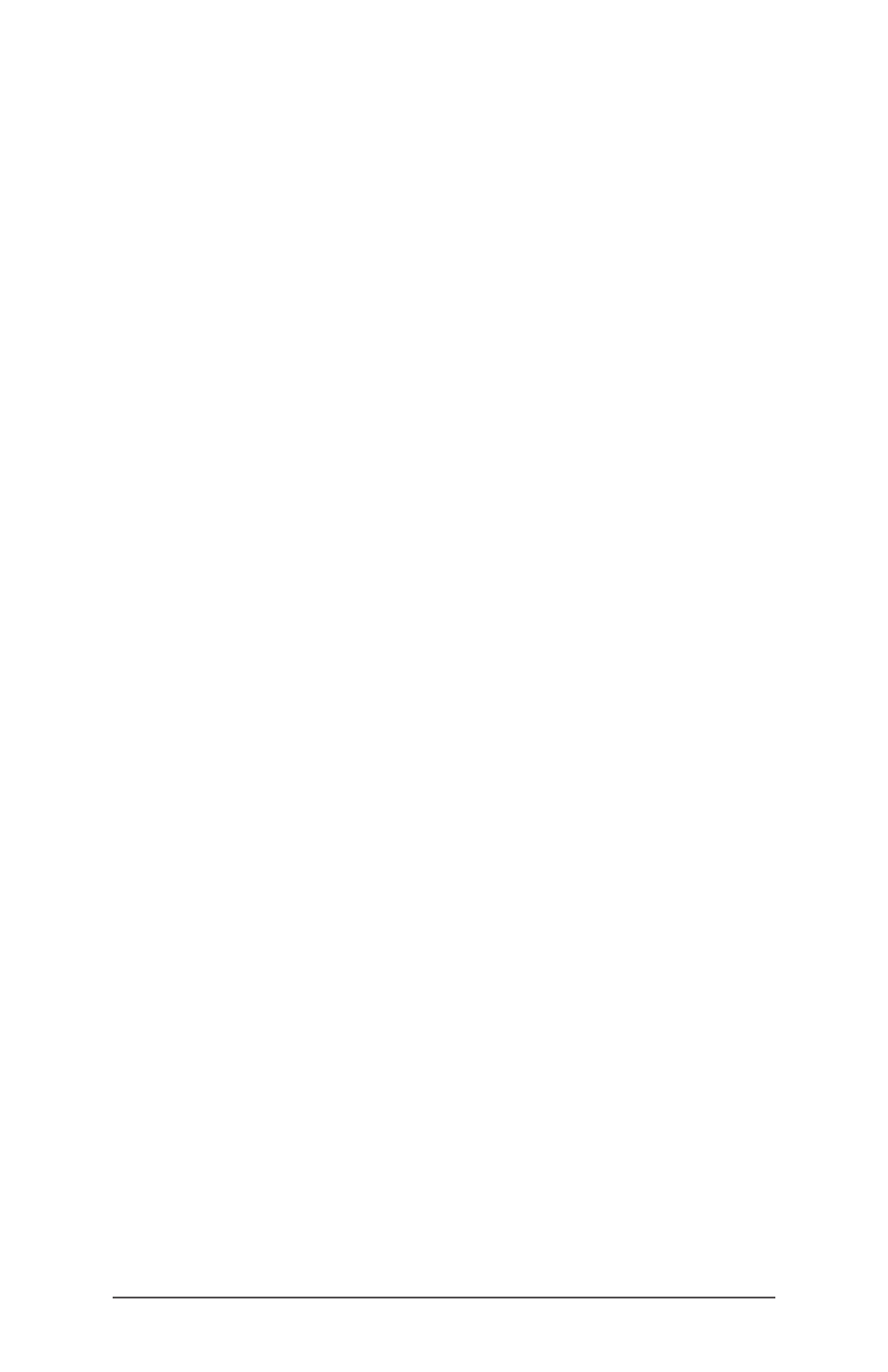
Ch 9 Barcode Scanner
93
shows the type of barcode scanned. When you are finished,
go back and deselect barcode types you are not using.
5 – My TLC-39 Composite barcode will not scan.
Reason/Solution: On the 1D Code Types screen ensure that
Code 39 is checked. Also select Options, then the Code
39 screen and ensure that Convert Code 39 to Code 32 is
unchecked.
6 – My UPC barcode will not scan.
Reason/Solution: On the 1D Code Types screen ensure that
barcode types UPC-A, UPC-E and UPC-E1 are checked.
If composites codes are also enabled on the Composite/
Postal Code Types screen and you still want to allow a UPC
1D to scan, select Autodiscriminate from the drop down
list. Also go to the 1D Code Types screen, select Options,
then the tabs for UPC/EAN-1 and UPC/EAN-2. Make sure the
settings are correct for your application.
7 – My Code 39 Full ASCII barcode will not scan.
Reason/Solution: On the 1D Code Type screen, select
Options, then the Code 39 screen. Ensure that the lengths
are set to the fullest range.
8 – My Bookland EAN barcode will not scan.
Reason/Solution: Ensure that both Bookland EAN and EAN-
13 are enabled on the 1D Code Types screen.
9 – My ISBN, ISMN, ISSN, or JAN barcodes will not scan.
Reason/Solution: These barcode types are all subsets of
EAN-13. Ensure that EAN-13 is enabled on the 1D Code Types
screen.
10 – I can’t figure out how to configure Intelligent Mail or
OneMail barcodes.
Reason/Solution: Intelligent Mail and OneMail barcodes are
the same thing. They are also called USPS 4CB (located on
the Composite/Postal Code Types screen).
11 – CLSI editing has no effect.
Reason/Solution: CLSI editing is only supported for 14
character Codabar barcodes.
