Barcode troubleshooting – Juniper Systems Archer 2 User Guide User Manual
Page 96
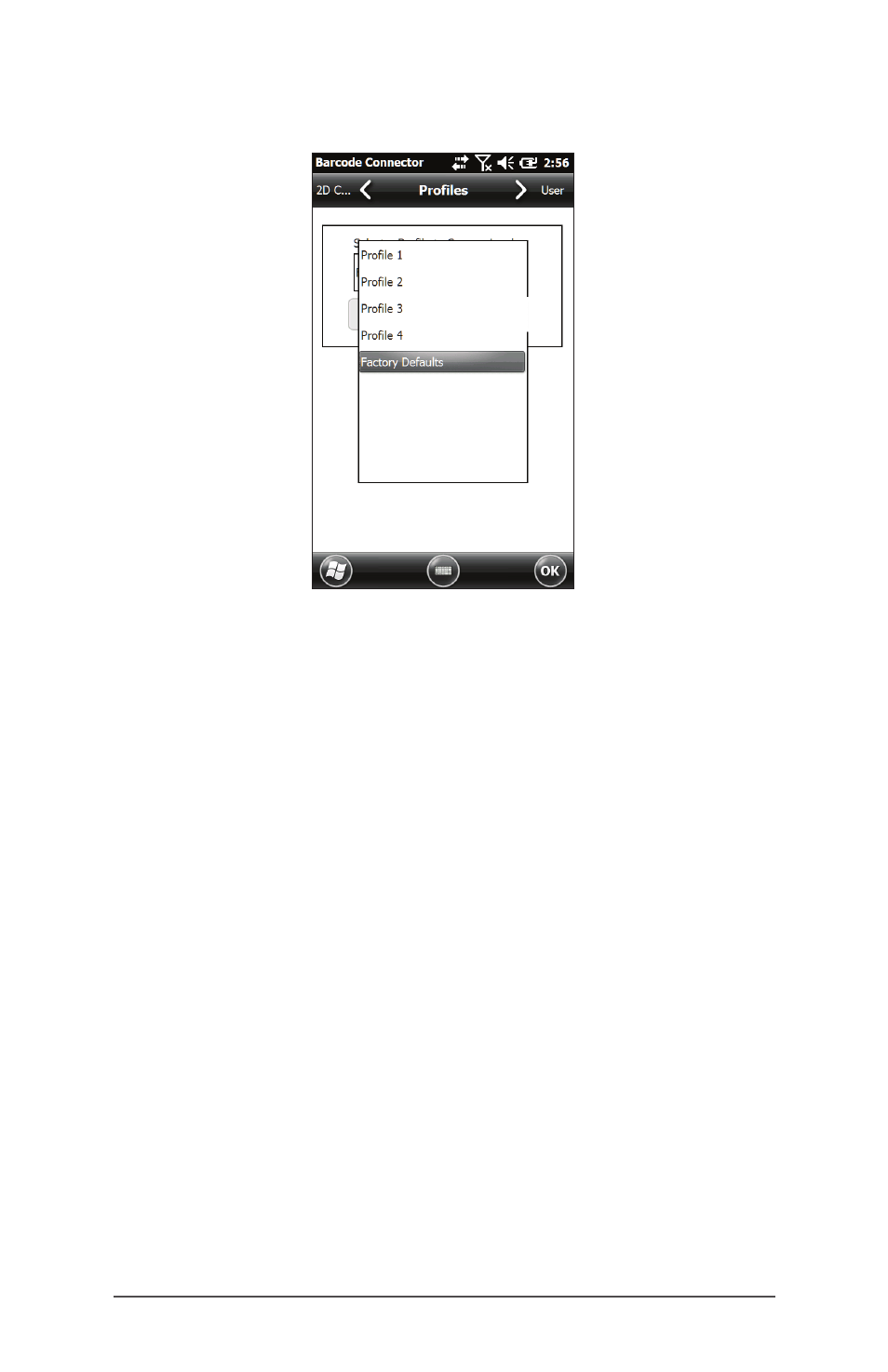
92
Archer 2 Rugged Handheld Owner’s Manual
Up to four profiles with different settings can be saved.
To save a new profile, configure the settings previously
discussed, come to this screen, select the profile name
you want to use, and select Save.
Note: Any changes to settings after a profile is loaded will
not automatically get saved out to the profile, but will get
saved out to “last user.”
Barcode Troubleshooting
3 – When I read a barcode, the data returned is not correct.
Reason/Solution: Ensure that the configurations are set up
correctly so you are given the information you need. For
example, to read a Code 32 barcode, on the 1D Code Type
tab, ensure that Code 39 is selected. Select Options, and on
the Code 39 tab ensure that Convert Code 39 to Code 32 is
selected.
4 – I don’t know what type of barcode I am trying to scan.
Reason/Solution: Enable all the barcode types on the 1D
Code Types, Composite/Postal Code Types, and 2D Code
Types tabs (some types are mutually exclusive). Go to the
Test screen. Scan the barcode and the Code Type window
