Juniper Systems Archer 2 User Guide User Manual
Page 14
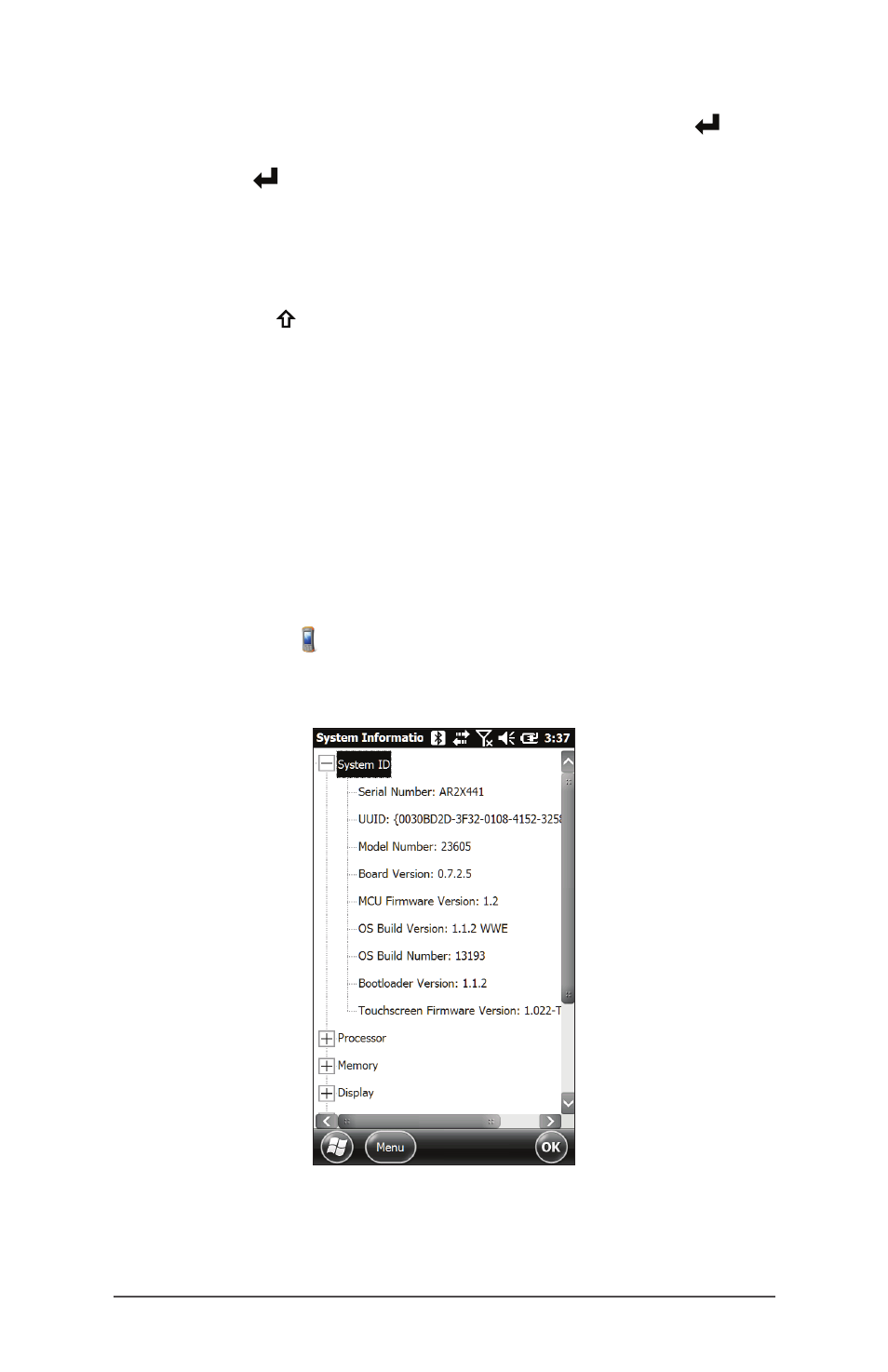
10
Archer 2 Rugged Handheld Owner’s Manual
Perform the selected action by pressing the return
button. For dashboard gadgets like Wi-Fi, one press of the
return key shows you which icon is selected, a second
key press performs the action, and a third key press turns
the action off. For application icons on the Start screen or
in favorites, continue to use the return button until you get
to the screen or menu you want.
Use the shift + OK keypad buttons to select Enter, OK,
etc. on the screen. You can also bring up the control
panel for selected actions on the Home screen.
Updates to the Operating System and Documents
Updates to the operating system and technical documents
are located on our website at
www.junipersys.com/
Archer-2/support
. Select Downloads, then Archer 2. Full
install instructions are also available here.
View System Information for Your Archer 2
To view your operating system version number, press the
System Info icon on the Home screen or go to Start >
Settings > System > System Information. Expand System ID.
Compare version numbers to see if your OS is current.
Owner’s Manual and Quick Start Guide Versions
Compare part numbers to see if you have the most recent
version of the Owners Manual and Quick Start Guide.
