Subdued lighting (tactical) mode – Juniper Systems Archer 2 User Guide User Manual
Page 44
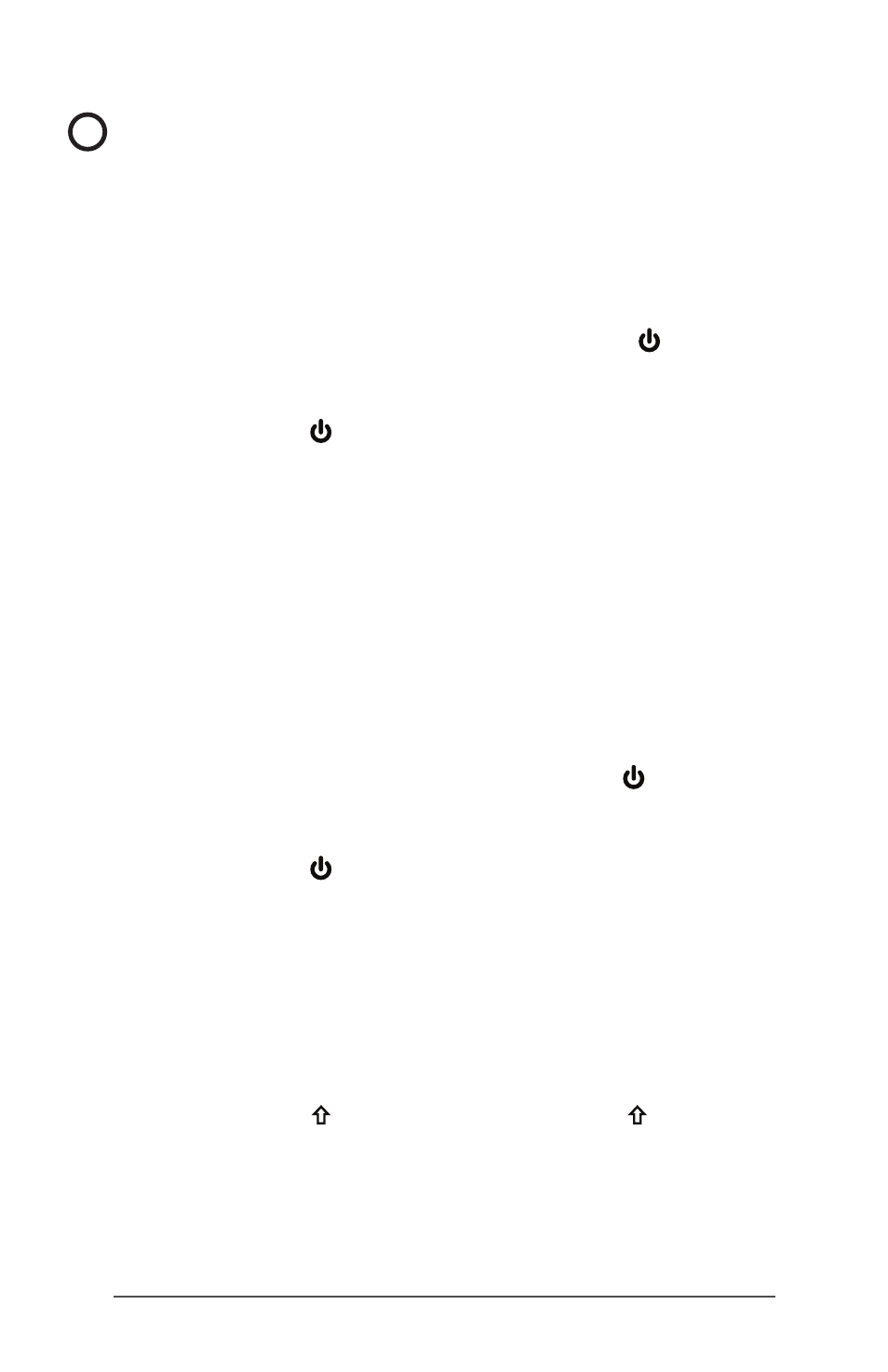
40
Archer 2 Rugged Handheld Owner’s Manual
CAUTION: Restoring the Archer 2 to its original factory state
permanently erases data saved on the handheld, any
software you installed, and any changes you made to the
handheld, including changes to settings.
1. Back up files and programs you want to keep onto
another computer.
2. Save open files and close running programs on the
handheld. Press and hold the power button until the
Power Button menu appears. Tap Reset.
3. When the screen turns black, press and hold the
power button again. The bios screen is shown.
4. Move the top slider on the screen to the right to set or
clear factory defaults. This clean boots the handheld.
5. Tap
Exit. The boot process continues.
Subdued Lighting (Tactical) Mode
In some environments subdued lighting is preferred. The
display backlight, LEDs, and keypad illumination can be
subdued during the startup process and normal operation.
Set Up During a Reset
1. Save open files and close running programs on the
Archer 2. Press and hold the power button until the
Power Button menu appears. Tap Reset.
2. When the screen turns black, press and hold the
power button again. The bios screen is shown.
3. Move the slider on the screen to the right to turn the
tactical mode on.
4. Tap
Exit. The boot process continues.
To restore the handheld to default lighting, follow the same
steps.
Use Buttons on the Keypad
The brightness up
+ P4
and brightness down
+ P3
buttons can be used at any time to adjust the screen
brightness. This does not change the keypad brightness.
!
