Juniper Systems Archer 2 User Guide User Manual
Page 43
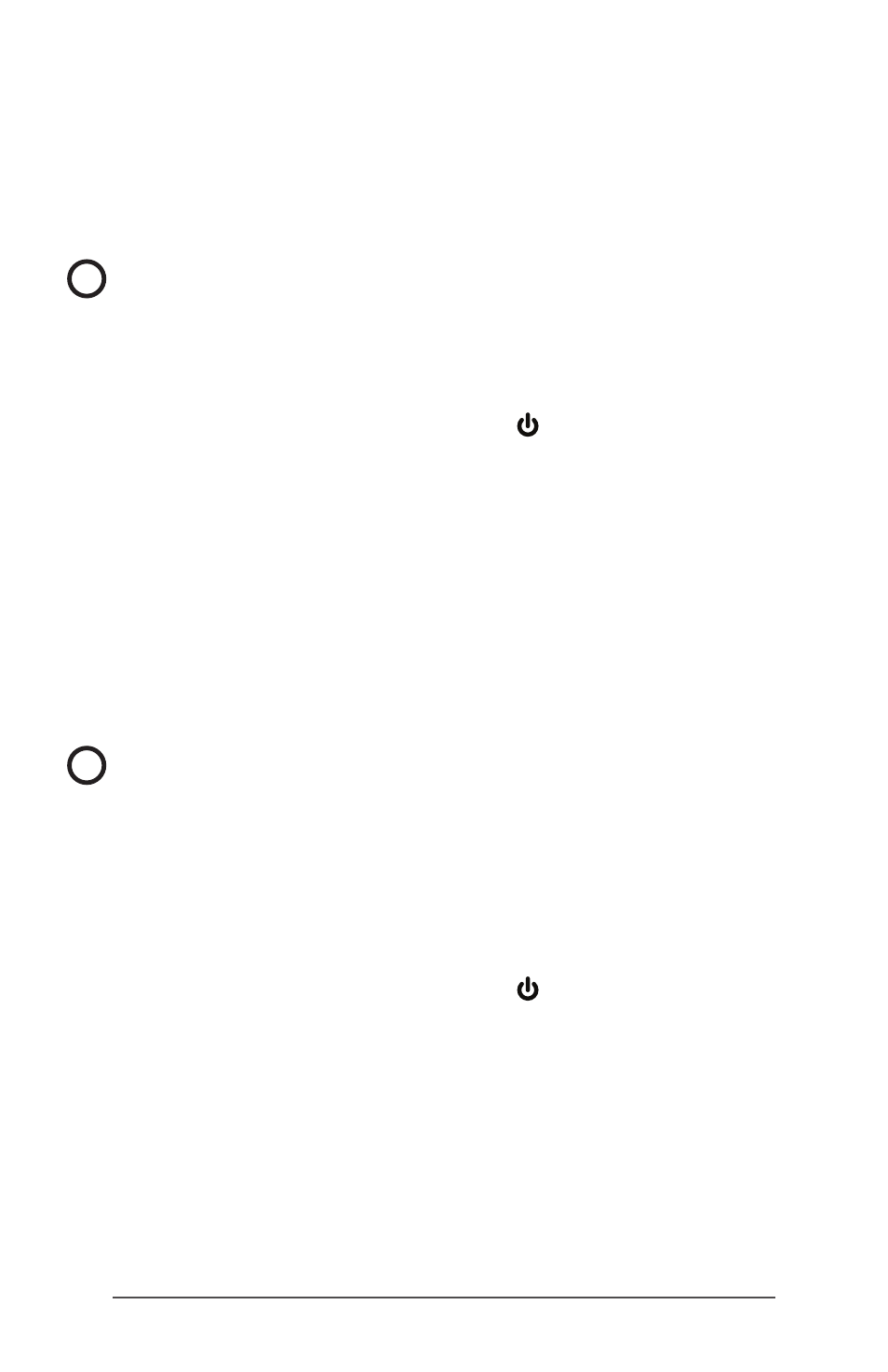
Ch 3 Programs and Settings
39
Resetting the Archer 2
If the Archer 2 is unresponsive, slow, or programs won’t
launch, performing a reset might solve the issue. You
may be asked to perform a reset when an application is
installed.
CAUTION: Be aware that during a reset, applications are
closed and unsaved work may be lost.
Follow these steps to reset your Archer 2:
1. Save open files, and close any running programs.
2. Press and hold the power button until the Power
Button menu appears.
3. Tap Reset.
You can also reset the handheld by pressing the power
button for 10 seconds or until the screen goes dark. After
a few seconds, the handheld automatically turns on. This
method is useful if your Archer 2 locks up.
Powering Off and On the Archer 2
To preserve battery power, we recommend you power off
the Archer 2 if it will not be used for two weeks or longer.
CAUTION: Be aware that when the Archer 2 is powered
off, it closes all programs and powers down all system
components except for the real-time clock. Unlike suspend
mode, the device resets when it is powered on again. Any
unsaved data is lost.
1. Save open files, and close any running programs.
2. If you are using external power, unplug it.
3. Press and hold the power button until the Power
Button menu appears.
4. Tap Power Off. A warning dialog appears. Tap OK.
To power on your handheld, press the power button.
Restoring the Archer 2 to its Factory State (Clean Boot)
Follow the steps below to restore user storage, settings, and
icons on your Archer 2 to their original factory defaults.
!
!
