Cleaning the archer 2 – Juniper Systems Archer 2 User Guide User Manual
Page 103
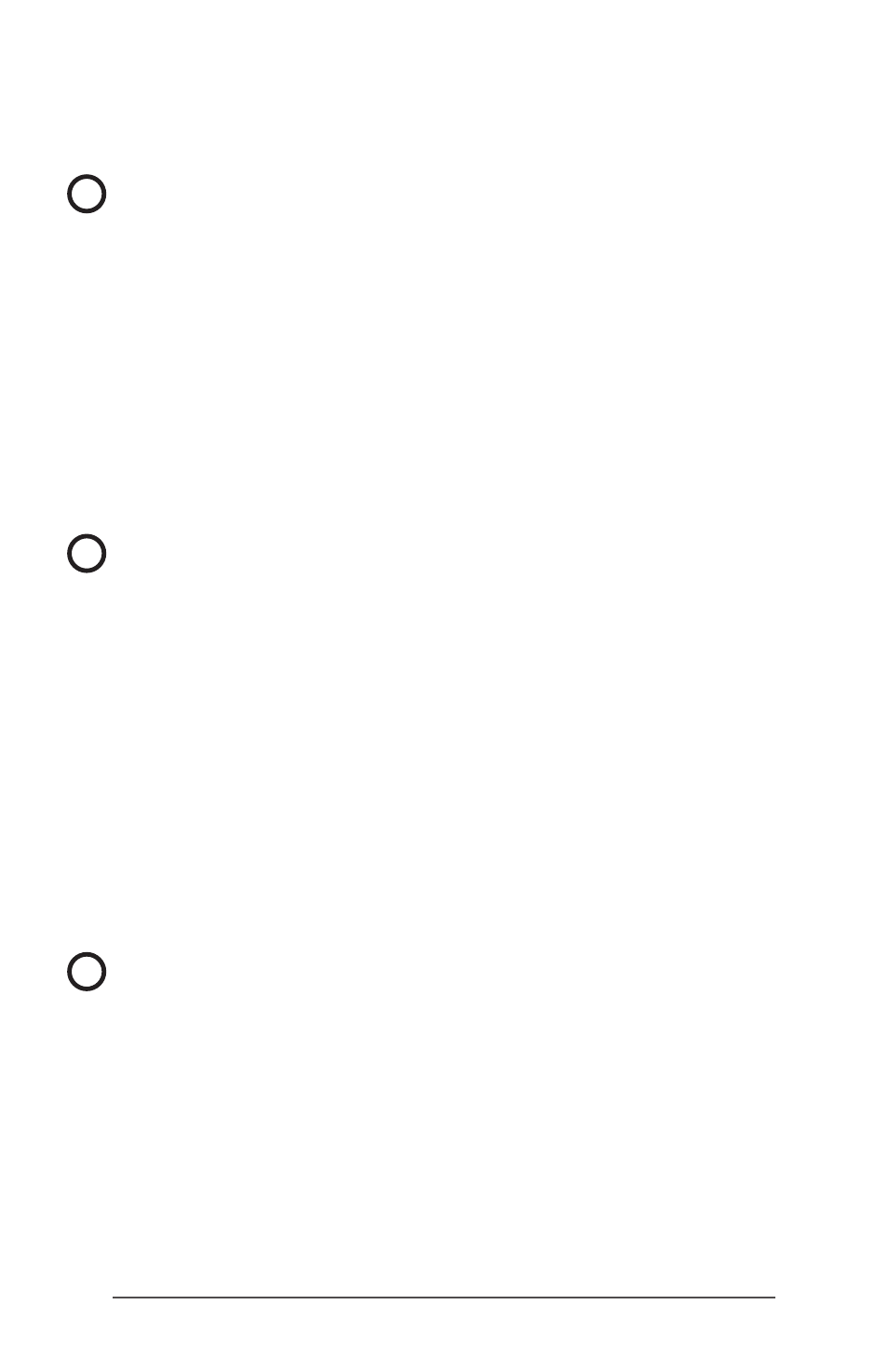
Ap A Storage, Maintenance, and Recycling
99
To apply a screen protector, follow the directions that come
with it in the package.
CAUTION: Be sure to replace the screen protector as often
as the screen protector instructions recommend.
Cleaning the Archer 2
Touchscreen
1. Disable the touchscreen by pressing the power button
until the Power Button menu appears. Tap on Disable TS.
2. Remove the screen protector if you want to clean
underneath it.
3. Apply warm water or a mild cleaning solution to a
microfiber cloth and gently wipe off the touchscreen.
CAUTION: Do not use tissues, paper towels, soft bristle
brushes, or harsh cleaning solutions on the touchscreen.
4. Rinse the touchscreen with water and dry it with a
microfiber cloth.
5. Apply a screen protector if you want to (not included).
To clean a screen protector, follow the instructions
provided with the package.
6. Enable the touchscreen by pressing the power button
until the Power Button menu appears. Tap on Enable TS.
Case, Bumpers, and Connector Module
Make sure the battery door is securely installed. Use warm
water, a mild cleaning solution, and a soft bristle brush to
clean the case, bumpers, and connector module.
CAUTION: Do not direct a high-pressure stream of water
at the device to clean it. This action could break the seal,
causing water to get inside the device and voiding the
warranty.
!
!
!
