Table 2. port monitor screen commands, Changing screen appearance – Comtrol RocketPort Serial Hub Series User Manual
Page 67
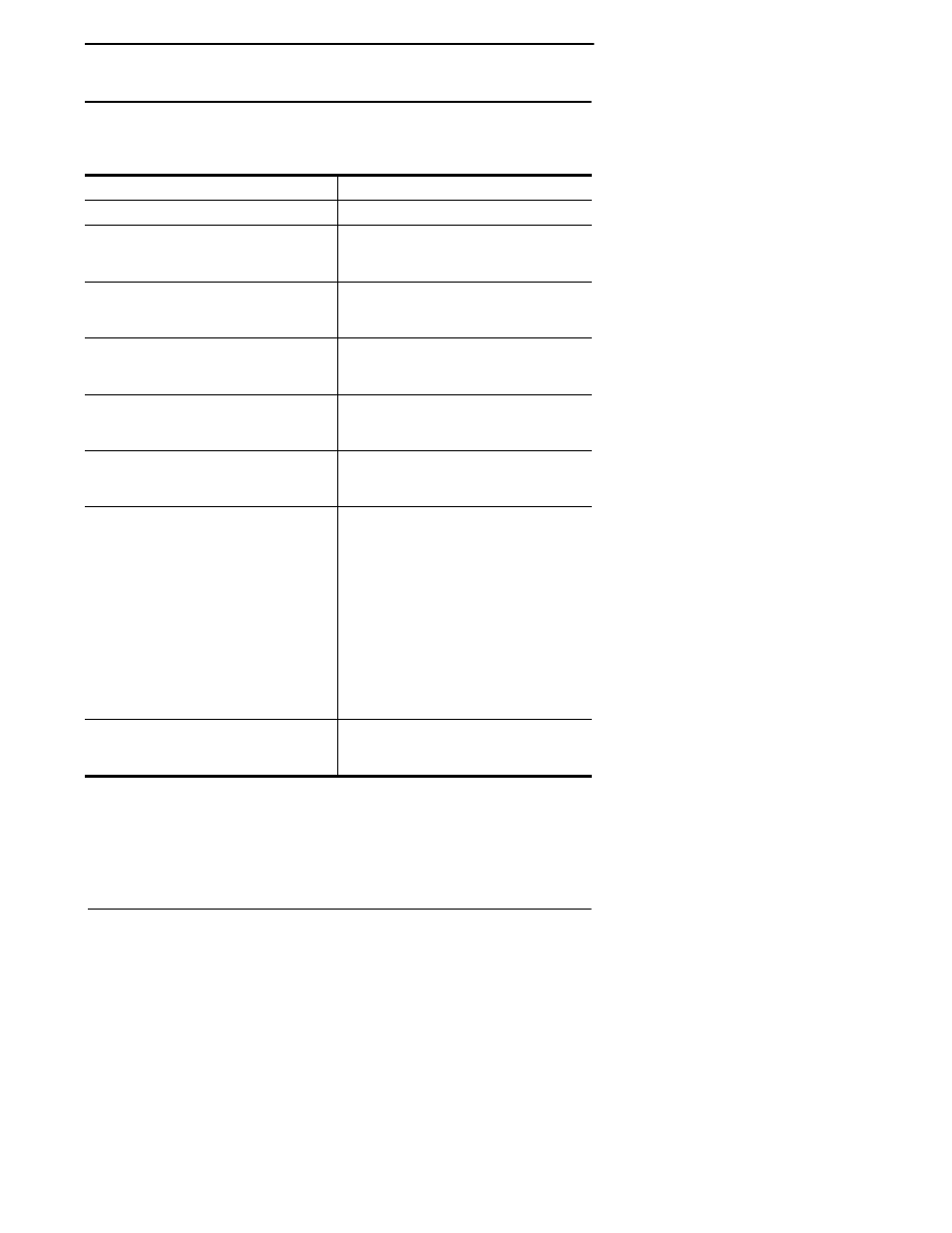
Using Port Monitor (portmon.exe)
67
Windows NT
Changing Screen Appearance
While Port Monitor is running, there are a number of commands and
controls that change the appearance of the screen.
*
The Reset command does not clear raw data from the calcs.dat file.
It simply resets the selected display fields to their null values. For
more information regarding calcs.dat see page 70.
Table 2.
Port Monitor
Screen Commands
Desired Change
Procedure
Change the monitor window font. Select Font from the Edit menu.
Change width of a single column.
Left-click on the column separator
(vertical) line and drag it to the
desired width.
Change column placement.
Left-click in the middle of the
column you want to move and
drag it to the desired location.
Remove a column.
Right-click on the column you
want to remove and select Remove
from the pop-up menu.
Clear all fields and reset them to
null values.
Right-click on the upper left cell
in the table and select Reset from
the pop-up menu.*
Clear any single field except the
upper left cell.
Right-click on the field to be
cleared and select Reset from the
pop-up menu.*
Add a column.
Right-click on the column now
occupying the desired location
and select Add from the pop-up
menu.
You are prompted to name the
variable you want to display, as
well as other information. (See
Column Setup, below.)
After you click OK, the column is
inserted in the selected location
and the existing column is moved
to the right.
Change other properties of a
column.
Right-click on the column and
select Properties from the pop-up
menu. (See Column Setup, below.)
