Step 4: assign configuration to document review – Kofax INDICIUS 6.0 User Manual
Page 94
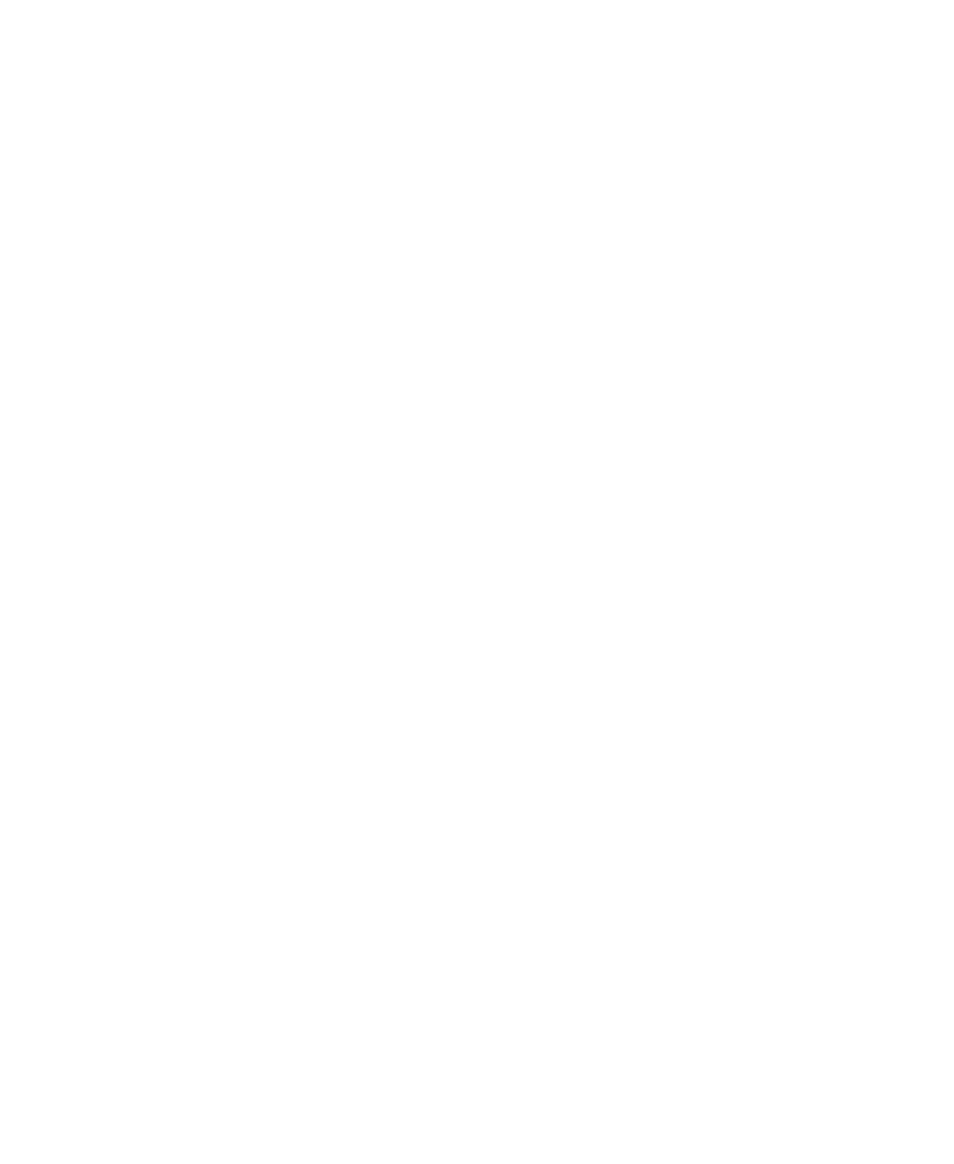
Chapter 4
84
Getting Started Guide (Classification and Separation)
Step 4: Assign Configuration to Document Review
X
To assign the configuration for Document Review
1
On the Batch panel, select the “My Mortgage Apps” batch class.
2
Right click on the selection to display the menu, and select INDICIUS
Document Review Setup.
The Document Review setup dialog is displayed. The Document Review
project file is specified (and can be changed) here.
3
Click Select... to display a file selection window.
4
Select the following file:
My Documents\Transformation Studio
Projects\Tutorial\Configurations\Document Review\Review.drp.
5
Click Open.
6
Click OK.
Step 5: Assign Configuration to the Standard Instance of Recognition
X
To assign the configuration for the standard instance of Recognition
1
On the Batch panel, select the “My Mortgage Apps” batch class.
2
Right click on the selection to display the menu, and select INDICIUS
Recognition Setup.
The setup dialog for this instance of Recognition is displayed. The
Recognition configuration files are specified (and can be changed) here.
3
On the Recognition Script File panel, click Select Script File... to display a file
selection window.
4
Browse to the Extraction configuration’s resources folder for the installed
example:
<Installation Path>\examples\Mortgage
Applications\Configurations\Extraction\Resources.
We will not be configuring the standard instance of Recognition in this
tutorial, so we will assign the pre-installed script.
5
Select the file Extraction.ifv.
6
Click Open.
