Step 3: configure document separation, Crea – Kofax INDICIUS 6.0 User Manual
Page 103
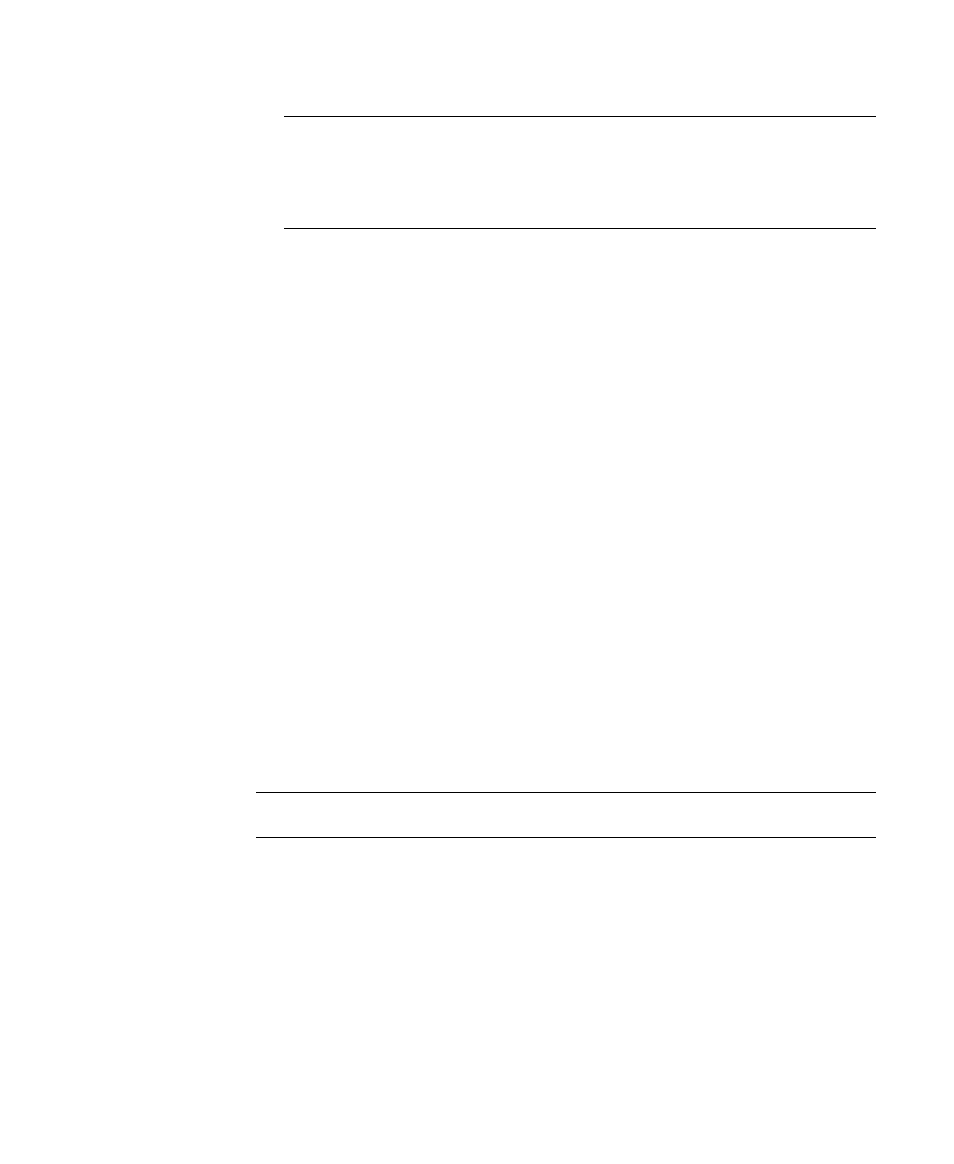
Configuration
Getting Started Guide (Classification and Separation)
93
Note
Recognition Test Tool only displays the most confident page types.
Page classification returns multiple classification results for each page,
sorted in order of confidence. When advanced document separation is
performed, it will take all possible results into account.
j
Save the project as:
k
Select File | Exit to close Recognition Test Tool.
Step 3: Configure Document Separation
Build Advanced Document Separator
The separator is built using the Build Advanced Document Separator tab. It is based
on all the document types in the project (unlike the classifiers which are trained
using individual documents within a set). However, the documents are analyzed in
order to display the observed length of the documents for each type. This
information can then be used to set limits to restrict the number of pages allowed in
each document during separation.
X
To build the advanced document separator
1
In your Transformation Studio project, select Configuration | Build
Advanced Document Separator into | Configuration “Page Classification
and Separation” to display the Build Advanced Document Separator tab.
2
For each document type with an Observed Document Length of 1 – 1 pages,
set the Maximum Page Limit to 1.
3
For each document type with an Observed Document Length of 1 – 2 pages,
set the Maximum Page Limit to 2.
Note
Page limits should not be overused.
