Integrate the configuration with kofax capture, Step 1: create batch class – Kofax INDICIUS 6.0 User Manual
Page 119
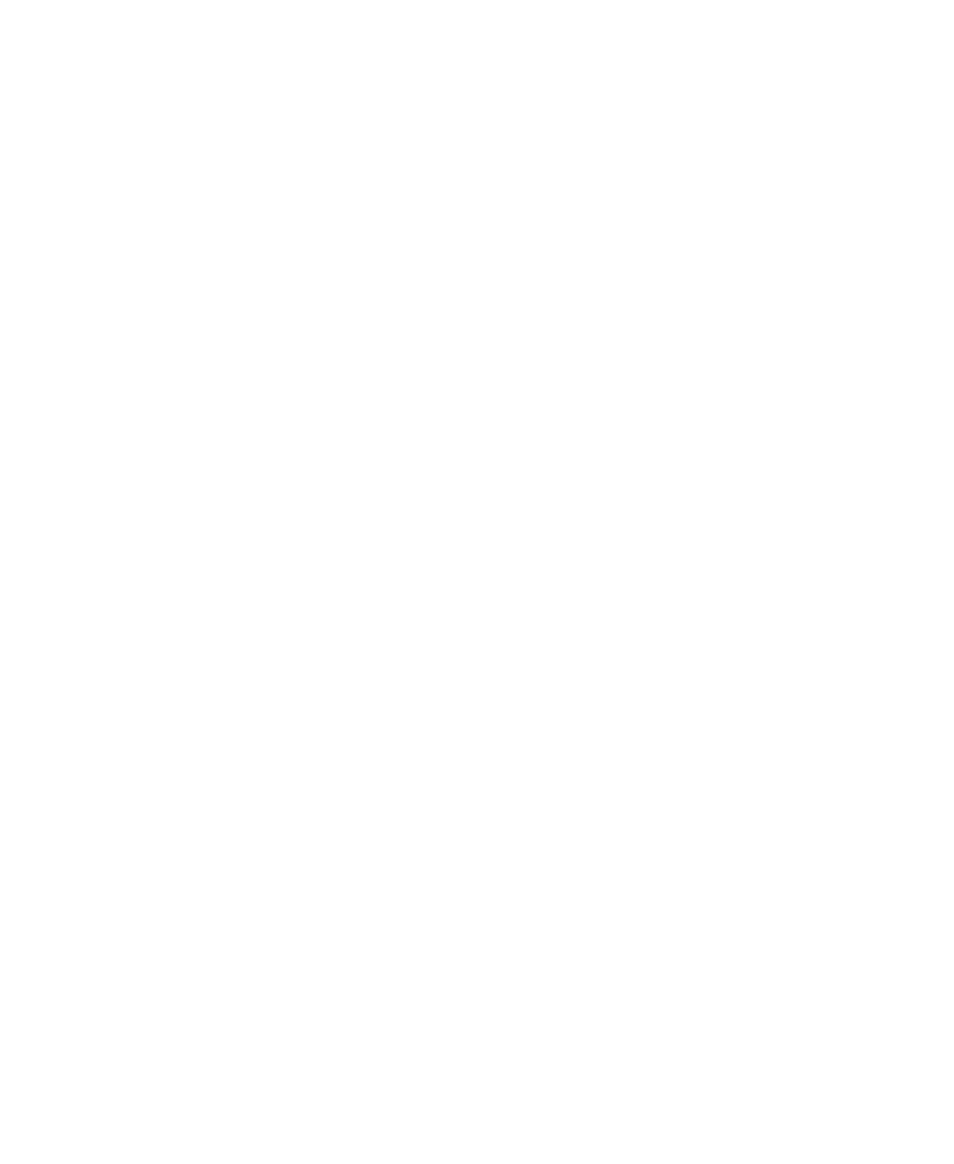
Configuration
Getting Started Guide (Classification and Separation)
109
Integrate the Configuration with Kofax Capture
Once the configuration has been created and tested, it needs to be assigned to a batch
class in Kofax Capture Administration.
Step 1: Create Batch Class
X
To create a batch class
1
Start Kofax Capture Administration by clicking Start on the taskbar to
display the menu, and selecting:
All Programs | Kofax Capture 8.0 | Administration.
2
Select File | New | Batch Class.
3
In the “Name:” box, enter “My Mortgage Apps with Separation”.
4
Select the Queues tab.
5
Add the following modules (and re-order them as follows):
Scan
Classification and Separation
DocumentReview
Recognition
Completion
Release
6
Select the Separation and Form Identification tab.
7
Select the “Kofax fixed pages” option.
8
Click OK.
Step 2: Insert Required Document Classes and Form Types
X
To insert the required document classes
1
On the Batch panel, select the “My Mortgage Apps with Separation” batch
class.
2
Right click on the selection to display the menu, and select Insert Document
Class.
3
The Insert Document Class window is displayed, containing a list of all the
available document classes with Kofax Capture Administration.
4
Press Ctrl and click to select the following document classes:
