Kofax INDICIUS 6.0 User Manual
Page 82
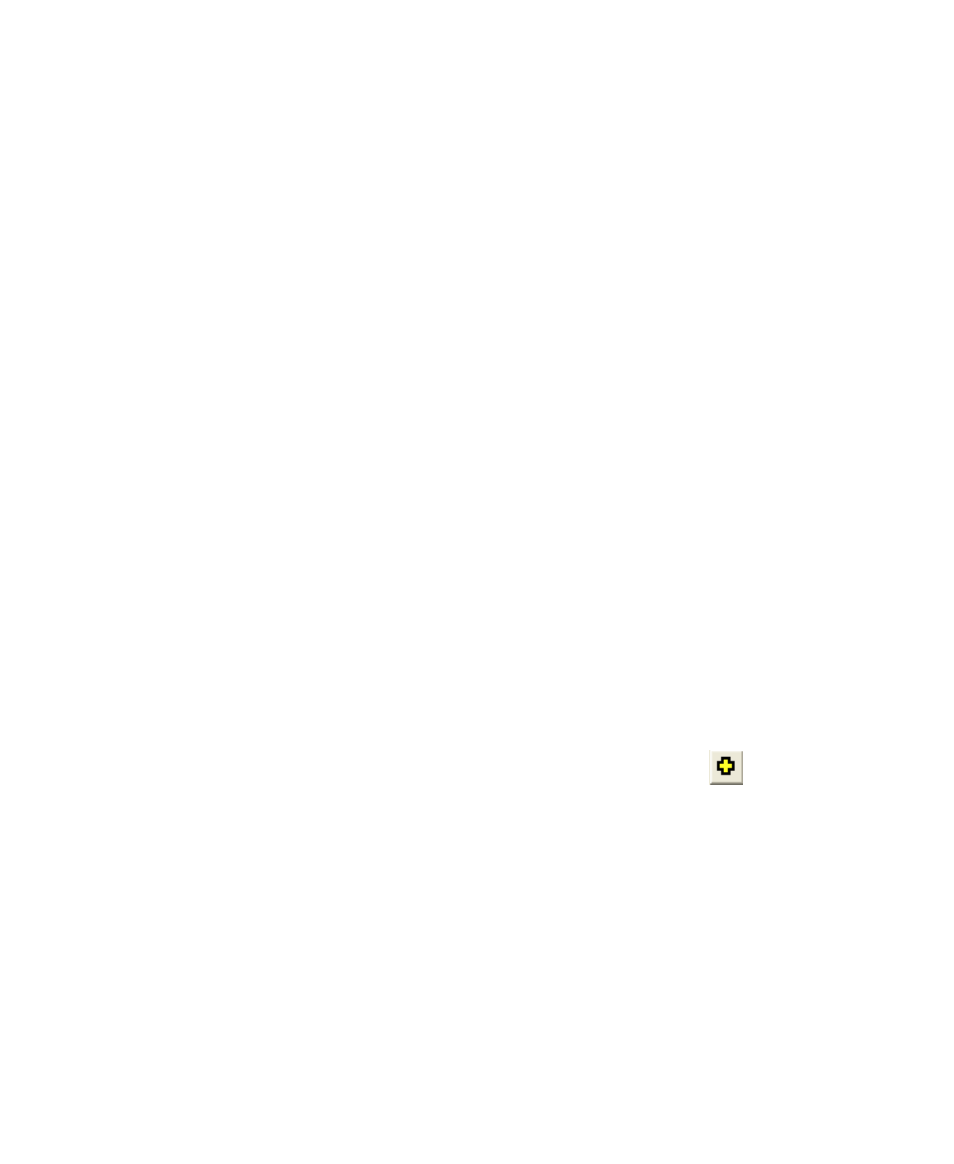
Chapter 4
72
Getting Started Guide (Classification and Separation)
X
To test the configuration
1
Export the Test Documents set from Transformation Studio.
a
Select File | Export Documents to display the Export Documents tab.
b
Select Test Documents from the “Document Set” list.
c
Click Browse and navigate to the following location:
My Documents\Transformation Studio Projects\Tutorial.
d
Create a new folder called “Exported Document Sets”.
e
In the new folder, create a new subfolder called “Test Documents
(Document Classification).”
f
Select the folder Test Documents (Document Classification) and click
Open.
g
Make sure the “Create one image file for each document” option is
selected.
h
Clear the “Export text files” option (but leave “Export recognition output
files” selected).
i
Click Export.
j
Once the documents have been exported, click Finish to close the Export
Documents tab.
2
Create a project in Recognition Test Tool and run the test.
a
Open Recognition Test Tool by clicking Start on the taskbar to display the
menu, and selecting All Programs | INDICIUS | Tools | Recognition
Test Tool.
b
Select File | New Project... to display the New Project window.
c
On the Configuration tab, use the “Recognition Script File”
button to
assign the script file in your configuration:
My Documents\Transformation Studio
Projects\Tutorial\Configurations\Document
Classification\Resources\Document Classification.ifv.
d
Select the Test Properties tab.
e
Select the “Display document tree after test” option.
f
Click OK.
g
Select Documents | Select Batch File to open the Select Batch File
window.
