Step 3: add in additional classification methods, Opti – Kofax INDICIUS 6.0 User Manual
Page 83
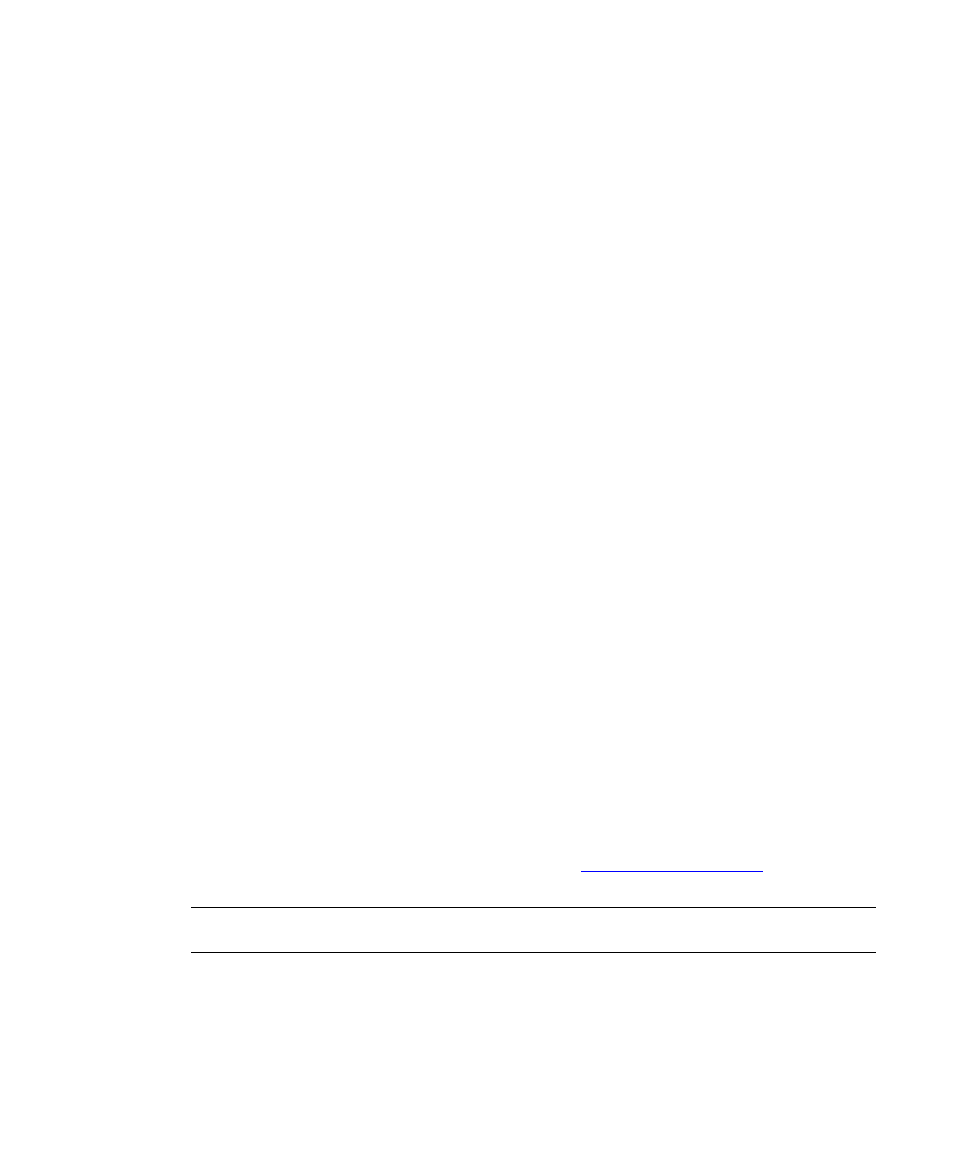
Configuration
Getting Started Guide (Classification and Separation)
73
h
Select the batch file you exported from Transformation Studio:
My Documents\Transformation Studio Projects\Tutorial\Exported
Document Sets\Test Documents (Document Classification)\All
Document Types.ibf.
i
Click Open.
j
Press F8 or click the Run Test button to test the configuration.
The batch file will not be altered during this process.
k
Select the Summary tab to view the Test Documents set with document
types assigned.
The documents have been sorted by document type, and each set of
documents can be viewed by selecting the tab with a name corresponding
to their document type.
l
Select File | Save Project and navigate to the My Documents folder.
m
Create a new folder called “Test Projects”.
n
Save the project as:
My Documents\Test Projects\Document Classification.rtp.
o
Select File | Exit to close Recognition Test Tool.
Step 3: Add in Additional Classification Methods
Multiple classification methods can be used together to ensure an accurate and
efficient configuration. For example, the Header document type would be classified
more robustly by reading the barcode than by reading all the text on the page (as
there is very little text and it varies significantly). When processing documents, there
are three classification methods that can be used:
Text classification
Templated classification (including barcodes)
Rules-based classification
For more information on these methods, refer to
INDICIUS Help.
Note
Image classification is not available in document classification configurations.
