Step 8: publish batch class, Step 9: process batch – Kofax INDICIUS 6.0 User Manual
Page 124
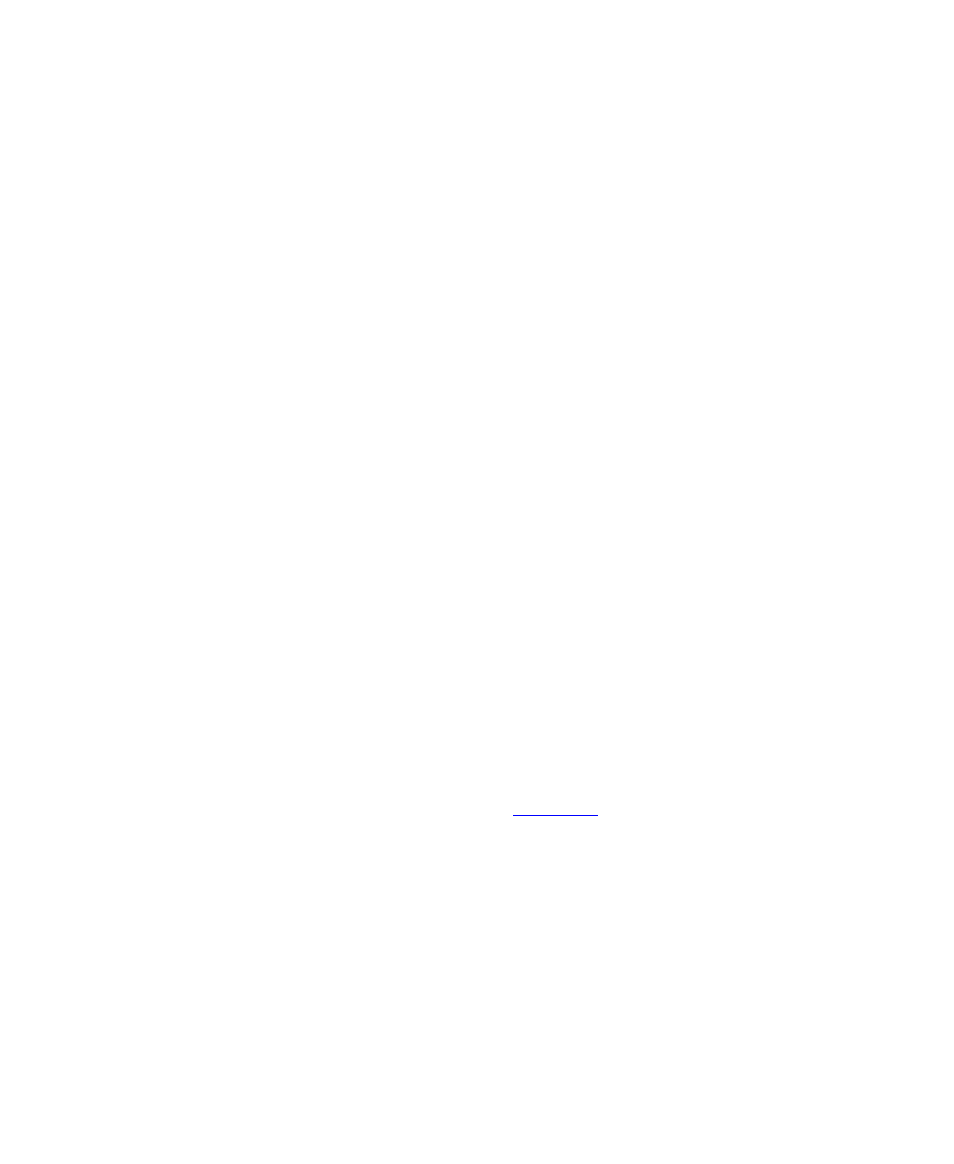
Chapter 4
114
Getting Started Guide (Classification and Separation)
10
Click Open.
11
Copy the path in the “File name:” box to the clipboard.
12
On the Text Release Setup window, select the Document Storage tab.
13
On the Document Storage panel, clear the “Release image files” option.
14
Click OK on the Text Release Setup window.
15
Click Close on the Release Scripts window.
16
Repeat the previous steps for the remaining document classes, pasting the
path into the “File name:” box.
Step 8: Publish Batch Class
X
To publish the batch class
1
On the Batch panel, select the “My Mortgage Apps with Separation” batch
class.
2
Select File | Publish.
The Publish window will display.
3
Click Publish.
The progress of the publishing operation will be logged in the Results panel.
4
When publishing has been completed, click Close.
5
Select File | Exit to close Kofax Capture Administration.
Step 9: Process Batch
Create a new batch using Kofax Capture Batch Manager and then process the images
through the modules (if necessary refer to the
chapter for instructions).
