Kofax INDICIUS 6.0 User Manual
Page 37
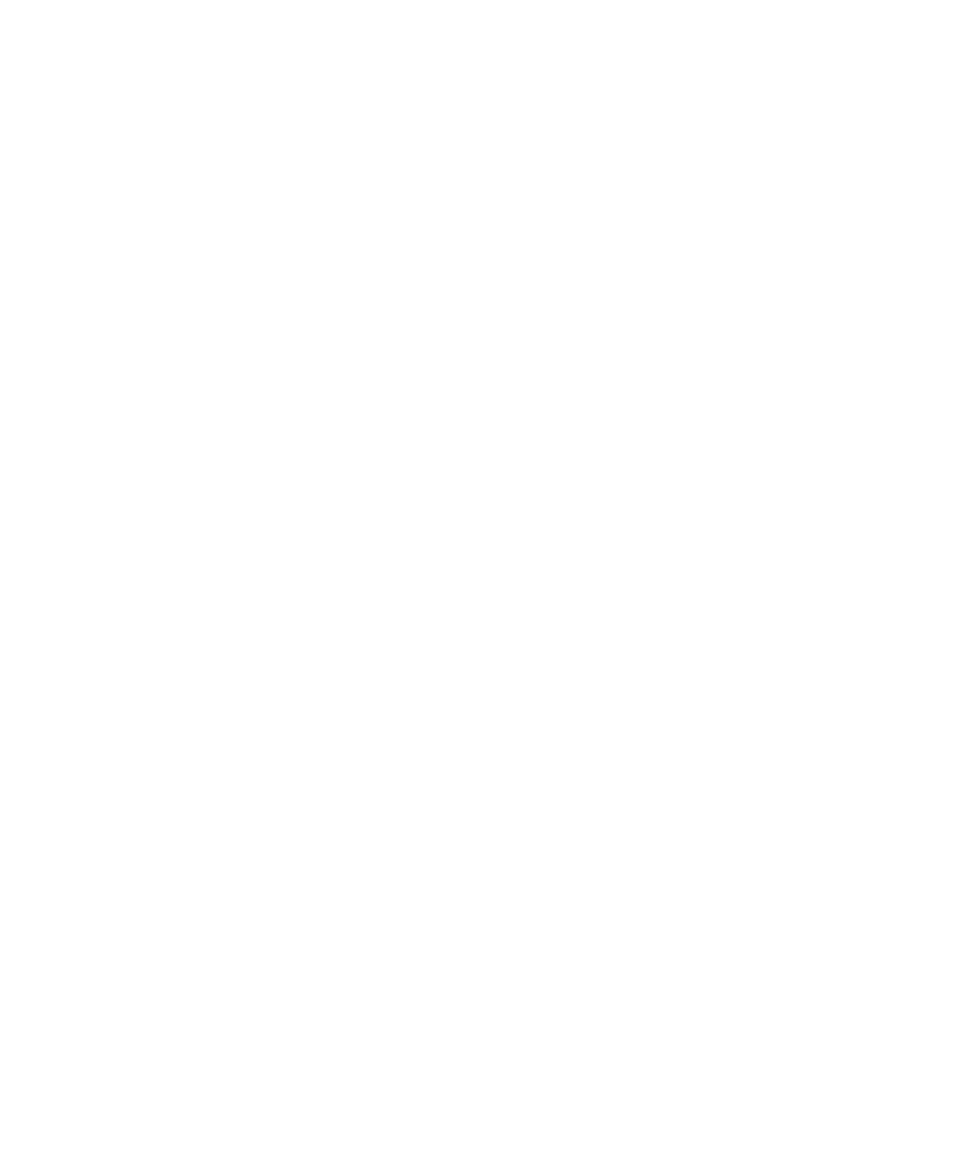
Processing
Getting Started Guide (Classification and Separation)
27
All Programs | INDICIUS | Recognition.
2
Select Session | Select Batch.
3
Select the batch created in Scan from the list.
4
Click OK.
Recognition will begin processing the batch. Information messages will be
displayed and the “Docs Processed” should increment. When “Docs
Processed” reaches 11, the status bar will display “Idle.”
5
Select Session | Exit to close Recognition.
Review the Extraction Results
Use INDICIUS Completion to review the fields extracted for each document.
X
To review the data
1
Open Completion by clicking Start on the taskbar to display the menu, and
selecting:
All Programs | INDICIUS | Completion.
2
Select Session | Select Batch.
3
Select the batch created in Scan from the list.
4
Click Ok.
5
Review the data as you did when running from Batch Manager.
6
When the end of batch window displays, click Exit Completion.
Release the Documents
Kofax Capture Release runs after the last INDICIUS module in the queue. The data
stored in index fields within the Kofax Capture document classes (each of which
corresponds to an INDICIUS document type) is copied to the destination as
configured in the release script.
In a production system this would be a back-end system. In this example, a text file is
output containing the data from the documents. This is located in the following
folder:
<Installation Path>\examples\Mortgage Applications\Export\Mortgage Apps
