Create document review configuration, Step 1: configure a document review project file – Kofax INDICIUS 6.0 User Manual
Page 90
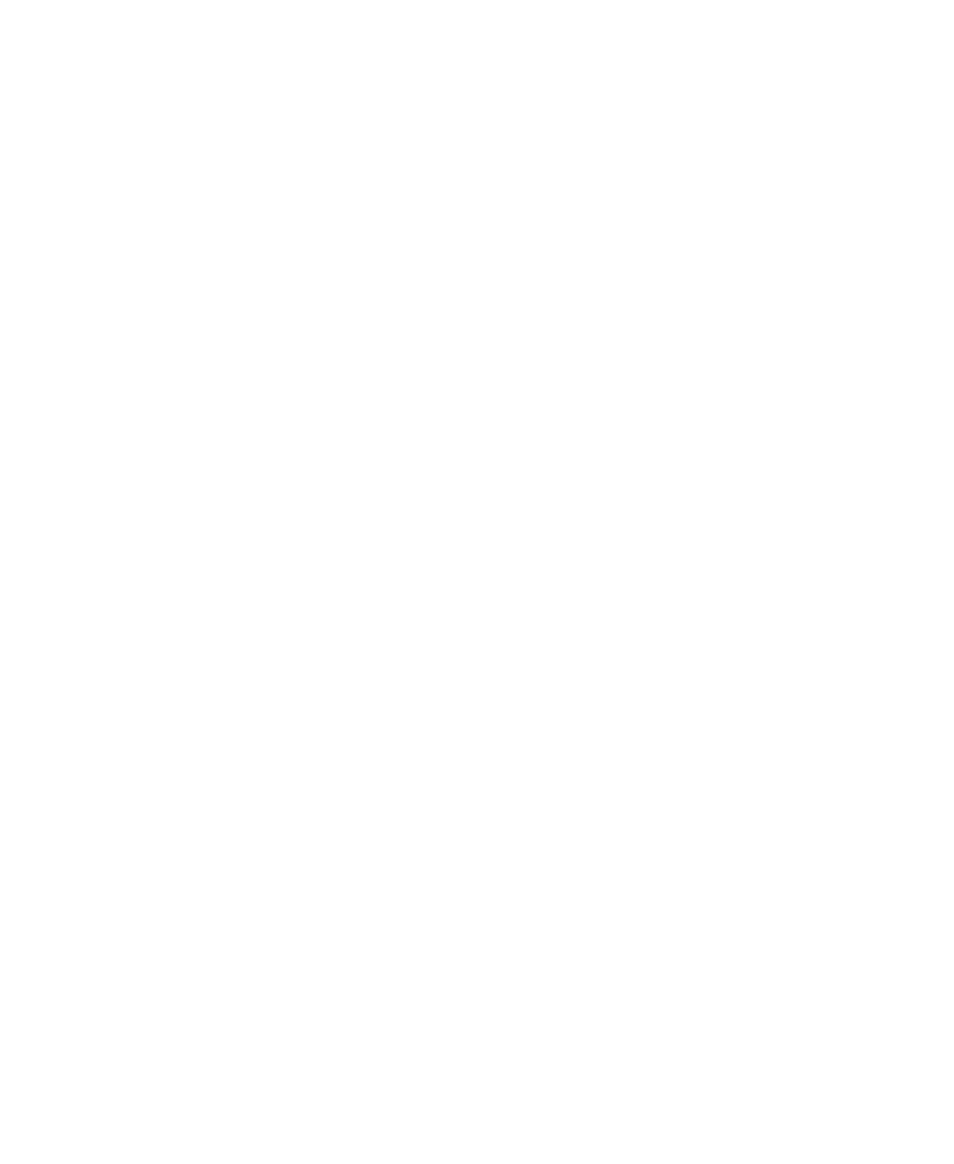
Chapter 4
80
Getting Started Guide (Classification and Separation)
5
Select File | Exit to close the Results Analysis window.
6
Select File | Exit to close Recognition Test Tool.
Create Document Review Configuration
Step 1: Configure a Document Review Project File
In this step you will create and configure a Document Review project file using
Document Review Project Editor. In a document classification solution, Document
Review is used to ensure document types are correctly assigned.
X
To create a Document Review project file
1
Open Document Review Project Editor by clicking Start on the taskbar to
display the menu, and selecting All Programs | INDICIUS | Tools |
Document Review Project Editor.
2
Select File | New.
3
Select File | Save to display the Save Project File window.
4
Navigate to the following folder within your Transformation Studio project:
My Documents\Transformation Studio Projects\Tutorial\Configurations.
5
Create a new folder named “Document Review”.
6
Open the folder.
7
Enter the file name “Review”.
8
Click Save.
9
Select the “Use the Document Classification view” option on the General
Options tab.
10
Select the Types tab.
11
Click in top left cell of the Document Types table.
12
Enter the following types in the table:
Appraisal Report
Funding Transmittal
Header
Initial Escrow
Loan Application
