Kofax INDICIUS 6.0 User Manual
Page 71
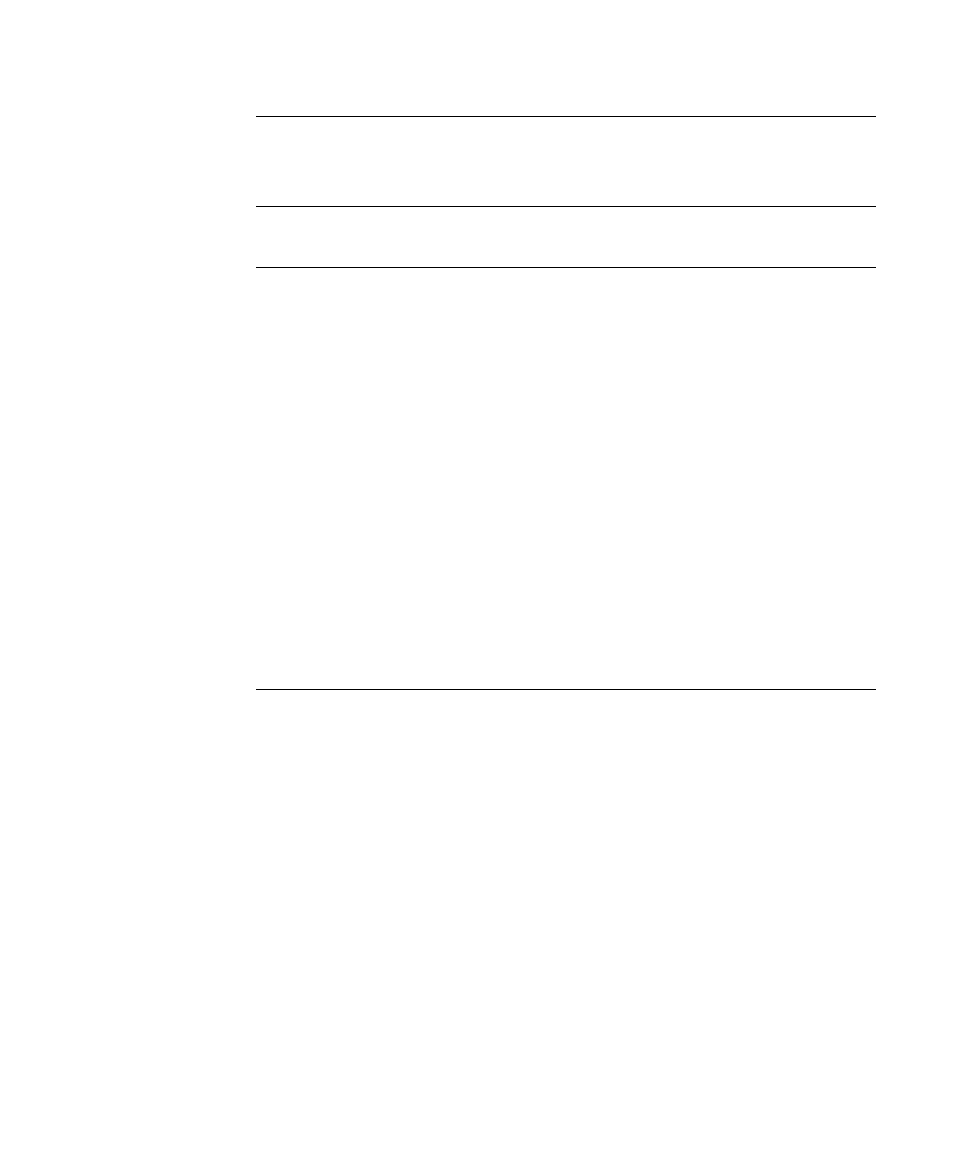
Configuration
Getting Started Guide (Classification and Separation)
61
Loan Application Some of the loan applications have lots of pages. To wrap
the pages so they all display in the thumbnail viewer without scrolling, click
the Wrap Pages button above the thumbnail viewer.
Note
Documents without a type become “Unknown” and can be
automatically classified later.
When configuring a real solution, there are alternatives to having to click
“No” to this many documents during Cleanup. An advanced user could
leave Cleanup after rejecting just a few documents, and use the Auto Classify
feature to distinguish between the Tax Escrow and Initial Escrow documents.
However, this tutorial focuses on the basic Cleanup functionality (Auto
Classify will be used after a full run through Cleanup).
As you confirm each document the status bar will update the proportion of
documents of each state within the type. When this bar is completely blue
and green (that is, all documents are confirmed or confident) the type is
clean and a message will display.
When working on the Cleanup Documents tab, you may wish to close the
Project Explorer and Document Types panels. If you have multiple monitors,
you may find it beneficial to drag the Image Viewer to a separate monitor.
Extra Page Cleanup If the document shows a page highlighted in pink and
the question at the bottom of the tab is “Is the selected page an Extra Page?,”
Transformation Studio is displaying a document which it believes contains
one or more extra pages.
