Kofax INDICIUS 6.0 User Manual
Page 36
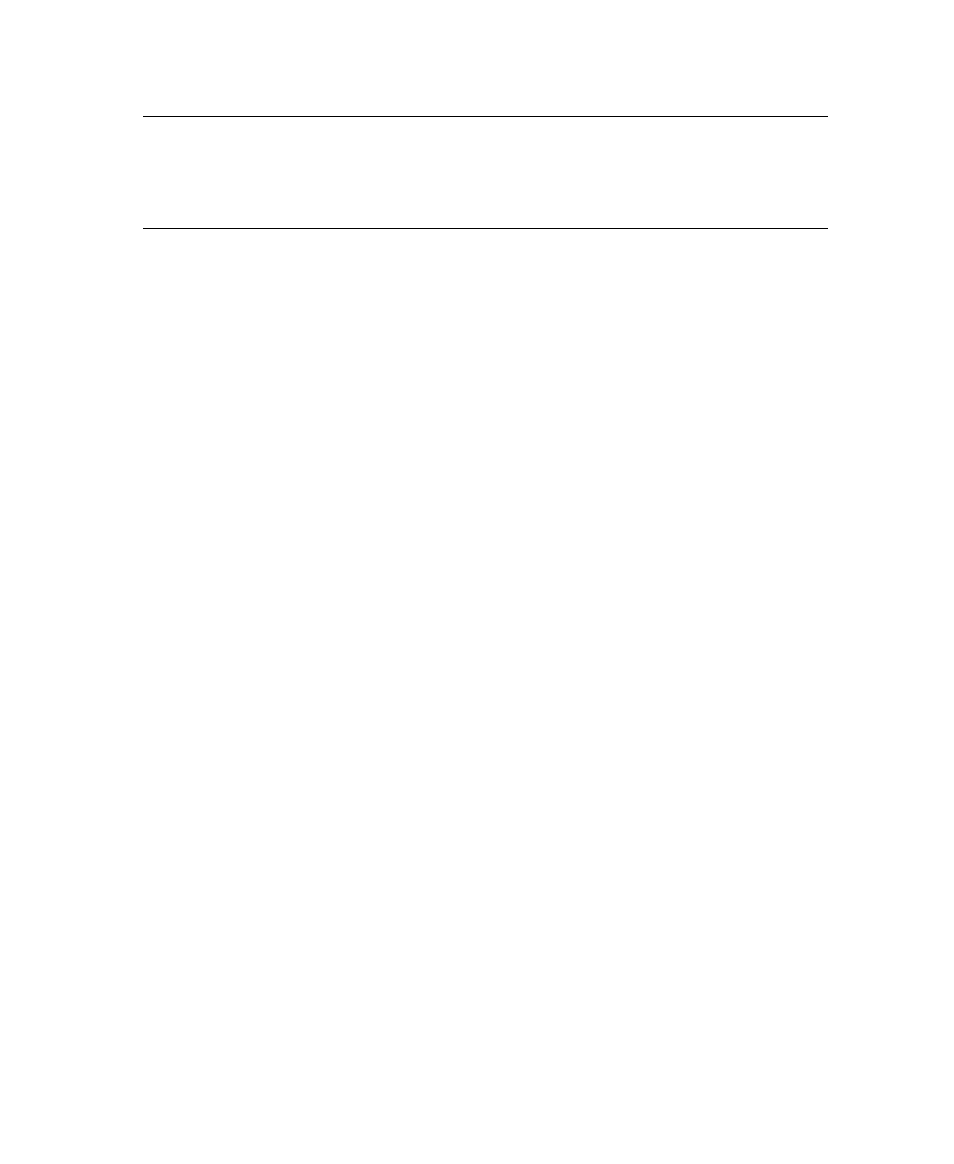
Chapter 3
26
Getting Started Guide (Classification and Separation)
Note
Rather than selecting a single batch in Recognition, the module would
normally be started in Wait for any Batch mode to automatically process batches as
they become available. Alternatively, Recognition would be installed as a Windows
service and would process batches automatically.
Review the Classification Results
Use INDICIUS Document Review to confirm any document types that Recognition is
unsure about or that fail validation rules.
X
To review the automatic classification results
1
Open Document Review by clicking Start on the taskbar to display the menu,
and selecting:
All Programs | INDICIUS | Document Review.
2
Select Session | Select Batch.
3
Select the batch created in Scan from the list.
4
Click Ok.
5
Override the problem in the Document Classification view.
6
Click OK on the message box to open the Review view.
7
Delete the poorly scanned document.
8
Click Yes on the message box to close the batch.
9
Click Cancel on the Select Batch window.
10
Select Session | Exit to close Document Review.
Conditionally Extract Data
Having classified the documents and reviewed the results of the classification in
Document Review, extraction can now take place.
The standard instance of the INDICIUS Recognition module is used to extract data
from the documents, resulting in a different set of INDICIUS fields for each
INDICIUS document type.
X
To extract the data
1
Open Recognition by clicking Start on the taskbar to display the menu, and
selecting:
