Kofax INDICIUS 6.0 User Manual
Page 75
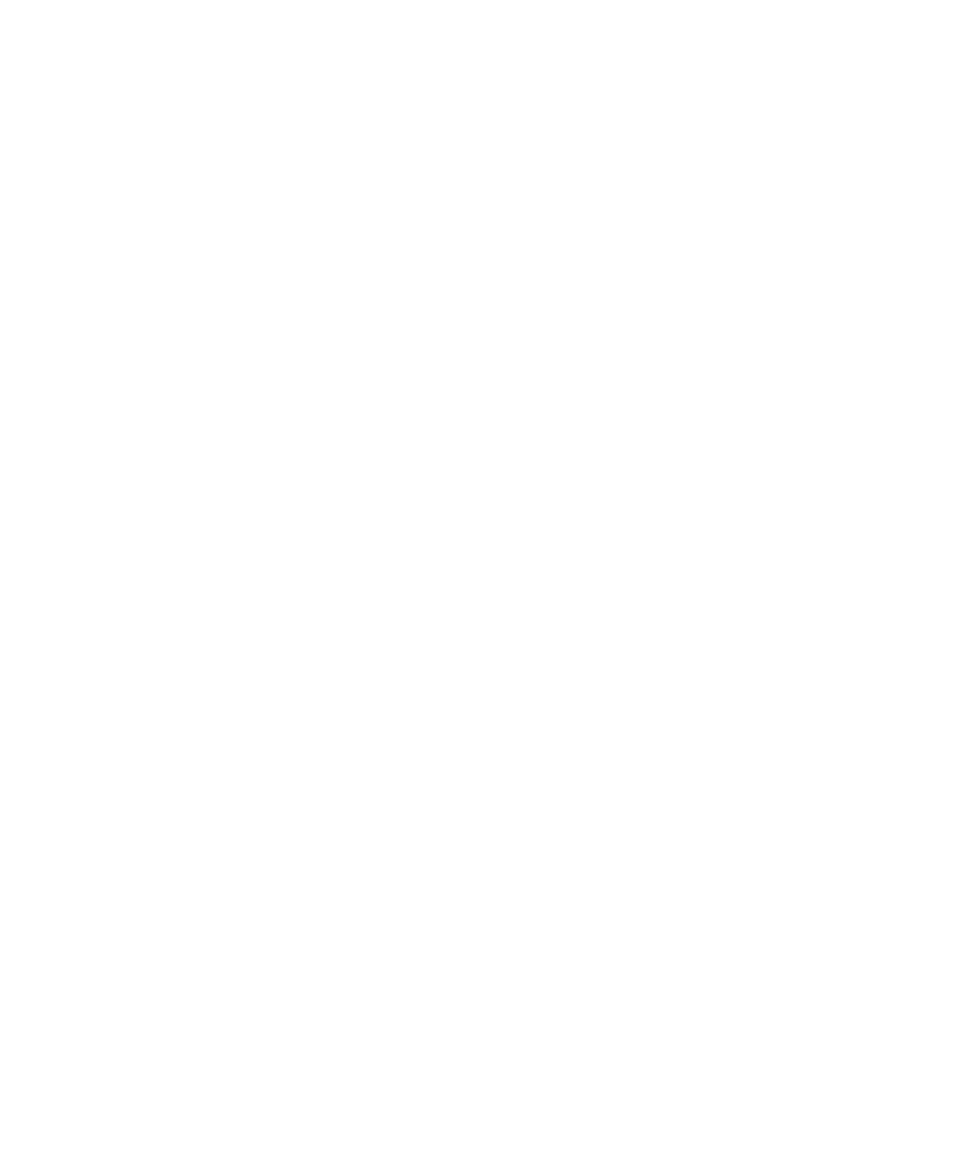
Configuration
Getting Started Guide (Classification and Separation)
65
a
Double-click the Unused Documents set on the Project Explorer panel.
The Overview chart and the Document Types panel will be updated to
show the composition of this set. There are documents in the Tax Escrow
type that are not currently being used.
b
Right click on Tax Escrow in the Document Types panel to display the
context menu.
c
Select “Move documents to another document set” to open the Move
Documents to Document Set window.
d
From the Move documents to list, select Sample Documents.
e
Select the third Move option, “Maximum number of selected documents
per document type.”
f
Click OK to move 100 documents into the Sample Documents set.
5
Double-click Sample Documents on the Project Explorer panel.
The Overview chart is no longer color coded as not all the documents in the
set have been read.
6
Read the new pages using the Read Page Content tool.
a
Select Tools | Read Page Content.
On the Read Page Content tab, Sample Documents will be selected in the
Document Set list, the “Read only pages that are missing content” option
will be selected in Page Options and the “Use default read parameters”
option will be selected in Read Parameters.
b
Click Read.
c
When the Stop button is renamed to Finish, click Finish.
7
The Overview will now display Tax Escrow as orange. This is because the
Tax Escrow includes some (misclassified) Initial Escrow documents. Use
Auto Classify to try to reclassify these documents.
a
On the Document Types panel, right click on Tax Escrow.
b
Select Auto Classify documents from the context menu.
c
Click Close.
8
Having added more documents to the set, run cleanup again.
a
Select the Cleanup Documents tab.
b
Follow the instructions, confirming documents until a message states that
there is no more work to do.
c
Select the Overview tab.
