Step 7: configure kofax capture release – Kofax INDICIUS 6.0 User Manual
Page 123
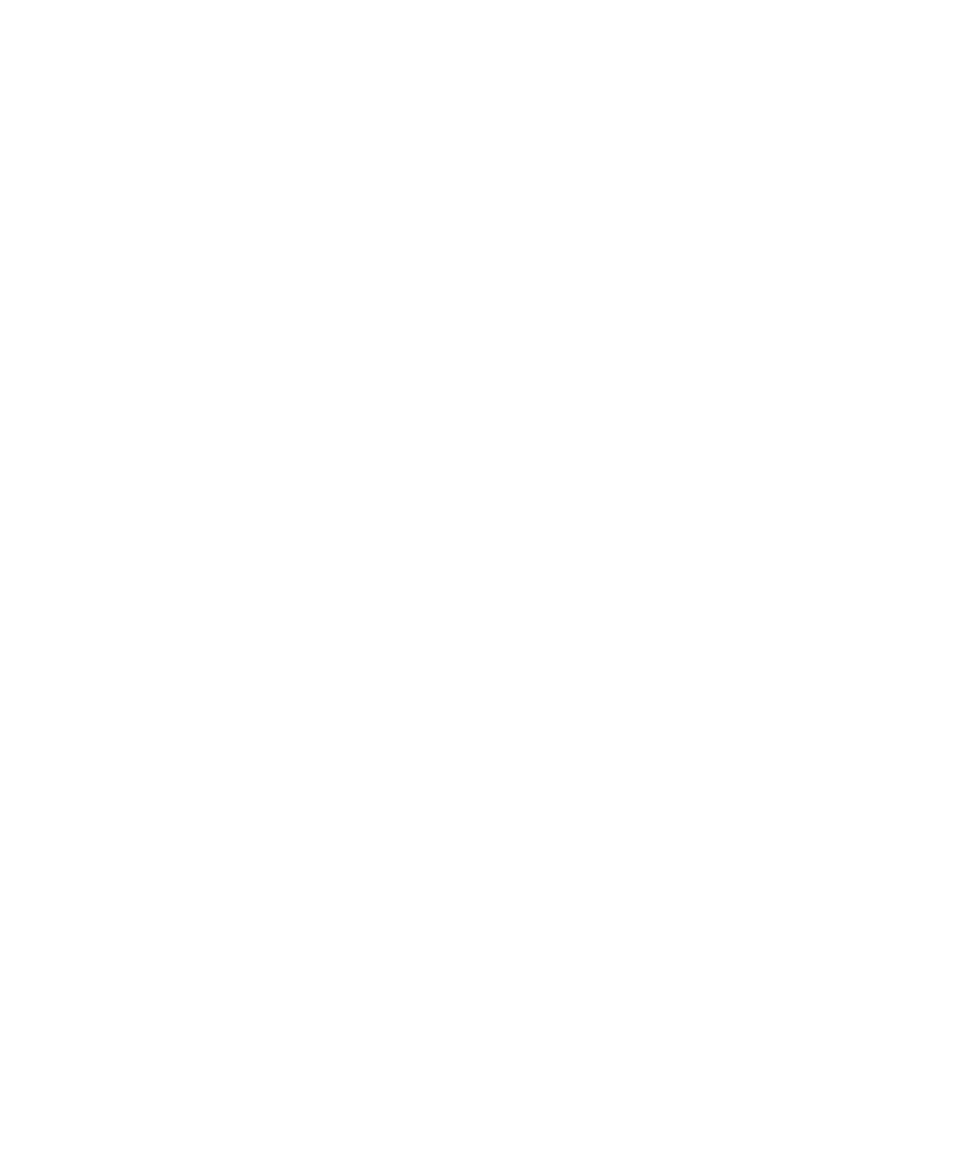
Configuration
Getting Started Guide (Classification and Separation)
113
We will not be configuring Completion in this tutorial, so we will assign the
pre-installed configuration files.
5
Select all eight templates in the folder.
6
Click Open.
7
On the left hand panel, select “Input/Output” to display the Input/Output
view.
8
For the “Load document type from:” dropdown list, select “System
Document Type.”
9
For the “Write data to:” options, select both “File” and “Index Fields.”
10
Select the “Display all documents to user” option.
Step 7: Configure Kofax Capture Release
X
To configure Kofax Capture Release
1
On the Batch panel, expand the “My Mortgage Apps with Separation” batch
class to display the document classes.
2
Select the “Appraisal Report” document class.
3
Right click on the selection to display the menu, and select Release Scripts.
The Release Scripts window is displayed.
Kofax Capture comes with pre-installed release scripts, which control the
method and final location of the data you have captured. We will use the
“Kofax Capture Text” release script to release the data to a text file. In
production, the data would be released to a database or back-end system.
4
From the “Available Release Scripts:” list, select “Kofax Capture Text”.
5
Click Add.
The Text Release Setup window is displayed.
6
On the Index Storage panel, next to the “File name:” box, click Browse.
7
Navigate to the following location:
<Installation Path>\examples\Mortgage Applications\Export.
8
Create a folder called “My Mortgage Apps with Separation”.
9
Open the folder and enter the file name “My Mortgage Apps with
Separation.txt”.
