Step 4: test performance, Step 4: test – Kofax INDICIUS 6.0 User Manual
Page 89
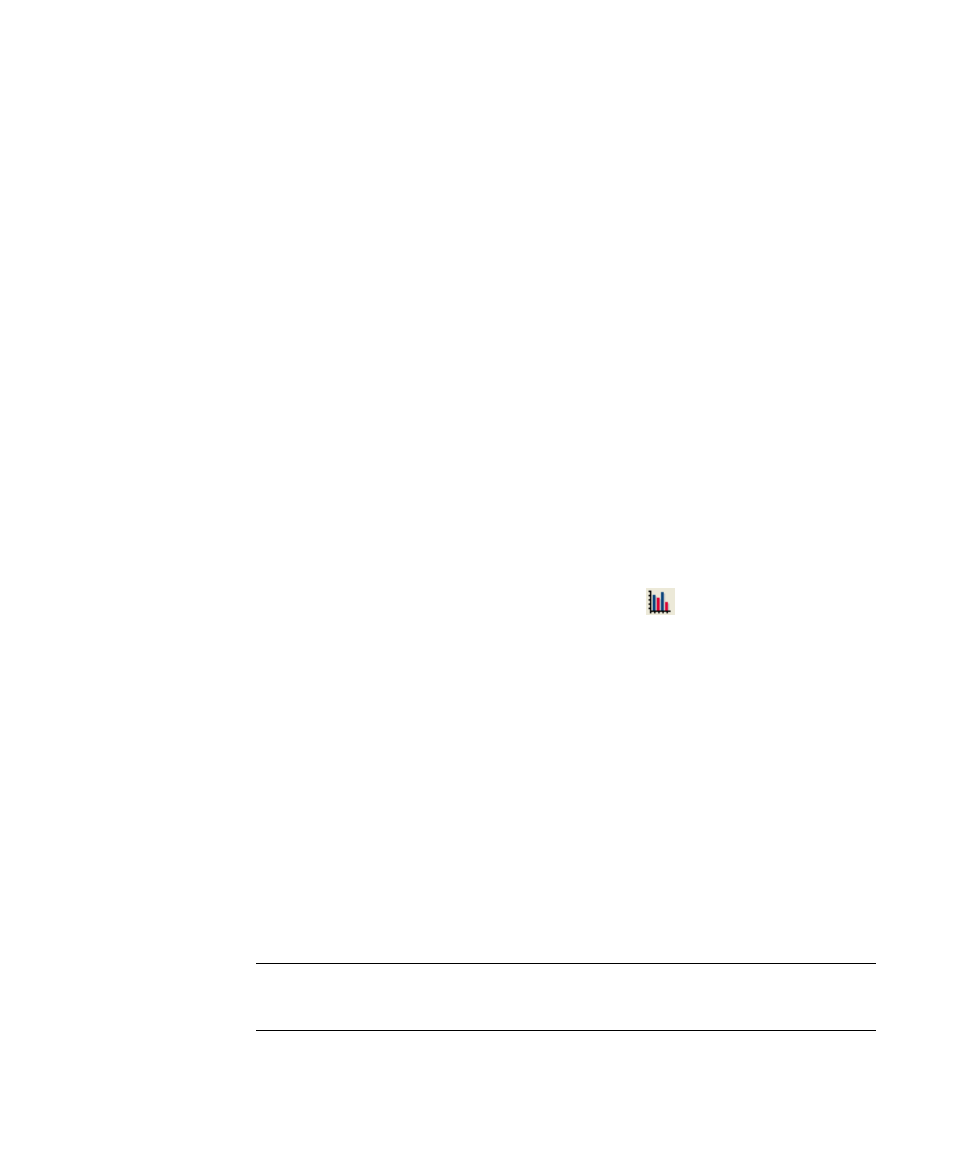
Configuration
Getting Started Guide (Classification and Separation)
79
3
Click Run Test.
4
Once the test has finished, select the Header tab.
5
Select one of the documents and click Script Messages in the bottom left
panel.
If templated classification has run, the message will read “Document
<number> classified by template as Header.”
Do not close Recognition Test Tool.
Step 4: Test Performance
You have already tested the configuration when you added each classification
method. Those tests primarily checked that each classification method was called and
no errors occurred when running a test. In this step, you will analyze the
performance of the classification in detail, checking that the classification methods
implemented are picking up the documents as you expect and looking to see where
configuration could be improved (for example, by adding in a new classification
method).
X
To analyze the test results
1
In Recognition Test Tool, having run a test, click
(Analyse Results).
2
Select the Document Classification tab to display a table of the percentage of
documents that have been confidently classified into each type.
3
Click the % button so it is no longer selected.
This displays the number of documents classified as each type rather than
the percentage.
4
Check that the number of documents for each type matches the number of
documents in each type in the Test Documents set in Transformation Studio.
a
Open the Tutorial project in Transformation Studio.
b
Double-click Test Documents to open the set.
c
Check the number of examples of each document type on the Document
Types panel and compare with the values in the Results Analysis table in
Recognition Test Tool.
Note
The numbers may not be exactly the same, but the closer they are, the
more effective the configuration.
