Kofax INDICIUS 6.0 User Manual
Page 86
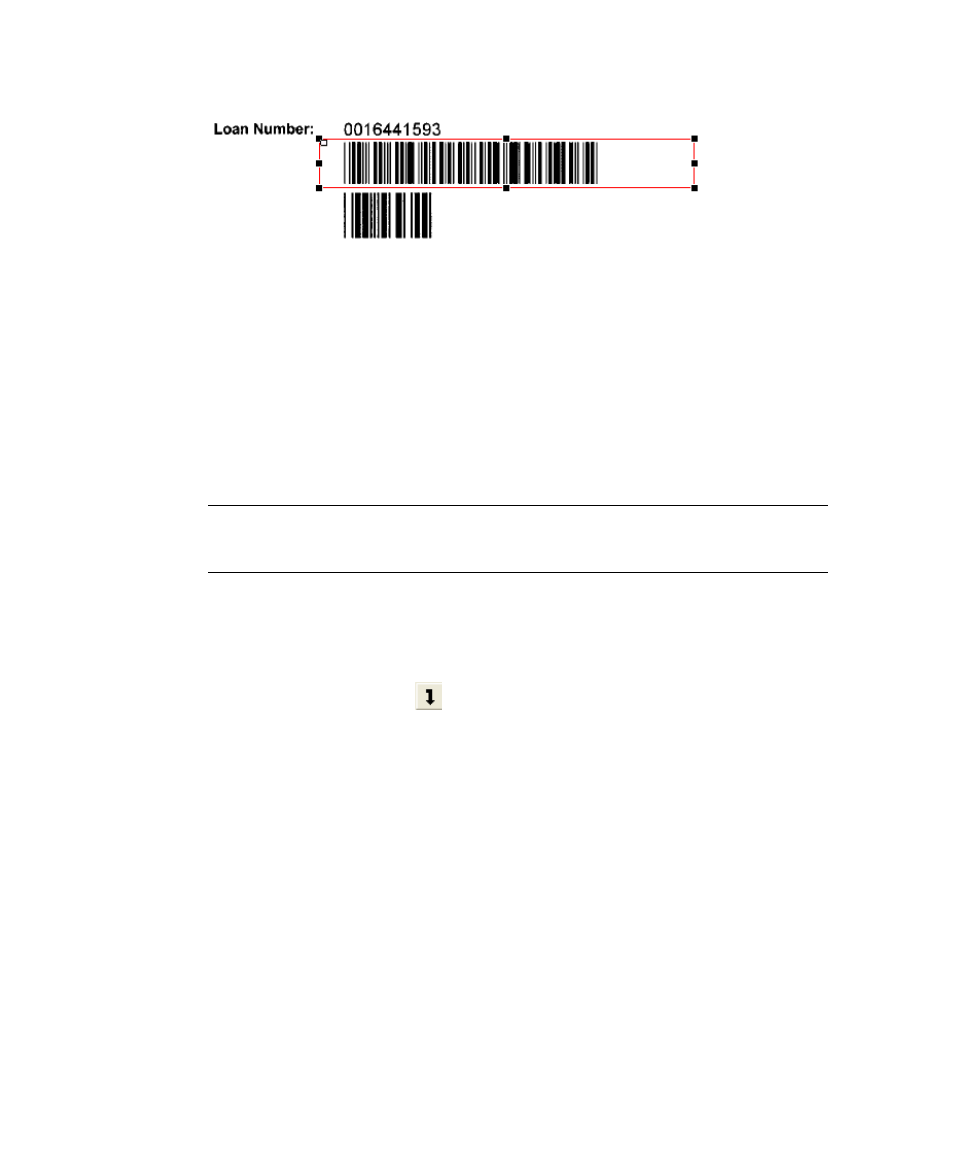
Chapter 4
76
Getting Started Guide (Classification and Separation)
Figure 4-30. Barcode Field
7
On the Properties panel on the right, select the Name property and replace
the default value by entering “Barcode” for the field name.
8
Select File | Save Definition to open the Save As window.
9
Navigate to the location of your Recognition configuration:
My Documents\Transformation Studio
Projects\Tutorial\Configurations\Document Classification\Resources.
10
Enter “Header” as the file name.
Note
The name of the definition file will be the document type assigned if
classification is successful.
11
Click Save.
12
Select Tools | Test Definition to open Test Mode. If prompted, click Yes to
save the configuration file each time you run a test.
13
Click Add Image To List,
, to display the Select Images window.
14
Select the other Header images in the location you exported the sample
Header documents to:
My Documents\Transformation Studio Projects\Tutorial\Exported
Document Sets\Sample Header Documents\Header\.
15
Click Open.
16
Click Select All to select all the documents in the list.
17
Click Process Document so you can check the result of each document
during the test.
18
Click Auto Exit at End of Test so it is not selected.
19
Click Run to start the test.
