Kofax INDICIUS 6.0 User Manual
Page 85
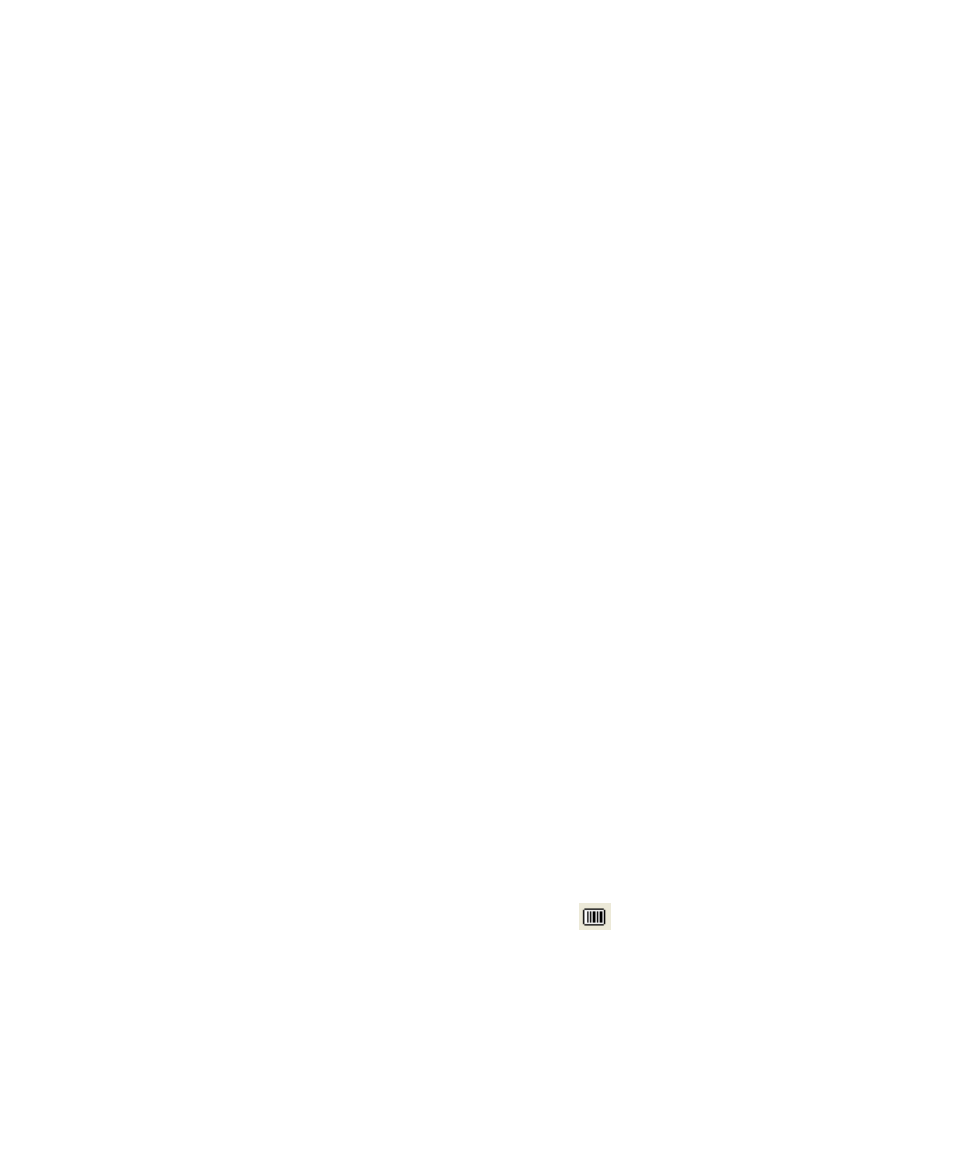
Configuration
Getting Started Guide (Classification and Separation)
75
7
Select “Sample Header Documents” from the “Document Set” list.
8
Click Browse and navigate to the following folder:
My Documents\Transformation Studio Projects\Tutorial\Exported
Document Sets.
9
Create a new folder called “Sample Header Documents”.
10
Select the folder Sample Header Documents and click Open.
11
Make sure the “Create one image file for each document” option is selected.
12
Make sure the “Export text files” and “Export recognition output files”
options are clear.
No recognition output is required for configuring or testing templated
classification.
13
Click Export.
14
Once the documents have been exported, click Finish.
Definition File for Templated Classification
Templated classification is configured in a definition file. The definition file stores
registration marks, fields and barcodes which are used in production to classify
documents of the associated document type. The definition file is created in Definer.
X
To create a definition file to classify the Header type by barcode
1
Open Definer by clicking Start on the taskbar to display the menu, and
selecting All Programs | INDICIUS | Tools | Definer.
2
Select Image | Open Image to open the Open Sample Image window.
3
Select the first Header image in the location you exported the sample Header
documents to:
My Documents\Transformation Studio Projects\Tutorial\Exported
Document Sets\Sample Header Documents\Header\.
4
Click Open.
5
On the toolbar, click the Barcode button
.
6
Draw a rectangle around the top barcode on the image by clicking and
holding the mouse down.
Allow plenty of space around the barcode so it looks like this:
