Kofax INDICIUS 6.0 User Manual
Page 43
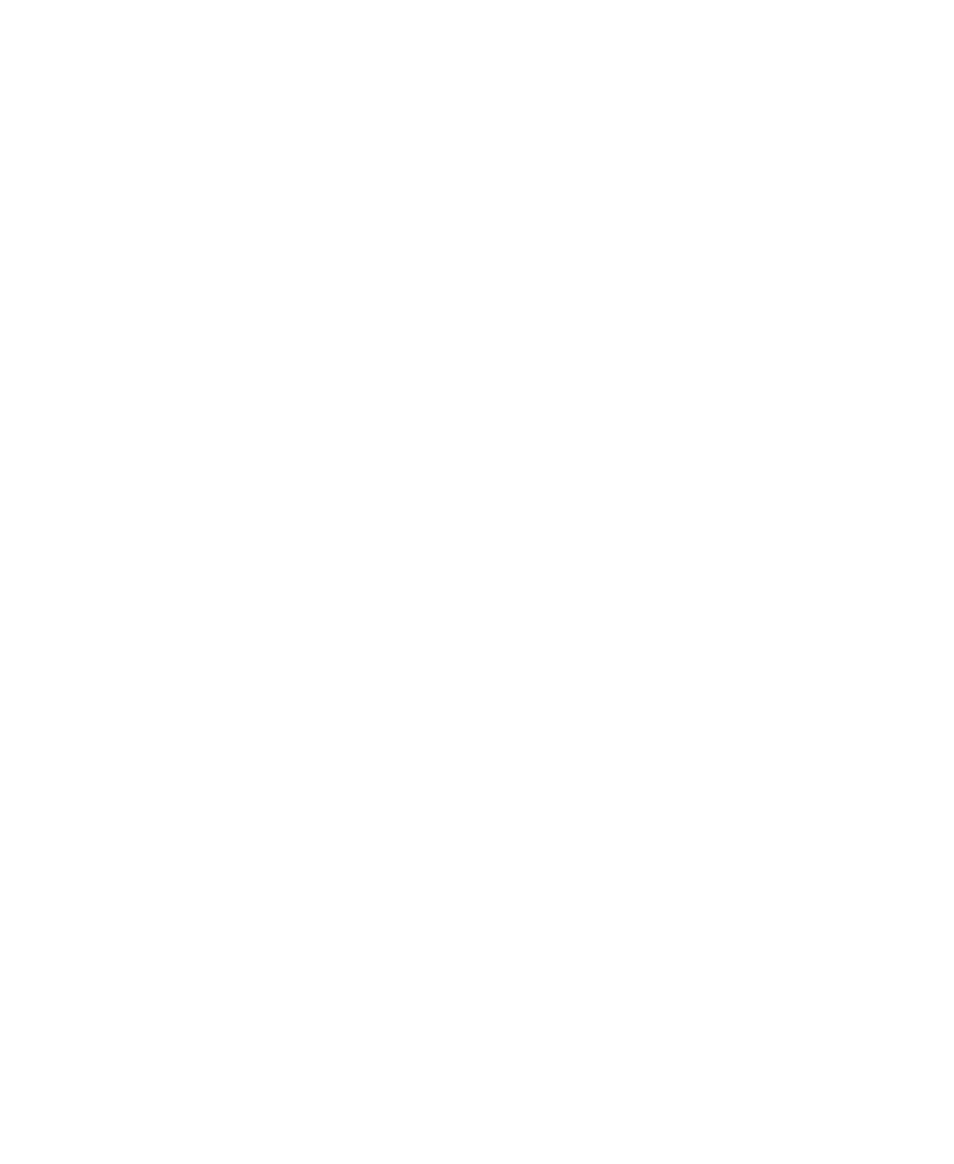
Processing
Getting Started Guide (Classification and Separation)
33
X
To extract the data,
click Process Batch on the toolbar in Batch Manager.
Recognition will automatically begin processing the batch. Information messages
will be displayed and the “Docs Processed” should increment. When “Docs
Processed” reaches 14, Recognition will close.
In Batch Manager, the Queue column indicates that the batch is ready to be
processed by INDICIUS Completion.
Review the Extraction Results
Use INDICIUS Completion to review the fields extracted for each document.
X
To review the data
1
Click Process Batch on the toolbar in Batch Manager.
2
Wait for the batch to be automatically loaded into Completion.
3
Review the data that has been conditionally extracted for each of the
document types in the page classification and separation solution, pressing
F12 to move on to the next document.
4
When you reach the final document and have verified that all the fields are
complete, press F12.
An End of Batch window is displayed.
5
Click Exit Completion.
Release the Documents
Kofax Capture Release runs after the last INDICIUS module in the queue. The data
stored in index fields within the Kofax Capture document classes (each of which
corresponds to an INDICIUS document type) is copied to the destination as
configured in the release script.
In a production system this would be a back-end system. In this example, a text file is
output containing the data from the documents. This is located in the following
folder:
<Installation Path>\examples\Mortgage Applications\Export\Mortgage Apps with
Separation
X
To release the documents,
click Process Batch on the toolbar in Batch Manager.
Kofax Capture Release will automatically begin processing the batch.
Information messages will be displayed and the progress is displayed in the
