Kofax INDICIUS 6.0 User Manual
Page 74
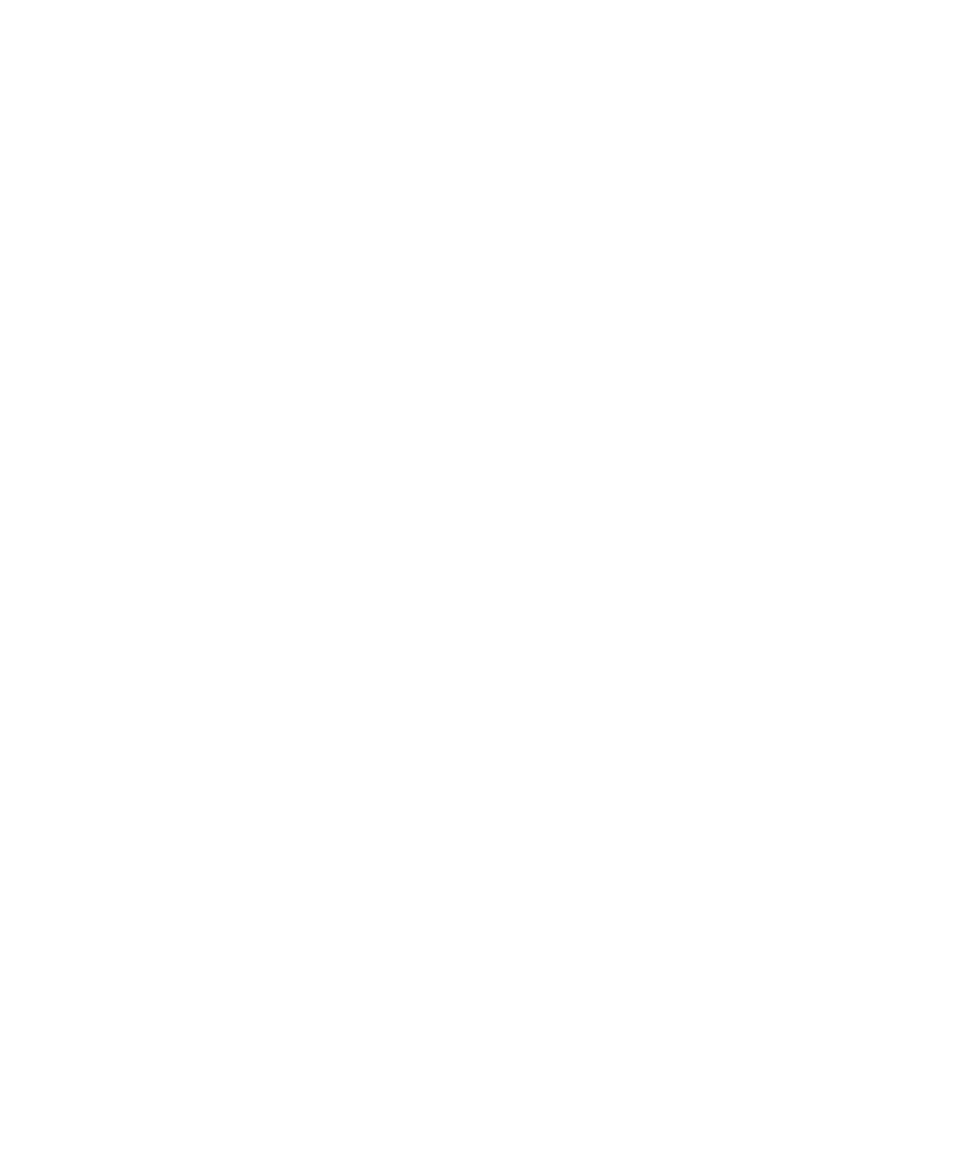
Chapter 4
64
Getting Started Guide (Classification and Separation)
The document will now have the type “Initial Escrow” assigned.
h
Find the next Initial Escrow document.
i
Right click on the document and select “Change Document Type” from
the context menu.
j
Select “Initial Escrow” from the list of document types.
k
Click OK.
l
Assign the “Initial Escrow” type to three more documents, including a
two page Initial Escrow.
m
In the list of documents, select all the documents with the type “Initial
Escrow” (hold down CTRL and use the mouse to select multiple
documents at once).
n
Right click on the selection to display the context menu.
o
Select Confirm Document Type.
p
On the Document Types panel in the bottom left of Transformation
Studio’s view, select (Unknown).
q
Right-click on the selection to display the context menu.
r
Select Auto Classify documents.
Transformation Studio will process the Unknown documents using
information it has learned about the document types in this set. A
window will display the results of the automatic classification, and you
should see that most of the documents were classified.
s
Click Close.
2
Having classified the Unknown documents, select the Cleanup Documents
tab to repeat the cleanup process.
Only a few documents should need to be confirmed.
3
Select the Overview tab and check the number of documents in each type.
Tax Escrow and Initial Escrow are both likely to have less than 100
documents of each type (ignore the Header as this can be configured using
just 10 documents).
The Initial Escrow and Tax Escrow documents were all originally part of the
Tax Escrow type.
4
Check whether there are more of this type in the project that are not
currently being used. If there are, move them into the Sample Documents set
so they can be used.
