Kofax INDICIUS 6.0 User Manual
Page 41
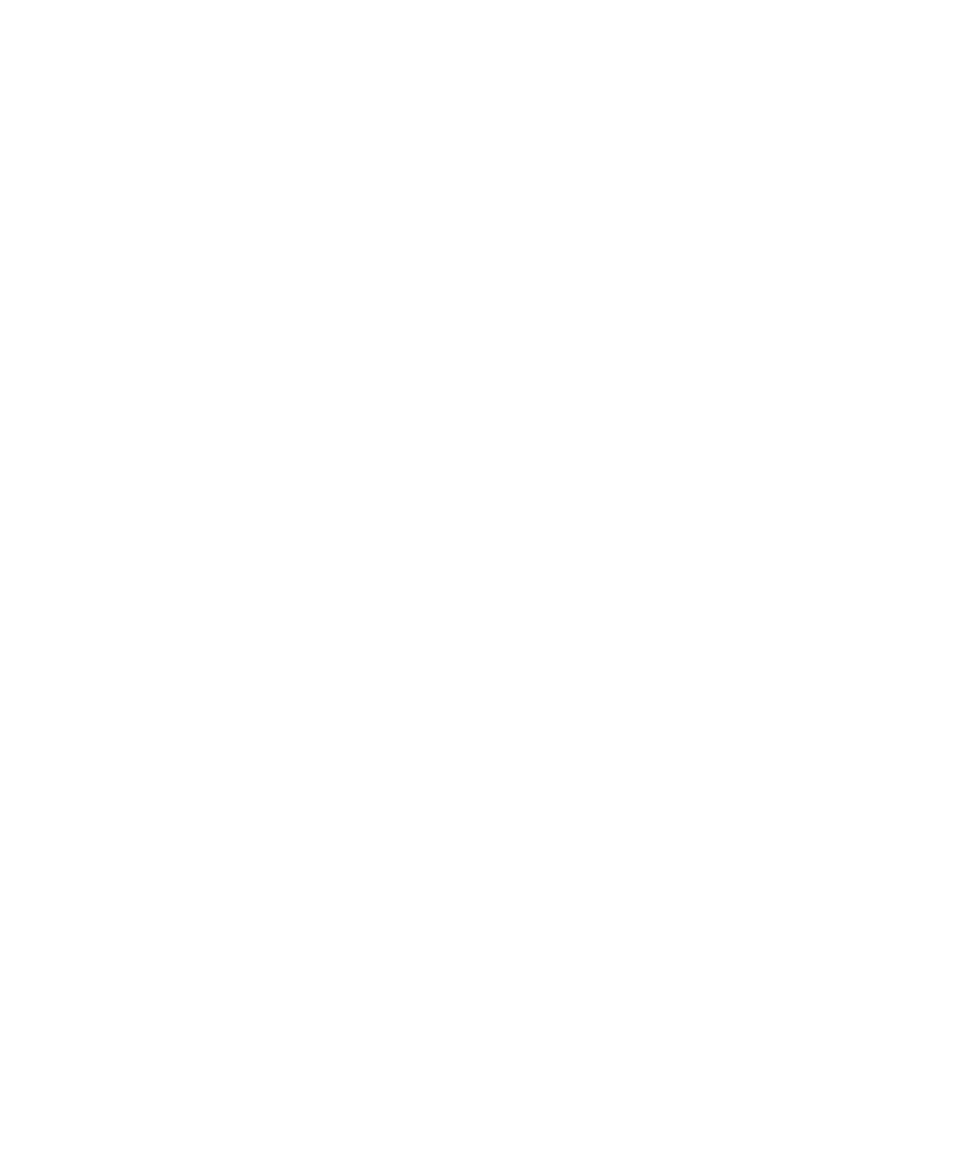
Processing
Getting Started Guide (Classification and Separation)
31
4
Click Open to import the images.
Kofax Capture Scan imports all the pages and places them in a single
temporary document. This document will be replaced later by INDICIUS,
after page classification and separation has run.
5
Select Batch | Close and click Yes to the message box.
In Batch Manager, the Queue column indicates that the batch is ready to be
processed by the Classification and Separation instance of Recognition.
Classify and Separate the Documents
Use the Classification and Separation instance of INDICIUS Recognition to
automatically classify and separate the documents. Any documents that cannot be
classified or separated confidently will be displayed for the user’s attention in the
next stage, in Document Review.
X
To classify and separate the documents,
click Process Batch on the toolbar in
Batch Manager.
Recognition will automatically begin processing the batch. Information messages
will be displayed and the “Pages processed” should increment. When “Pages
processed” reaches 20, Recognition will close.
In Batch Manager, the Queue column indicates that the batch is ready to be
processed by INDICIUS Document Review.
Review the Classification and Separation Results
Use INDICIUS Document Review to confirm any document types that Recognition is
unsure about or that fail validation rules.
X
To review the automatic classification and separation results
1
Click Process Batch on the toolbar in Batch Manager.
2
Wait for the batch to be automatically loaded into Document Review.
A problem is displayed in the Document Classification view, since the
separation confidence score for a Funding Transmittal document was too
low.
