Troubleshooting – Kofax INDICIUS 6.0 User Manual
Page 21
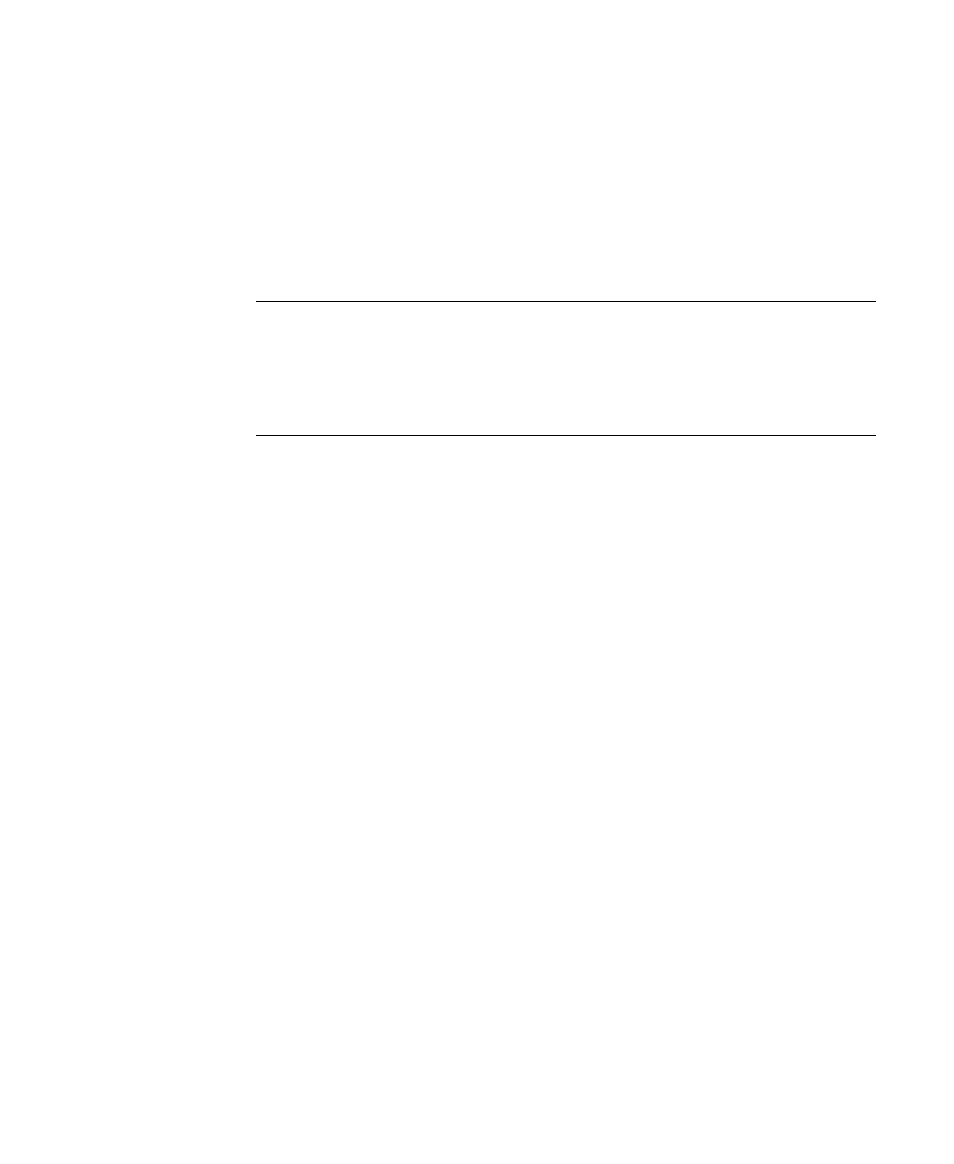
Processing
Getting Started Guide (Classification and Separation)
11
The Publish window will display.
11
Press and hold Ctrl and click to select the following batch classes:
Mortgage Apps
Mortgage Apps with Separation
12
Click Publish.
The progress of the publishing operation will be logged in the Results panel.
Note
It is normal for a warning to be generated when the batch class is
published. This is because Index Fields are defined to hold exported data but
neither Kofax Capture Validation nor Kofax Capture Recognition Server are
included in the batch class. This warning can be ignored, as the index fields
will in fact be populated by the INDICIUS modules.
Troubleshooting
In a client-server installation of Kofax Capture, an error may be generated when the
batch class is published.
The batch class is configured to store images in the Kofax Capture images folder, and
an error is raised if this folder exists elsewhere on the network. If this is the case, use
the procedure below to specify a different images folder.
X
To specify a different images folder
1
On the Batch panel, select the “Mortgage Apps” batch class.
2
Right click on the selection to display the menu, and select Properties.
3
The Batch Class Properties window is displayed.
4
Change the image folder by directly entering a path in the “Image folder:”
box, or click Browse to navigate to a folder on disk.
5
Click OK.
6
Repeat the previous steps for the “Mortgage Apps with Separation” batch
class.
7
Select File | Publish.
The Publish window will display.
8
Press and hold Ctrl and click to select the following batch classes:
