Kofax INDICIUS 6.0 User Manual
Page 115
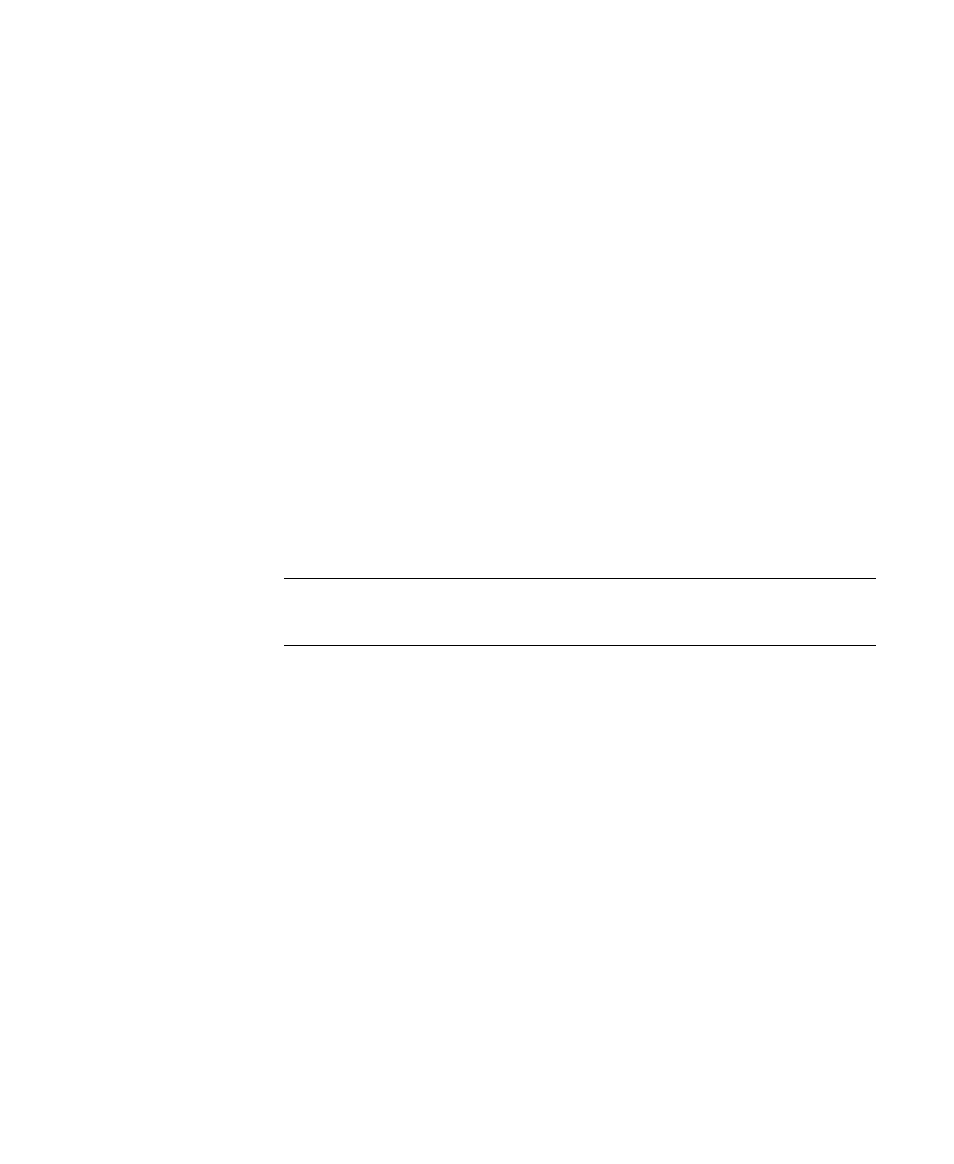
Configuration
Getting Started Guide (Classification and Separation)
105
In the new window, navigate to the location of the offline batch you
imported into Recognition Test Tool (the reference batch):
My Documents\Transformation Studio Projects\Tutorial\Exported
Document Sets\Test Documents (Page Classification and Separation).
b
For the File name, enter “All Document Types Automatic Results”.
c
Click Save.
d
Select File | Exit to close Recognition Test Tool.
2
Use the BatchCompare utility.
a
Open the command prompt by clicking Start on the taskbar to display the
menu, and selecting All Programs | Accessories | Command Prompt.
b
Enter the command:
cd <full path to folder containing offline batches>
To enter the folder path quickly, first navigate to:
My Documents\Transformation Studio Projects\Tutorial\Exported
Document Sets\.
Then, drag and drop the Test Documents (Page Classification and
Separation) folder into the command prompt window.
Note
The Excel workbook will be saved in the location from which
BatchCompare is run (the path specified at the command prompt).
c
Enter the command:
BatchCompare –R <full path to “All Document Types.ibf”> –C <full
path to “All Document Types Automatic Results.ibf”>
To enter the full paths quickly, navigate to the offline batches in Windows
Explorer and drag and drop the files into the command prompt window.
The offline batches are found in the following location:
My Documents\Transformation Studio Projects\Tutorial\Exported
Document Sets\Test Documents (Page Classification and Separation).
d
Press Enter to run the batch comparison.
e
When the utility has finished, close the command prompt by clicking the
cross in the top right.
3
Use MS Excel to evaluate the comparison results.
a
In Windows Explorer, double-click on the following file to open it in
Microsoft Office Excel:
