Step 6: assign configuration to completion – Kofax INDICIUS 6.0 User Manual
Page 122
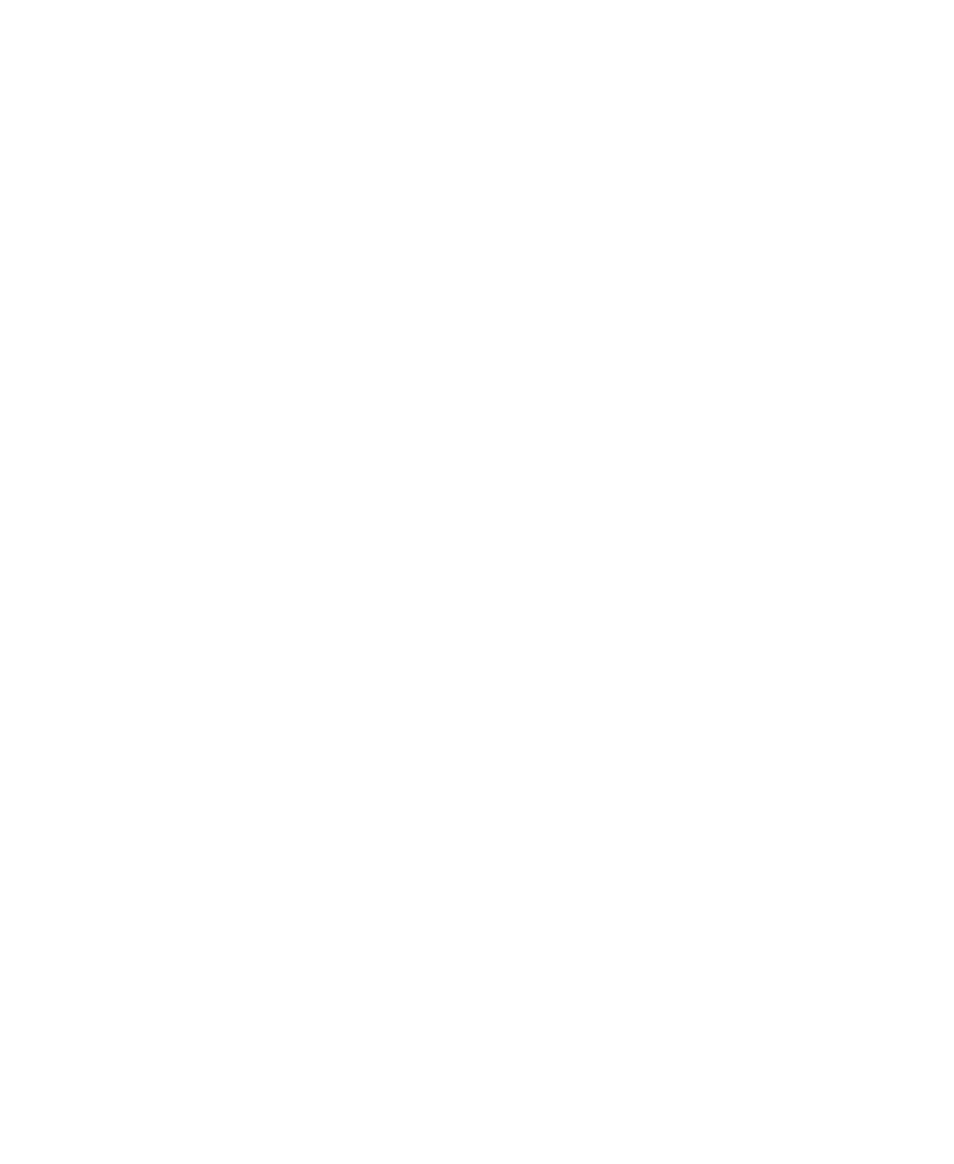
Chapter 4
112
Getting Started Guide (Classification and Separation)
Step 5: Assign Configuration to the Standard Instance of Recognition
X
To assign the configuration for the standard instance of Recognition
1
On the Batch panel, select the “My Mortgage Apps with Separation” batch
class.
2
Right click on the selection to display the menu, and select INDICIUS
Recognition Setup.
The setup dialog for this instance of Recognition is displayed. The
Recognition configuration files are specified (and can be changed) here.
3
On the Recognition Script File panel, click Select Script File... to display a file
selection window.
4
Browse to the Extraction configuration’s resources folder for the installed
example:
<Installation Path>\examples\Mortgage
Applications\Configurations\Extraction\Resources\.
We will not be configuring the standard instance of Recognition in this
tutorial, so we will assign the pre-installed script.
5
Select the file Extraction.ifv.
6
Click Open.
7
Click OK.
Step 6: Assign Configuration to Completion
X
To assign the configuration for Completion
1
On the Batch panel, select the “My Mortgage Apps with Separation” batch
class.
2
Right click on the selection to display the menu, and select INDICIUS
Completion Setup.
The setup dialog for Completion is displayed. The Completion configuration
files are specified (and can be changed) here.
3
Click Add Template.
4
Browse to the Completion configuration folder for the installed example:
<Installation Path>\examples\Mortgage
Applications\Configurations\Completion\.
