Kofax INDICIUS 6.0 User Manual
Page 102
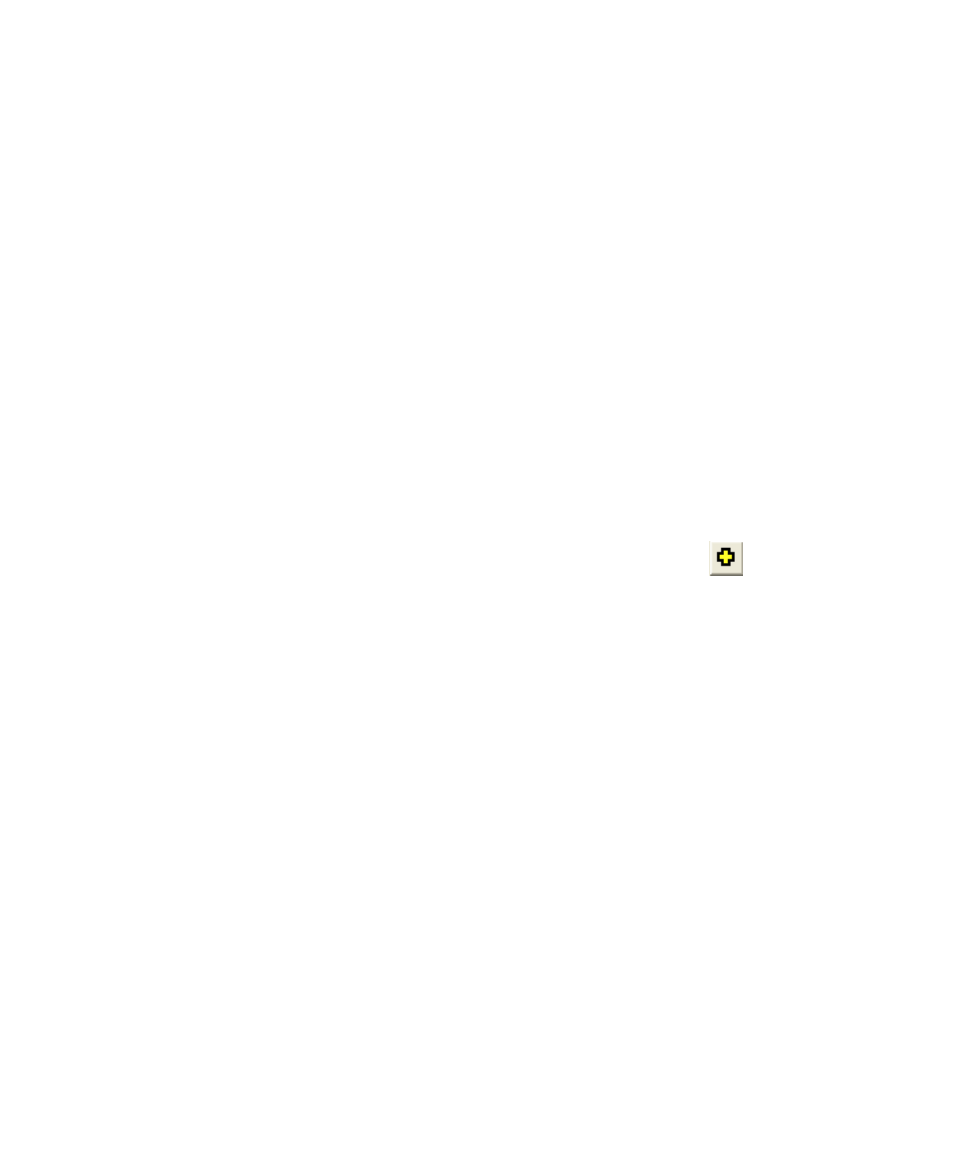
Chapter 4
92
Getting Started Guide (Classification and Separation)
d
Create a new subfolder called “Test Documents (Page Classification and
Separation).”
e
Select the folder Test Documents (Page Classification and Separation) and
click Open.
f
Make sure the “Create one image file for each page” option is selected.
g
Make sure the “Export recognition output files” option is selected and the
“Export text files” option is cleared.
h
Click Export.
i
Once the documents have been exported (along with a batch file
containing the document set structure), click Finish to close the Export
Documents tab.
2
Create a project in Recognition Test Tool and run the test.
a
Open Recognition Test Tool by clicking Start on the taskbar to display the
menu, and selecting All Programs | INDICIUS | Tools | Recognition
Test Tool.
b
Select File | New Project... to display the New Project window.
c
On the Configuration tab, use the “Recognition Script File”
button to
assign the template script file in your configuration:
My Documents\Transformation Studio
Projects\Tutorial\Configurations\Page Classification and
Separation\Resources\Page Classification and Separation.ifv.
d
Click OK.
e
Select Documents | Select Batch File to open the Select Batch File
window.
f
Select the batch file you exported from Transformation Studio:
My Documents\Transformation Studio Projects\Tutorial\Exported
Document Sets\Test Documents (Page Classification and Separation)\All
Document Types.ibf.
g
Click Open.
h
Press F8 or click the Run Test button to test the configuration.
The batch file will not be altered during this process.
i
Review the results by checking the page types assigned on the Summary
tab or reviewing the pages as they are sorted into tabs by page type.
