Kofax INDICIUS 6.0 User Manual
Page 54
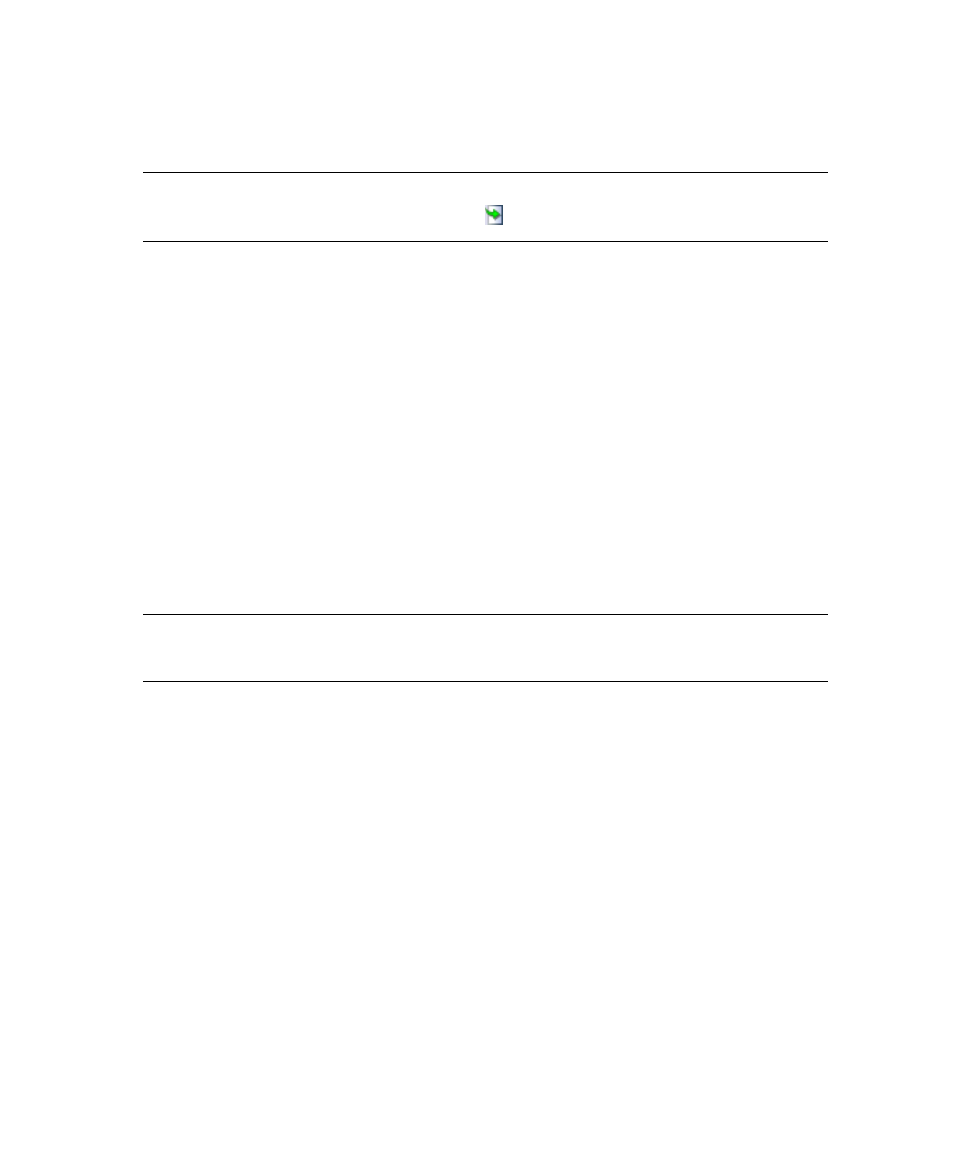
Chapter 4
44
Getting Started Guide (Classification and Separation)
The import documents wizard is launched automatically when a new project is
created.
Note
To launch the Import Documents Wizard manually, select File | Import
Documents, press CTRL+SHIFT+I or click .
The Example
The example mortgage applications have been exported from an archive system, and
have the following folder architecture:
Each document type is in a folder, named with the document type.
Each document is in a folder.
Each page is a single file, with the last part of the filename indicating the page
number.
During import, you will use values from the filename and path to specify how the
files should be imported into documents and to set document properties:
Each folder will indicate a new document.
The last part of the filename will indicate page order.
The folder name will be imported as the document type.
Note
During import, Transformation Studio displays status messages at the bottom
of the window.
X
To import the example mortgage documents
1
Select the images to import.
a
Click Select Folders at the top of the Import Documents tab.
b
In the Select Folders to Import window, navigate to:
