Kofax INDICIUS 6.0 User Manual
Page 25
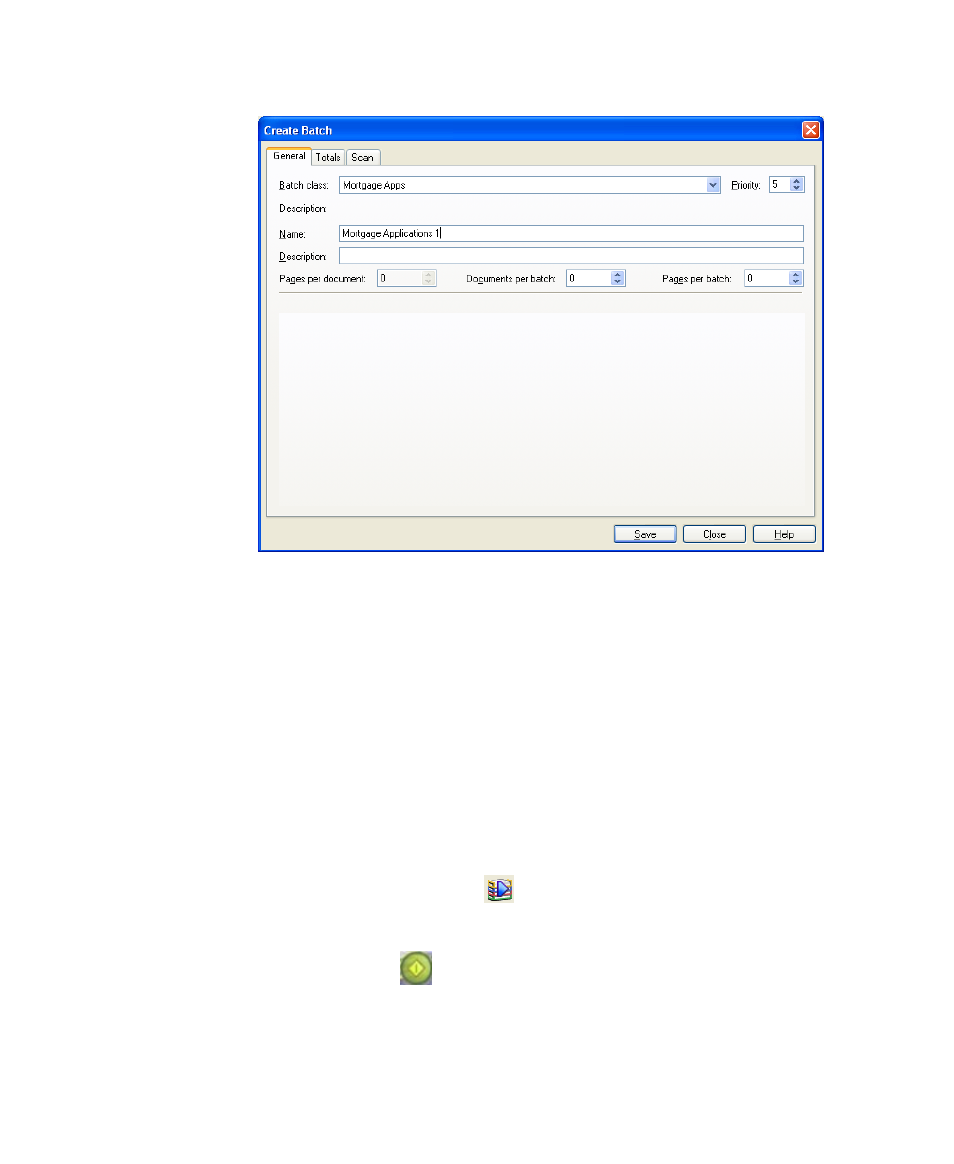
Processing
Getting Started Guide (Classification and Separation)
15
Figure 3-1. Create Batch Window
4
Enter a name for the new batch in the “Name:” box, for example “Mortgage
Applications 1”.
5
Click Save.
6
Click Close.
Your batch is displayed in the list. The Queue column indicates that the
batch is ready to be processed by Kofax Capture Scan.
Import Images and Establish Document Boundaries
X
To import images and establish document boundaries
1
Make sure the name of the new batch is highlighted and select File | Process
Batch or click Process Batch(
) on the toolbar.
The batch is opened in Kofax Capture Scan.
2
Click Scan Batch (
) to display an Import window.
3
Select the images in the following location.
See also other documents in the category Kofax Computer Accessories:
- Communication Server 10.0.0 (187 pages)
- Communication Server 10.0.0 (44 pages)
- Communication Server 10.0.0 (137 pages)
- Communication Server 10.0.0 (109 pages)
- Communication Server 10.0.0 (10 pages)
- Communication Server 10.0.0 (16 pages)
- Communication Server 10.0.0 (77 pages)
- Communication Server 10.0.0 (8 pages)
- Communication Server 9.1 (35 pages)
- Communication Server 9.1 (203 pages)
- Communication Server 9.1 (130 pages)
- Communication Server 9.1 (16 pages)
- Communication Server 9.1 (113 pages)
- Communication Server 9.1 (9 pages)
- Communication Server 9.1 (85 pages)
- Communication Server 9.1 (8 pages)
- Communication Server 9.1.1 (204 pages)
- Communication Server 9.1.1 (38 pages)
- Communication Server 9.1.1 (127 pages)
- Communication Server 9.1.1 (16 pages)
- Communication Server 9.1.1 (114 pages)
- Communication Server 9.1.1 (9 pages)
- Communication Server 9.1.1 (85 pages)
- Communication Server 9.1.1 (8 pages)
- Communication Server 9.2.0 (203 pages)
- Communication Server 9.2.0 (54 pages)
- Communication Server 9.2.0 (126 pages)
- Communication Server 9.2.0 (14 pages)
- Express 1.0 (17 pages)
- Express 1.1 (21 pages)
- INDICIUS 6.0 (104 pages)
- INDICIUS 6.0 (105 pages)
- INDICIUS 6.0 (48 pages)
- INDICIUS 6.0 (120 pages)
- INDICIUS 6.0 (15 pages)
- INDICIUS 6.1 (46 pages)
- Transformation Modules 3.5 (26 pages)
- Transformation Modules Invoice Pack 1.0 (26 pages)
- Transformation Modules Invoice Pack 1.0 (29 pages)
- DOKuStar Validation (109 pages)
- DOKuStar Validation (32 pages)
- DOKuStar Validation (118 pages)
- DOKuStar Validation (24 pages)
