Integrate the configuration with kofax capture – Kofax INDICIUS 6.0 User Manual
Page 91
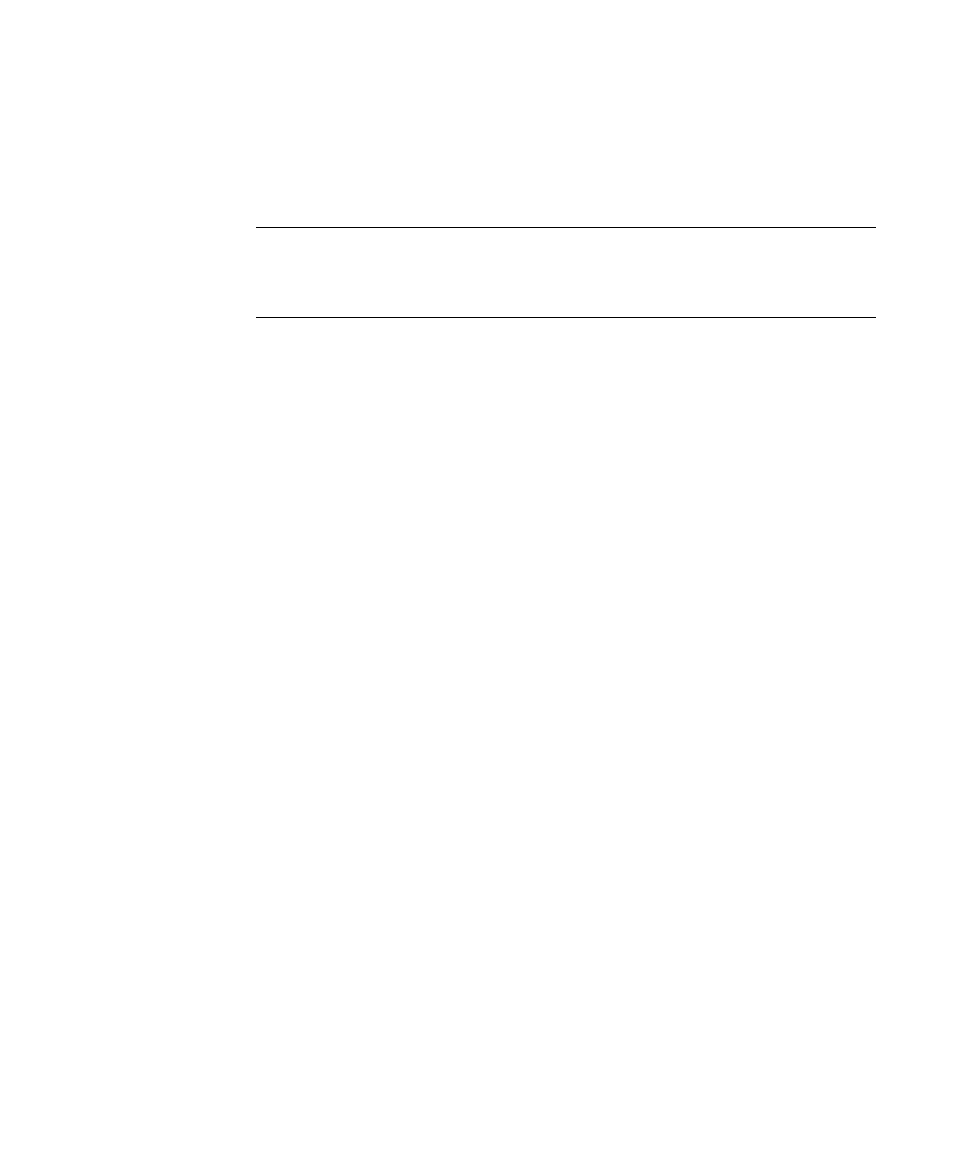
Configuration
Getting Started Guide (Classification and Separation)
81
Redemption
Request for Tax Form
Tax Escrow
Truth In Lending
Note
It is important that the spelling and case of the document types is
exactly as written here, so that the types match those assigned in
Transformation Studio.
You will now specify a validation rule that states that all documents in the
batch must have a type specified in the list you just created. If a document
fails this rule, a problem will display in the Document Review module.
13
Select the Validation tab.
14
Click Add to display the Select Validation Rule window.
15
Select the rule “Every document must have a type specified in the list.”
16
Click OK.
17
Click Add again.
18
Select the rule “Every document must have a confident type.”
19
Click OK.
20
Select the Review tab.
21
In the Review Options panel, select the Behavior property “Automatically go
to next problem.”
22
From the drop down list, select True as the value for this property.
23
Select File | Save to save the project file.
24
Select File | Exit to close Document Review Project Editor.
Integrate the Configuration with Kofax Capture
Once the configuration has been created and tested, it needs to be assigned to a batch
class in Kofax Capture Administration.
