Installing the example batch classes, Installation – Kofax INDICIUS 6.0 User Manual
Page 20
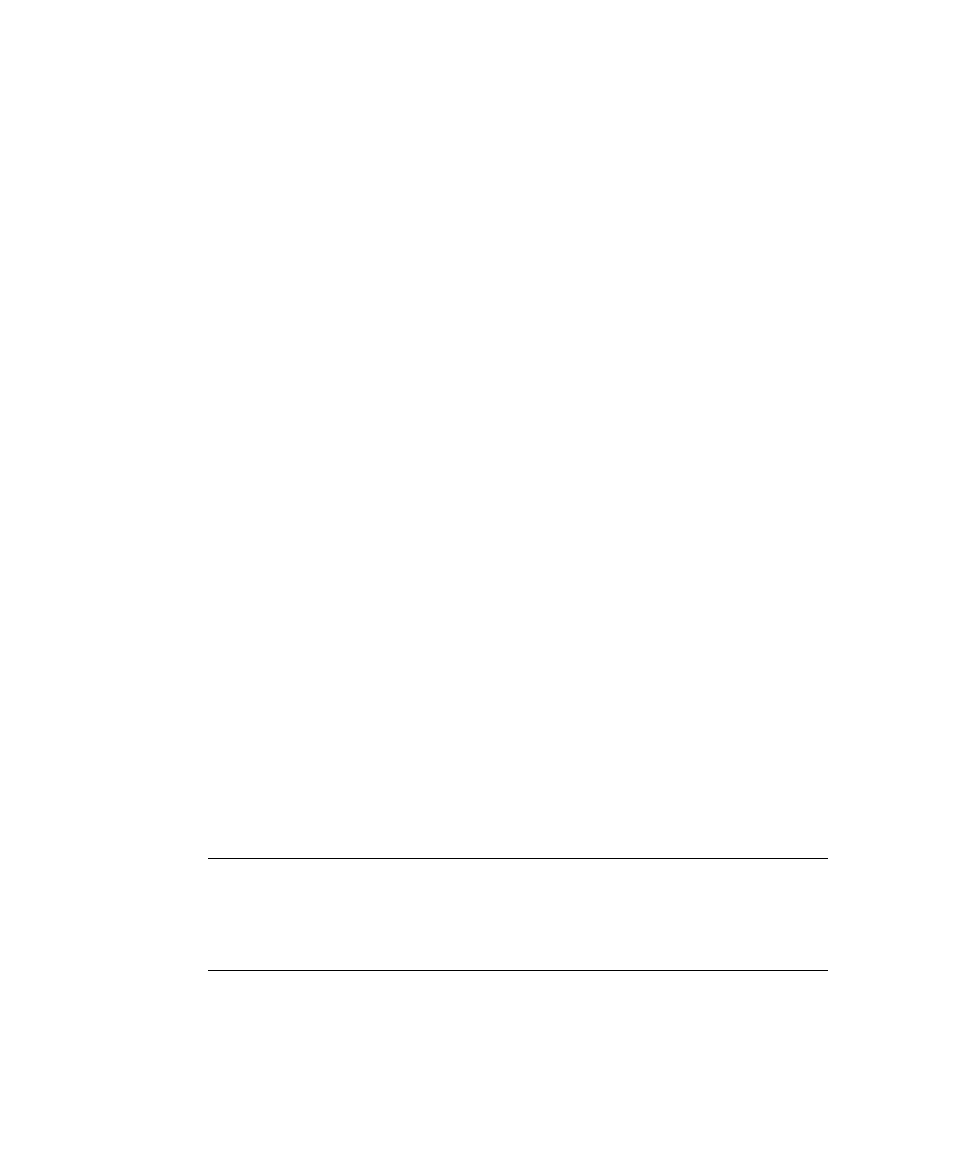
Chapter 3
10
Getting Started Guide (Classification and Separation)
Installing the Example Batch Classes
Installation
X
To install the example batch class
1
Start Administration by clicking Start on the taskbar to display the menu,
and selecting:
All Programs | Kofax Capture 8.0 | Administration.
2
Select File | Import to display a file selection window.
3
Select the following batch class:
<Installation Path>\examples\Mortgage Applications\Mortgage Apps.cab.
4
Click Open to unpack the batch class.
The Import/Export window will display showing the progress of the
unpacking operation.
5
When unpacking has completed, click OK.
The Import window displays showing “Mortgage Apps” in the Available
Batch Classes list.
6
Double-click “Mortgage Apps” to add it to the Selected Batch Classes list.
7
Click Import.
The Import/Export window will display showing the progress of the import
operation.
8
When import has completed, click OK.
9
Repeat the previous steps to import the following batch class:
<Installation Path>\examples\Mortgage Applications\Mortgage Apps with
Separation.cab.
Important
For this batch class (or whichever batch class you import last)
select the “Do not import duplicates” option on the Import window. If you
do not select this option, Kofax Capture will rename the pre-configured
document classes during import and the example will not function correctly.
10
Select File | Publish.
