Kofax INDICIUS 6.0 User Manual
Page 34
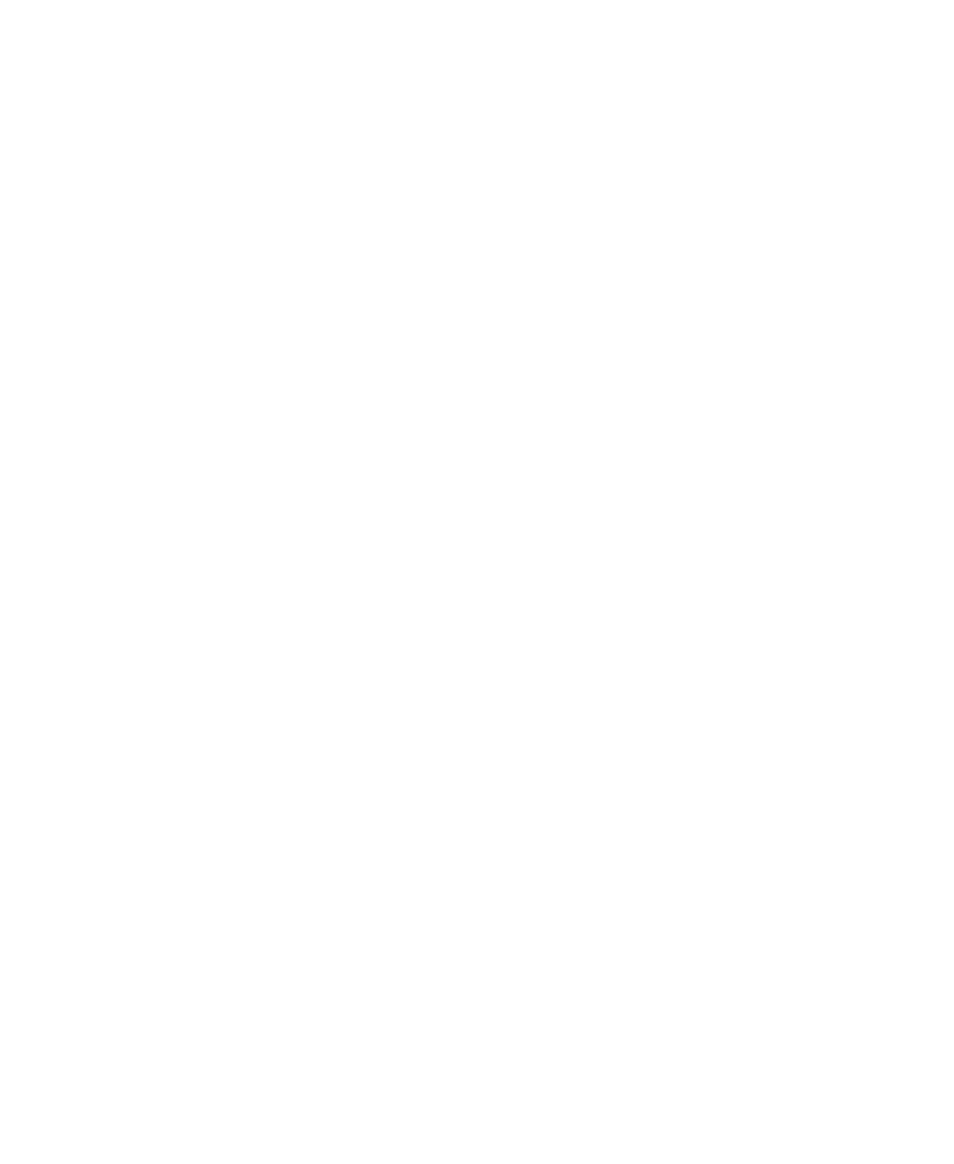
Chapter 3
24
Getting Started Guide (Classification and Separation)
7
Click Exit Completion.
Release the Documents
Kofax Capture Release runs after the last INDICIUS module in the queue. The data
stored in index fields within the Kofax Capture document classes (each of which
corresponds to an INDICIUS document type) is copied to the destination as
configured in the release script.
In a production system this would be a back-end system. In this example, a text file is
output containing the data from the documents. This is located in the following
folder:
<Installation Path>\examples\Mortgage Applications\Export\Mortgage Apps
X
To release the documents,
click Process Batch on the toolbar in Batch Manager.
Kofax Capture Release will automatically begin processing the batch.
Information messages will be displayed and the progress is displayed in the
“Current Batch Progress” panel. When the text “Document 11 of 11” is displayed,
Kofax Capture Release will close.
In Batch Manager, you can see that the batch has been deleted.
Tutorial: Process the Batch from Dedicated Applications
Kofax Capture and INDICIUS modules may be run from a desktop or Start menu
shortcut, rather than being run from Batch Manager. In most production
environments a module is left to run continuously on a computer, and hence is
referred to as a “dedicated application.”
When running as a dedicated application, the module will usually be set to poll for
batches. Batches will be processed first according to their priority and then by
creation date (oldest first).
Import Images and Establish Document Boundaries
X
To create an example batch in Scan
1
Start Scan by clicking Start on the taskbar to display the menu, and selecting:
All Programs | Kofax Capture 8.0 | Scan.
When the module opens, the Create Batch window is automatically
displayed.
