Step 4: assign configuration to document review – Kofax INDICIUS 6.0 User Manual
Page 121
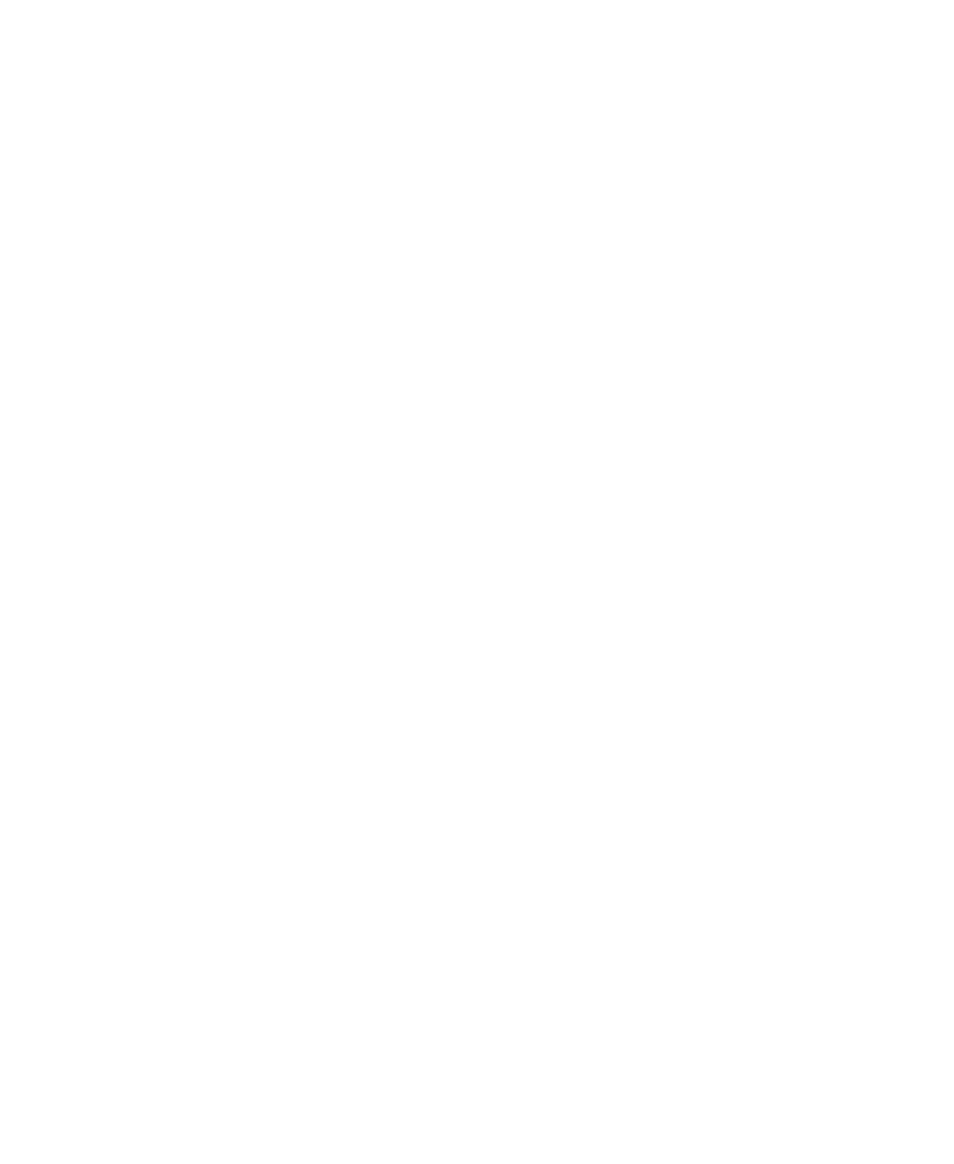
Configuration
Getting Started Guide (Classification and Separation)
111
6
On the Document Review Project File panel, click Select... to display a file
selection window.
7
Select the following file:
My Documents\Transformation Studio
Projects\Tutorial\Configurations\Page Classification and
Separation\Resources\Separation.drp.
8
Click Open.
9
On the General panel, use the drop down list for the “Processing Level”
option to select the value “Page.”
This option specifies that this instance of Recognition will process each page
in turn, assigning page classification results in each case. Separation runs
right at the end, establishing document boundaries using the page
classification results.
10
Click OK.
Step 4: Assign Configuration to Document Review
X
To assign the configuration for Document Review
1
On the Batch panel, select the “My Mortgage Apps with Separation” batch
class.
2
Right click on the selection to display the menu, and select INDICIUS
Document Review Setup.
The Document Review setup dialog is displayed. The Document Review
project file is specified (and can be changed) here.
3
Click Select... to display a file selection window.
4
Select the following file:
My Documents\Transformation Studio
Projects\Tutorial\Configurations\Document Review\Review.drp.
5
Click Open.
6
Click OK.
