2 changing source and destination ports, 2 changing source and destination ports -55 – Cabletron Systems 2M46-04R User Manual
Page 103
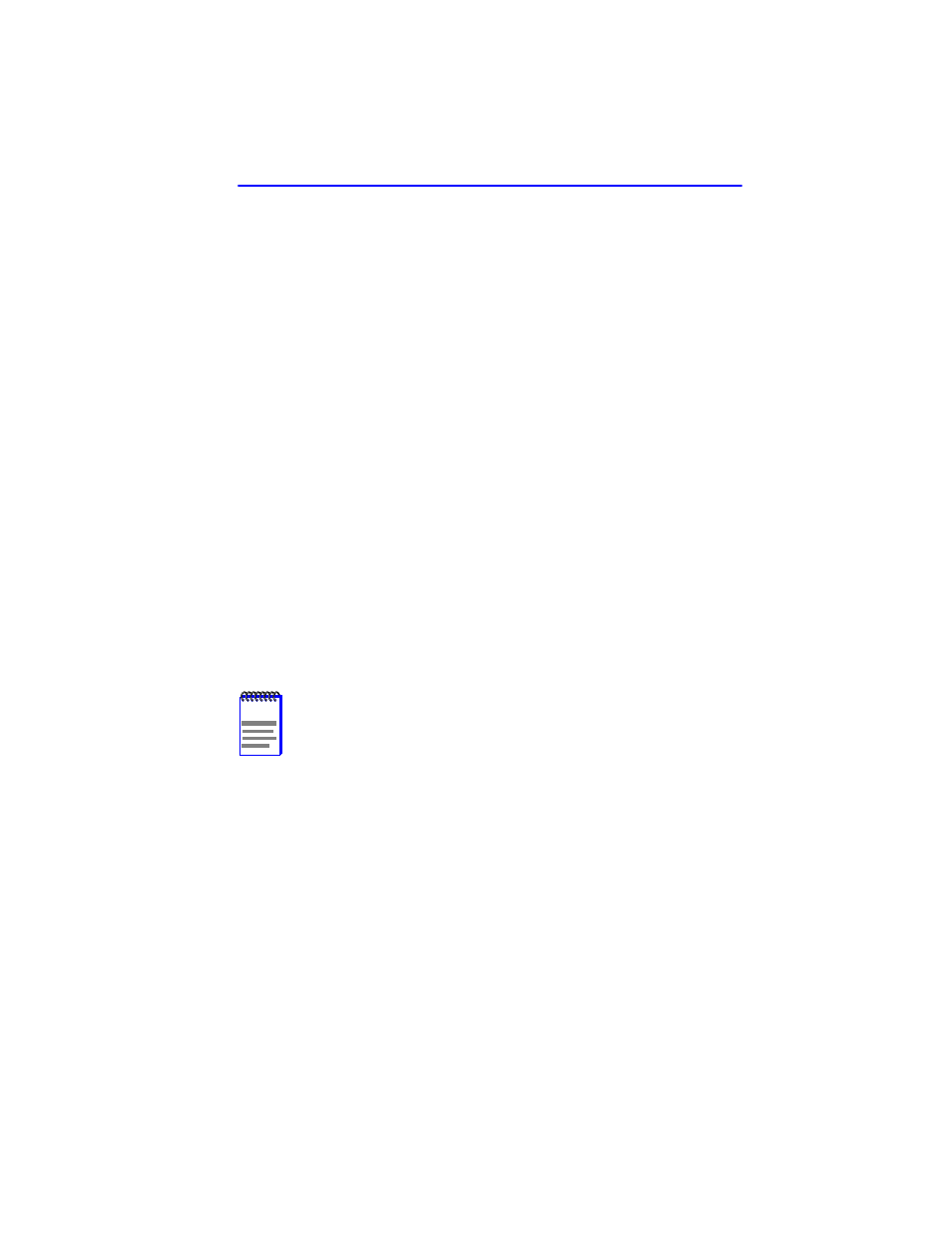
Port Redirect Function Screen
2M46-04R/2M46-04RDC User’s Guide
5-55
5.16.2
Changing Source and Destination Ports
Add or delete source port and destination port entries as follows:
1.
Use the arrow keys to highlight the Source Port field.
2.
Press the SPACE bar or BACKSPACE one or more times to increment
or decrement the port number displayed in the brackets [n] until the
appropriate port number is displayed.
3.
Use the arrow keys to highlight the Destination Port field.
4.
Use the SPACE bar or BACKSPACE to step to the appropriate port
number for the destination port.
5.
Use the arrow keys to highlight the Errors field.
6.
Use the SPACE bar to select either the ON or OFF setting and press
ENTER. ON forces the source port to forward errored frames and
valid traffic to the destination port(s). OFF forces errored frames to be
dropped before forwarding traffic.
7.
Use the arrow keys to highlight the Status field.
8.
Use the SPACE bar to select either the ADD or DEL (delete) option.
Press ENTER. This adds or deletes the port selections made in steps 2
and 4 and also updates the screen Source Port and Destination Port list.
9.
Use the arrow keys to highlight SAVE at the bottom of the screen.
Press ENTER. The message “SAVED OK” is displayed. This saves
the new settings and updates the Source Port and Destination Port
read-only fields.
NOTE
To redirect more than one port, repeat steps 1 through 8 for
each additional setting, then go to step 9 to save all the new
settings at once.
