5 negative checkweighing – Rice Lake Static Weighing User Manual
Page 50
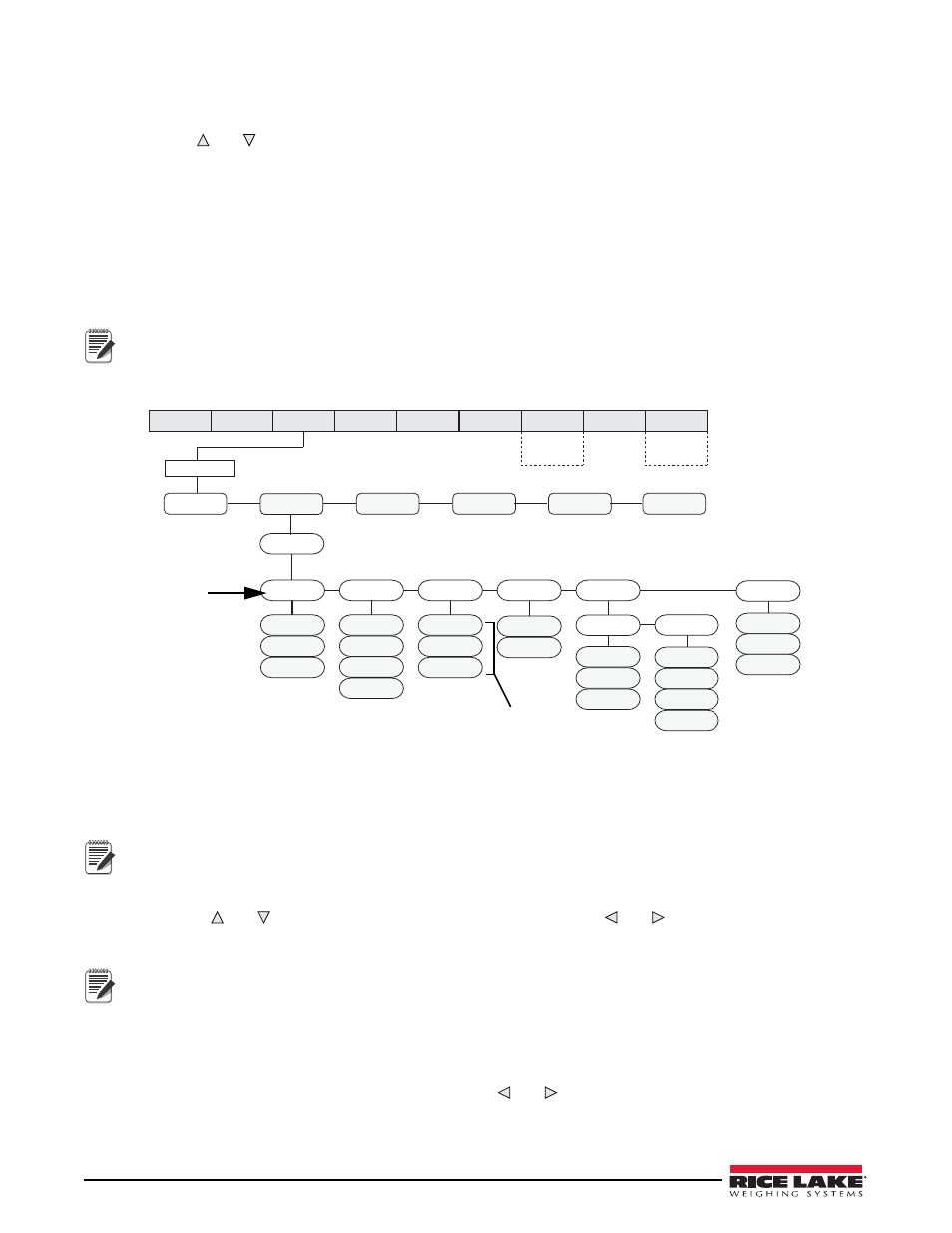
46
CW-90/90X Checkweigher
To access a saved ID from WeighVault over the network connection,
1. Using the CW-90/CW-90X front panel, press the
ID
key.
2. Use the and keys to select an ID to be loaded.
3. Press the
Enter
key.
The ID is loaded and ready to use.
5.5
Negative Checkweighing
You can use negative checkweighing if you have an item which you want to take weight away from. For example,
if a product on the CW-90/90X weighs 20 pounds and you want to remove weight in 2 pound increments, with
negative checkweighing enabled, the Over value could be set to -3 and the Under value could be set to -1. The
Accept band would therefore be -2, illuminating the green LED when the desired weight is removed from the
product.
MODE
RANGE
TARGWT
TARG%
CHKWGH
ID
OFF
ON
NEGCKW
OFF
ON
AUTO
VALSET
KEYED
PUSH
BOTH
RDONLY
PORT1
PORT2
PORT3
OFF
PORT
DATA
TYPE
OFF
VAULT
BUFFER
SCALE
FEATUR
SERIAL
DIGI/O
PFORMT
VERS
CONFIG
EXIT
T&D
TEST
SETUP
AUDIT
XXXXXXX
CALIBR
BRIGHT
ACCUM
Only displayed if
turned on
from Setup menu
ID
Only displayed if
turned on
from Setup menu
LIGHTS
SOLID
GRAPH
OFF
Select Range Mode
Select ON or AUTO
Note
Negative checkweighing is only operable in Range mode. The Target key is not used.
When entering Over/Under values and printing, the negative symbol is not displayed. These numbers are still
treated as negative values despite the symbol not being displayed. COM port settings are limited to L-Stab,
Demand (only if NEGCKW is set to ON rather than AUTO), and Wait SS (see Figure 3-10 on page 29).
Figure 5-7. CHKWGH Menu
To use negative checkweighing:
1. Ensure
Range
is selected under Mode (See Figure 5-7).
2. Under the NEGCKW parameter, select
ON
or
AUTO
.
Note
Note
If ON is selected, you have to manually tare when the Accept band is reached. If AUTO is selected, it will
automatically tare when the Accept band is reached and is stable.
3. Press the
OVER
key.
4. Using the and keys to increment/decrement the values and the and keys to move between digits,
enter the desired over value. If using the CW-90, you can also use the numeric keypad to enter the desired
over value.
The Over value you are entering is a negative value. However, it will appear to be a higher number than the
Under value on the display because the negative symbol is not displayed. An example of Over/Under negative
checkweighing values as they appear on the display would be Over: 3 (actually recorded as -3) and Under: 1
(actually recorded as -1).
To discard any changes and return to weigh mode, press the Menu button.
5. When the desired value is displayed, press
Enter
. The decimal point flashes.
6. To change the position of the decimal point, use the and keys until it is in the desired position.
7. Press
Enter
again to accept the value and return to weigh mode.
8. Press the
UNDER
key.
