2 using a stored id, 3 weighvault, Using a stored id – Rice Lake Static Weighing User Manual
Page 49: Weighvault
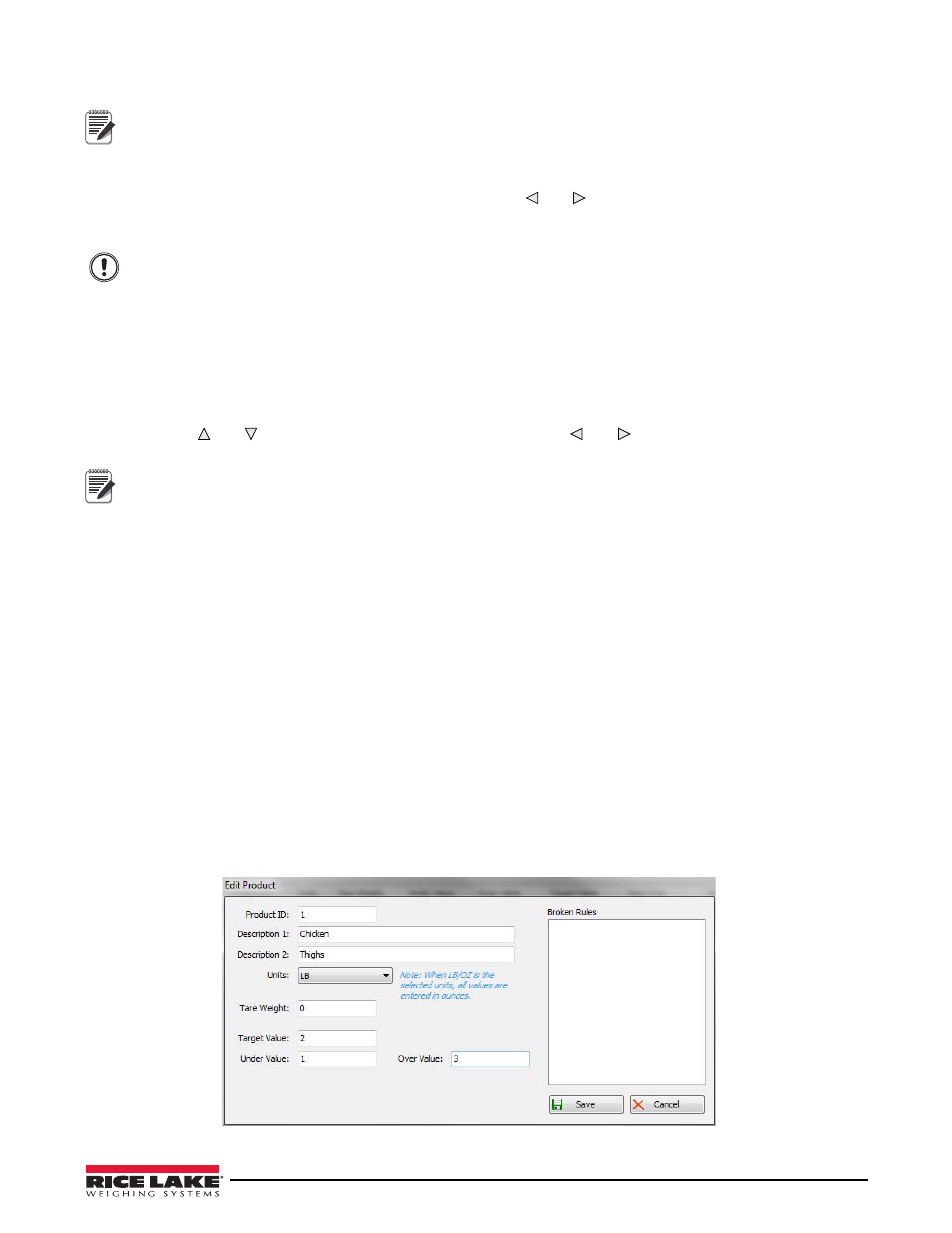
Important
Note
Operation
45
29. When the desired description is displayed, press the
Enter
key to accept.
To discard any changes and return to weigh mode, press the Menu button.
30.
COPYWV
is displayed. This feature copies the current over/under/tare values, units, description 1 and
description 2 being used in normal weighing mode and saves them into the current ID number. If you do
not want to copy the working values into this ID, use the and keys to move to the next parameter. Press
the
Enter
key to copy the current values into the ID. The indicator will display SAVING and return to
COPYWV when complete.
Do not select the following: COPYWV or CLEAR unless this is actually the function that you’re trying to
perform.
COPYWV copies the working values of Target, Over, Under, Tare, Units, Description 1 and 2 into the ID. It will erase all the
data that has been entered through the main menu.
CLEAR clears all values and descriptions in the ID.
31. When all parameters have been set, press the menu key to save the changes and return to weigh mode.
5.4.2
Using a Stored ID
1. Press the
ID
key. The last PROD ID being used is displayed with the left-most digit flashing.
2. Use the and keys to increment/decrement values and the and keys to move between digits until
the desired PROD ID value is displayed, or use the numeric keypad to enter the desired PROD ID.
Note
If an ID does not have values assigned, NO ID is displayed. The ZERO key acts as a backspace on the CW-90X.
Use this key to navigate from a two-digit ID to a one-digit ID. On the CW-90, use the CLR or ZERO key.
3. Press
Enter
to start using the PROD ID. “LOADING” is displayed, as well as the PROD ID number and
Description Field 1 (i.e., LOADING ID1 HAM). The indicator returns to weigh mode when the PROD ID
has been loaded.
5.4.3
WeighVault
WeighVault is a PC program which allows CW-90/CW-90X users to add, edit, and access IDs over a network
connection. WeighVault surpasses the CW-90/CW-90X's 50 ID limitation and eliminates front-panel entry of ID
parameters. It also collects data as transactions occur, and provides detailed transaction and productivity reports
which can be exported to Excel, Word, or PDF. For WeighVault to function, the following criteria must be met:
•
Ethernet card (wired or wireless) installed in the CW-90/CW-90X (Refer to PN72117 Ethernet TCP/IP
Interface Installation and Configuration Manual or PN108680 WLAN Installation Instructions).
•
PC running the WeighVault service must have a static IP address
•
IP address assigned to the CW-90/CW-90X
•
WeighVault enabled in the CW-90/CW-90X menu (VAULT parameter; see Section 3.4.2 on page 23)
•
Port corresponding to the Ethernet card must be selected in the CW-90/90X menu (see Section 3.4.2 on
page 23)
Once the above criteria have been met, IDs can then be entered into WeighVault and saved on the PC’s hard drive.
The Edit Product dialog box in Figure 5-6 shows ID parameters which can be saved in WeighVault.
Figure 5-6. WeighVault Edit Product Dialog Box
